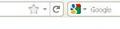where is the refresh button?
Hi there, i am new to using firefox, i will look thru some of the tutorials. I wondered where the refresh button is? i have ticked all the view toolbars - menu, nav etc thanks.
所有回覆 (20)
Go to View -> Toolbars, choose to Customise. The reload button should either
- un-combine itself from other buttons in the toolbar, or
- appear in the listing of unused buttons.
Please let us know how that works.
Thank you that worked a trick! And I notice now the jolly thing is staying in the ribbon! Thanks guys. I am very new to firefox and am about to launch into some of those tutorials! I am so delighted with firefox i have given the explorer the flick unless in desperate times. I am still having problems accessing half the game functions in my game in facebook, but i think its my computer as i cannot access it in either browers. I have done all the suggestions by everyone, and i am loathe to reload adobe, so when i get too fed up i may just do something else about that issue! Anyway enough warbling! Thanks once again!
The refresh button is not visible when I try to customize!
The refresh button is no where to be found when I use the customize function.
Where is it? Show a picture of where to look. It's not listed on the "Customize" icons, so where is it? This is so exasperating!
You can see a picture of the toolbar buttons in the Customize Firefox controls, buttons and toolbars KB article.
The Refresh button is the arrow pointing clockwise to the right end of the Address Bar. You may need to go to <View> - <Toolbars> - <Customize> - <Restore Default Set> - <Done> to make the Refresh button appear.
Orometua,
The screenshot you posted is for Firefox 4.0beta, which has a different location for the Reload button than 3.6.13 does - which is what the "owner" of this thread is using.
I found it, it's at the end of the address bar, in the corner of the white area.
I have tried 'restore default set' ~ didn't get 'refresh'. I have tried customize, but the refresh button as described above is not there. Any other ideas?
If you deleted the file localstore.rdf in the Firefox Profile Folder then you should get all default buttons back on the Navigation Toolbar.
See:
Help > Troubleshooting Information > Profile Directory: Open Containing Folder
Go to: View - Toolbars - Customise. Click; Show: Icons & Text should be showing in this box. Refresh has been re-titled to Reload.
There is no visible icon or text in the customize box in the tool bar
I am having this same problem. There is no icon or text button for reload or refresh in the customize box under tools. I want to restore my bar back to the way it was before I downloaded Mozilla FireFox 4
Everybody seems to be having the same problem, but going to View>Toolbars>Customize doesn't work. There is no "Refresh" icon shown in the list of available icons.
I tried restoring the localstore.rdf file from an earlier backup, but that didn't work, either.
This all started when I downloaded Version 4.
I just discovered a stopgap measure: Pressing F5 will refresh the screen, as it does in Windows XP. It's not as good as a button to click, but it works until the Firefox people can fix the problem.
Mozilla couldn't have found a better place to hide refresh if they had tried! This is an icon that I use a lot. Many thanks to those who suggested F5 which works on Win 7 also. A whole lot easier than trying to remember where that little tiny white circle arrow is!