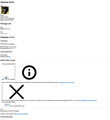Ebay "create shipping labels" page is all out of proportion. Graphics too large, text out of position.
All other iNet pages are OK. Ebay "create shipping labels" page is all out of proportion. Graphics too large, text out of position. This began 3 days ago. I have tried zoom controls and refreshing numerous times. I can go to news, stocks, Fbook, youtube, all normal.
所有回覆 (5)
This is something I notice is a on-going with eBay site. And sometimes the only other way that I know that works is Chrome. I've seen where listing on Firefox vs Chrome shows some text and some missing info for the same product listing on eBay.
Your screenshot looks like the site wasn't able to load, or Firefox did not apply, the style sheets that have the instructions for laying out the page. Maybe solving that will help with the labels??
If a site is generally known to work in Firefox, these are standard suggestions to try when it stops working normally:
Double-check content blockers: Firefox's Tracking Protection feature, and extensions that counter ads and tracking, may break websites that embed third party content (meaning, from a secondary server).
(A) The shield icon toward the left end of the address bar usually turns a bit purplish when content is blocked. Click the icon to learn more or make an exception. See: Enhanced Tracking Protection in Firefox for desktop.
(B) Extensions such as Adblock Plus, Blur, Disconnect, DuckDuckGo Privacy Essentials, Ghostery, NoScript, Privacy Badger, uBlock Origin or uMatrix usually provide a toolbar button to manage blocked content in a page. There may or may not be a number on the icon indicating the number of blocked items; you sometimes need to click the button to see what's going on and test whether you need to make an exception for this site.
Cache and Cookies: When you have a problem with one particular site, a good "first thing to try" is clearing your Firefox cache and deleting your saved cookies for the site.
(1) Clear Firefox's Cache
See: How to clear the Firefox cache (only select Cached web content, don't clear all cookies and site data)
If you have a large hard drive, this might take a few minutes.
(2) Remove the site's cookies (save any pending work first). While viewing a page on the site, click the lock icon at the left end of the address bar. After a moment, a "Clear Cookies and Site Data" button should appear at the bottom. Go ahead and click that. Firefox will ask you to confirm; go ahead and confirm.
Then try reloading the page. Does that help?
Testing in Firefox's Troubleshoot Mode: In this mode, Firefox temporarily deactivates extensions, hardware acceleration, any userChrome.css/userContent.css files, and some other advanced features to help you assess whether these are causing the problem.
If Firefox is running:
You can restart Firefox in Troubleshoot Mode using either:
- "3-bar" menu button > Help > Troubleshoot Mode... (before Fx88: Restart with Add-ons Disabled)
- (menu bar) Help menu > Troubleshoot Mode... (before Fx88: Restart with Add-ons Disabled)
and OK the restart. A small dialog should appear. Click the Open button (before Fx88: "Start in Safe Mode" button).
If Firefox is not running:
Hold down the Shift key when starting Firefox. (On Mac, hold down the option/alt key instead of the Shift key.) A small dialog should appear. Click the Open button (before Fx88: "Start in Safe Mode" button).
Note: Don't use the Refresh without first reviewing this article to understand what will be deleted: Refresh Firefox - reset add-ons and settings.
Any improvement?
Thank you very much Jscherlock. From your suggestions - This is what fixed it: "click the lock icon at the left end of the address bar. After a moment, a "Clear Cookies and Site Data" button should appear at the bottom. Go ahead and click that. Firefox will ask you to confirm; go ahead and confirm." It was a slightly different procedure, but clearing the cookie crumbs restored the page to normal. Now if someone can tell me how to get Firefox to load and start faster than 4 minutes...
It is possible that your firewall or other security software blocks or restricts Firefox without informing you, possibly after detecting changes (update) to the Firefox application. Remove all rules for Firefox from the permissions list in the firewall and let your firewall ask again for permission to get full, unrestricted, access for Firefox and the plugin-container process and the updater process.
See:
- https://support.mozilla.org/en-US/kb/server-not-found-connection-problem
- https://support.mozilla.org/en-US/kb/Firewalls
- https://support.mozilla.org/en-US/kb/fix-problems-connecting-websites-after-updating
It is possible that (anti-virus) security software is causing the problem. Try to disable security software temporarily to see if that makes a difference.
Boot the computer in Windows Safe Mode with network support to see if that has effect.
No firewall. I have never installed anti-virus programs on any of my 15 systems in 20 years. I don't access questionable sites or download from tom dick or harry. I have never had a virus. It is very possible a Mozilla update or changes at eBay interfered with page instructions that went away after removing cookies from the page.