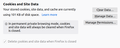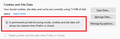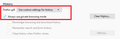Can't Undo permanent private browsing...?
I was messing around with Privacy & Security settings. Under Cookies & Site Data, I checked Delete Cookies & Site Data when Firefox closes. I've decided I don't like it and want to uncheck it. But now it's greyed out and I can't find any way to change it back. It says I'm in permanent private browsing mode. There MUST be a way to change this back to how it was! What is it???
被選擇的解決方法
Actually, the setting is in the History section. Scroll down past Cookies to History. Change the selector to
Firefox will: Use custom settings for history
Then uncheck the box for "Always use private browsing mode"
That may or may not adjust the setting in the cookies and site data section, but you'll be able to change that yourself as desired.
從原來的回覆中察看解決方案 👍 1所有回覆 (5)
選擇的解決方法
Actually, the setting is in the History section. Scroll down past Cookies to History. Change the selector to
Firefox will: Use custom settings for history
Then uncheck the box for "Always use private browsing mode"
That may or may not adjust the setting in the cookies and site data section, but you'll be able to change that yourself as desired.
Thanks so much! All solved, but I can't see how to MARK this solved...
This did not work for me. any other suggestion?
Hi carolabqnm, how do you know your Firefox is using Automatic Private Browsing mode? Do you see this on the Options/Preferences page:

and

What happens when you uncheck that box in the second screenshot? Does that switch Firefox back to normal (after a restart)?
If you have a different problem after switching back to normal, perhaps it should be the subject of a new question?