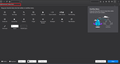how do i move bookmarks up the list?
would like to move some bookmarks to top of list but they wont drag up or down
所有回覆 (10)
H john.skinner1, which list are you working with? The items under Recently Bookmarked can't be re-ordered, but it should be possible on the drop-down menu or in the sidebar.
You can add the optional bookmarks menu button ( ) using either:
) using either:
(A) The Customize panel (Customize Firefox controls, buttons and toolbars): drag the icon to the desired spot on the toolbar
(B) The method from Bookmarks in Firefox - section entitled: How do I add the Bookmarks Menu button to the toolbar?
- Click the "Library" button:

- Click "Bookmarks"
- Click "Bookmarking Tools"
- Click "Add Bookmarks Menu to Toolbar"
To open the Bookmarks Sidebar, Ctrl+b will usually work (unless the current page intercepts it for other purposes, such as bolding text).
It used to be you could easily drag and move bookmarks directly from within whatever custom folder they were located in. Now when I do this they temporarily move, but are back in their old locations when I re-open firefox.
Can you clarify what list you mention in the title this is about ?
how do i move bookmarks up the list?
Is that a normal bookmarks folder ?
Are you possibly using Sync to sync bookmarks ?
I'm not sure what the title is about or lists, but every time I move a bookmark inside a normal bookmarks folder it returns to the previous old position later in the day. Yes I use Sync. That should not mater right? it should sync wherever I move the bookmark to?
Does that still happen if you disconnect Sync on that device?
I've tried disconnecting and then re-syncing, and when i do this I get duplicates of all my bookmarks, and the ones I moved are gone. about ready to move back to chrome
Just to follow up. My bookmarks still don't stay in the same spot when I move them, nothing sync's up right.
If you use Sync then best is to disconnect Sync temporarily during troubleshooting.
You can check for problems with the places.sqlite and favicons.sqlite files in the Firefox profile folder.
- use "Verify Integrity" button on the "Help -> Troubleshooting Information" (about:support) page
If errors are reported with "Verify Integrity", close and restart Firefox and retry.
If "Verify Integrity" cannot repair places.sqlite, rename/remove all places.sqlite and favicons.sqlite files in the Firefox profile folder. Firefox will rebuild places.sqlite and restore the bookmarks from a recent JSON backup in the bookmarkbackups folder.
- keep a backup copy of places.sqlite in case a new places.sqlite database has to be created
See also:
- https://support.mozilla.org/en-US/kb/Bookmarks+not+saved#w_fix-the-bookmarks-file
- https://support.mozilla.org/en-US/kb/fix-bookmarks-and-history-will-not-be-functional
You can use the button on the "Help -> Troubleshooting Information" (about:support) page to go to the current Firefox profile folder or use the about:profiles page.
- Help -> Troubleshooting Information -> Profile Folder/Directory:
Windows: Open Folder; Linux: Open Directory; Mac: Show in Finder - https://support.mozilla.org/en-US/kb/profiles-where-firefox-stores-user-data
If you use Sync then best is to reconnect one device at the time and wait for the initial Sync to finish before connecting another device once you have fixed the bookmarks.
由 cor-el 於
I've tried turning off sync, and I tried deleting both those files in the profile (places.sqlite and favicons.sqlite), yet I'm still having the same issue of bookmarks going back to old locations, or are not there at all once added. I'm just going to give up and go back to chrome as I don't have more time to spend on this. I am also not sure I trust a browser with passwords etc that can't keep bookmarks sorted. Oh well
Hi,
I hope that following these steps will solve your problem.
First open the Firefox browser and go to the open menu at the right corner. Select Customize, click the toolbar button at the bottom and select the bookmarks toolbar. Then the bookmarks toolbar items are displayed at the top. Then drag and drop it to the menu bar.
If you want to add it to the toolbar, you can access it by right clicking on the bookmarks toolbar items icon in the menu bar and selecting the add toolbar.