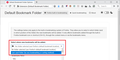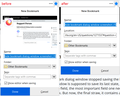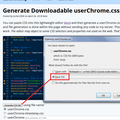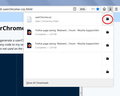hide bookmark dialog window screenshot
The Firefox New Bookmark dialog window stopped saving the last used Folder, as any dialog window is supposed to save its last state, long time ago. Then it lost the URL field, the most important field one needs to edit when saving a bookmark. But now, the final straw, it contains a large screenshot of the page to be bookmarked, which is available, anyway, in the browser window, and can't be hidden from about:config. Can anyone please explain what is going on at Firefox?
被選擇的解決方法
Hi doru001, are you on the Extended Support Release channel? This actually changed a long time ago but you are getting 8 versions' worth of changes all at once.
(1) "The Firefox New Bookmark dialog window stopped saving the last used Folder, as any dialog window is supposed to save its last state, long time ago."
Firefox always defaults to Other Bookmarks now (in Firefox 4-56 I think it use Other Bookmarks for the star icon and Bookmarks Menu for the other methods of adding the bookmark). You could use an add-on to override this:
https://addons.mozilla.org/firefox/addon/default-bookmark-folder/
See attached screenshot
(2) "Then it lost the URL field, the most important field one needs to edit when saving a bookmark."
Is it common that you add a bookmark not for the current URL? There is an Add Bookmark dialog that comes up with all blank fields. However, you could use a style rule hack to make the Location field visible. More on that below.
(3) "But now, the final straw, it contains a large screenshot of the page to be bookmarked, which is available, anyway, in the browser window, and can't be hidden from about:config."
You need to use a custom style rule to hide it.
userChrome.css to the Rescue
As you may know, you can modify Firefox's toolbar area by creating an optional file named userChrome.css in your Firefox profile folder. This is about a 10 minute project the first time.
This assumes you do not already have a userChrome.css file. If you do already have a working userChrome.css file, you just need to add the rule under (A) to your file.
(A) Select and copy the following rule code
/*** Add/Edit Bookmarks Drop-down ***/
/* Hide Giant Thumbnail and Favicon */
#editBookmarkPanelImage,
*|div#editBookmarkPanelFaviconContainer {
display: none !important;
}
/* Unhide URL field */
#editBMPanel_locationRow[collapsed="true"] {
visibility: visible !important;
}
/* Taller Folder List */
#editBMPanel_folderTree {
min-height: 350px !important;
}
Before and after:
<center> </center>
</center>
(B) Generate and download a userChrome.css file
Open the following page and paste the above rules into the editor, replacing the sample rule:
https://www.userchrome.org/download-userchrome-css.html
Then click "Generate CSS File" and save the userChrome.css file to your computer. (See third attached screenshot)
Use the downloads list on the toolbar to open the downloads folder directly to the new userChrome.css file. (See fourth attached screenshot)
Minimize that file browser window for later reference.
(C) Create a new chrome folder in your profile folder
The following article has the detailed steps for that (#1, #2, and I recommend #3)
https://www.userchrome.org/how-create-userchrome-css.html
I have videos for both Windows and Mac, not for Linux, though.
(D) Move the userChrome.css file you generated in Step B into the chrome folder you created in Step C
(E) Set Firefox to look for the userChrome.css file at startup
(1) In a new tab, type or paste about:config in the address bar and press Enter/Return. Click the button accepting the risk.
(2) In the search box above the list, type or paste cust and pause while the list is filtered
(3) Double-click the toolkit.legacyUserProfileCustomizations.stylesheets preference to switch the value from false to true
The next time you exit Firefox and start it up again, it should discover that file and apply the rules.
Success?
從原來的回覆中察看解決方案 👍 1所有回覆 (5)
選擇的解決方法
Hi doru001, are you on the Extended Support Release channel? This actually changed a long time ago but you are getting 8 versions' worth of changes all at once.
(1) "The Firefox New Bookmark dialog window stopped saving the last used Folder, as any dialog window is supposed to save its last state, long time ago."
Firefox always defaults to Other Bookmarks now (in Firefox 4-56 I think it use Other Bookmarks for the star icon and Bookmarks Menu for the other methods of adding the bookmark). You could use an add-on to override this:
https://addons.mozilla.org/firefox/addon/default-bookmark-folder/
See attached screenshot
(2) "Then it lost the URL field, the most important field one needs to edit when saving a bookmark."
Is it common that you add a bookmark not for the current URL? There is an Add Bookmark dialog that comes up with all blank fields. However, you could use a style rule hack to make the Location field visible. More on that below.
(3) "But now, the final straw, it contains a large screenshot of the page to be bookmarked, which is available, anyway, in the browser window, and can't be hidden from about:config."
You need to use a custom style rule to hide it.
userChrome.css to the Rescue
As you may know, you can modify Firefox's toolbar area by creating an optional file named userChrome.css in your Firefox profile folder. This is about a 10 minute project the first time.
This assumes you do not already have a userChrome.css file. If you do already have a working userChrome.css file, you just need to add the rule under (A) to your file.
(A) Select and copy the following rule code
/*** Add/Edit Bookmarks Drop-down ***/
/* Hide Giant Thumbnail and Favicon */
#editBookmarkPanelImage,
*|div#editBookmarkPanelFaviconContainer {
display: none !important;
}
/* Unhide URL field */
#editBMPanel_locationRow[collapsed="true"] {
visibility: visible !important;
}
/* Taller Folder List */
#editBMPanel_folderTree {
min-height: 350px !important;
}
Before and after:
<center> </center>
</center>
(B) Generate and download a userChrome.css file
Open the following page and paste the above rules into the editor, replacing the sample rule:
https://www.userchrome.org/download-userchrome-css.html
Then click "Generate CSS File" and save the userChrome.css file to your computer. (See third attached screenshot)
Use the downloads list on the toolbar to open the downloads folder directly to the new userChrome.css file. (See fourth attached screenshot)
Minimize that file browser window for later reference.
(C) Create a new chrome folder in your profile folder
The following article has the detailed steps for that (#1, #2, and I recommend #3)
https://www.userchrome.org/how-create-userchrome-css.html
I have videos for both Windows and Mac, not for Linux, though.
(D) Move the userChrome.css file you generated in Step B into the chrome folder you created in Step C
(E) Set Firefox to look for the userChrome.css file at startup
(1) In a new tab, type or paste about:config in the address bar and press Enter/Return. Click the button accepting the risk.
(2) In the search box above the list, type or paste cust and pause while the list is filtered
(3) Double-click the toolkit.legacyUserProfileCustomizations.stylesheets preference to switch the value from false to true
The next time you exit Firefox and start it up again, it should discover that file and apply the rules.
Success?
Other possible code for hiding this info area in Firefox 68+ via userChrome.css.
/* BOOKMARK EDIT - Hide Info Area */
*|div#editBookmarkPanelInfoArea {
display: none !important;
}
> Hi doru001, are you on the Extended Support Release channel? No. Apparently, I don't need it, I'm just using one desktop.
> 8 versions' worth of changes all at once This is a bit unclear, I'm just using my distribution's repository.
> Firefox always defaults to Other Bookmarks now (in Firefox 4-56 I think it use Other Bookmarks for the star icon and Bookmarks Menu for the other methods of adding the bookmark). You could use an add-on to override this: > > https://addons.mozilla.org/firefox/addon/default-bookmark-folder/ Actually right click > Bookmark This Link is still saving the last used folder. I have the addon, but it is not satisfactory, because you have to set the folder in the addon's configuration, it does not save the last used folder. The probability to use the last used folder is large, and it comes naturally to have it saved in the bookmark dialog window.
"Is it common that you add a bookmark not for the current URL?" I like to take a look at it, it is the most important information saved. Sometimes I may remove an id which directs inside the page, like, for example, a chapter on a Wikipedia page, in YouTube I may add a starting time, or I may change between long and short addresses.
"There is an Add Bookmark dialog that comes up with all blank fields." I don't know what this means.
Important question: do I have to generate the userChrome.css file for every profile and user account I use, or not?
It works, thank you very much for your time.
P.S. All that stupid script does is a unix2dos conversion and I wasted a half of hour to find out this? I can't believe it! So the file may differ with Firefox version only.
The current Firefox release is either Firefox 70.0 or the Extended Support Release, which is Firefox 68.2.0. If you have been using the ESR from your repo, you just leaped from Firefox 60 to 68.
The userChrome.css file is per profile.
doru001 said
"There is an Add Bookmark dialog that comes up with all blank fields."
I don't know what this means.
Oh sorry, it's called New Bookmark. If you right-click a bookmark/folder on the Bookmarks Menu, Bookmarks Sidebar, or Bookmarks Toolbar, you can use the New Bookmark menu item to create a bookmark from scratch (title and URL fields blank).
You can copy userChrome.css from one profile to another profile to transfer your customizations (of course you need to create the chrome folder).