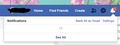Parts of certain websites won't work after Firefox update?
I have logged in to Facebook and cannot view my messages nor notifications. The drop down menu will have a loading image and nothing else(see image attached). I have tried in Explorer and works fine. This just started after the recent Firefox update. I also cannot log in to my YouTube account either. Another website I used called MyPoints.com will only load about half a page(cannot log in, nor is the terms conditions, contact us, etc at the bottom of the page).
How might I go about fixing this? I don't have any add-ons nor extensions that I can see when I go through Firefox menu and click Add-Ons tab. I have cleared Firefox of all cache and cookies. I have run a CCleaner on my computer as well. None of this fixed anything.
所有回覆 (5)
Make sure you are not blocking content.
Start Firefox in Safe Mode {web link}
A small dialog should appear. Click Start In Safe Mode (not Refresh). Is the problem still there?
One issue that seems more common lately is Firefox's Tracking Protection feature. When it is blocking content in a page, a shield icon will appear at the left end of the address bar next to the padlock icon. This article has more info on managing this feature: Tracking Protection {web link}
If I start Firefox in safemode, will this disable my malware, spam, virus protection?
No. Only if you start the Computer in Safe Mode.
https://support.mozilla.org/en-US/kb/troubleshoot-firefox-issues-using-safe-mode
Safe Mode is a troubleshooting mode that temporarily turns off hardware acceleration, resets some settings, and disables add-ons (extensions and themes). If the problem goes away, that tells us one thing. If it does not, that tells us something else.
You can remove all data stored in Firefox from a specific domain via "Forget About This Site" in the right-click context menu of an history entry ("History -> Show All History" or "View -> Sidebar -> History").
Using "Forget About This Site" will remove all data stored in Firefox from this domain like history and cookies and passwords and exceptions and cache, so be cautious. If you have a password or other data from that domain that you do not want to lose then make sure to backup this data or make a note.
You can't recover from this 'forget' unless you have a backup of involved files.
If you revisit a 'forgotten' website then data from that website will be saved once again.
I started Firefox in SafeMode, and the issues are still there.