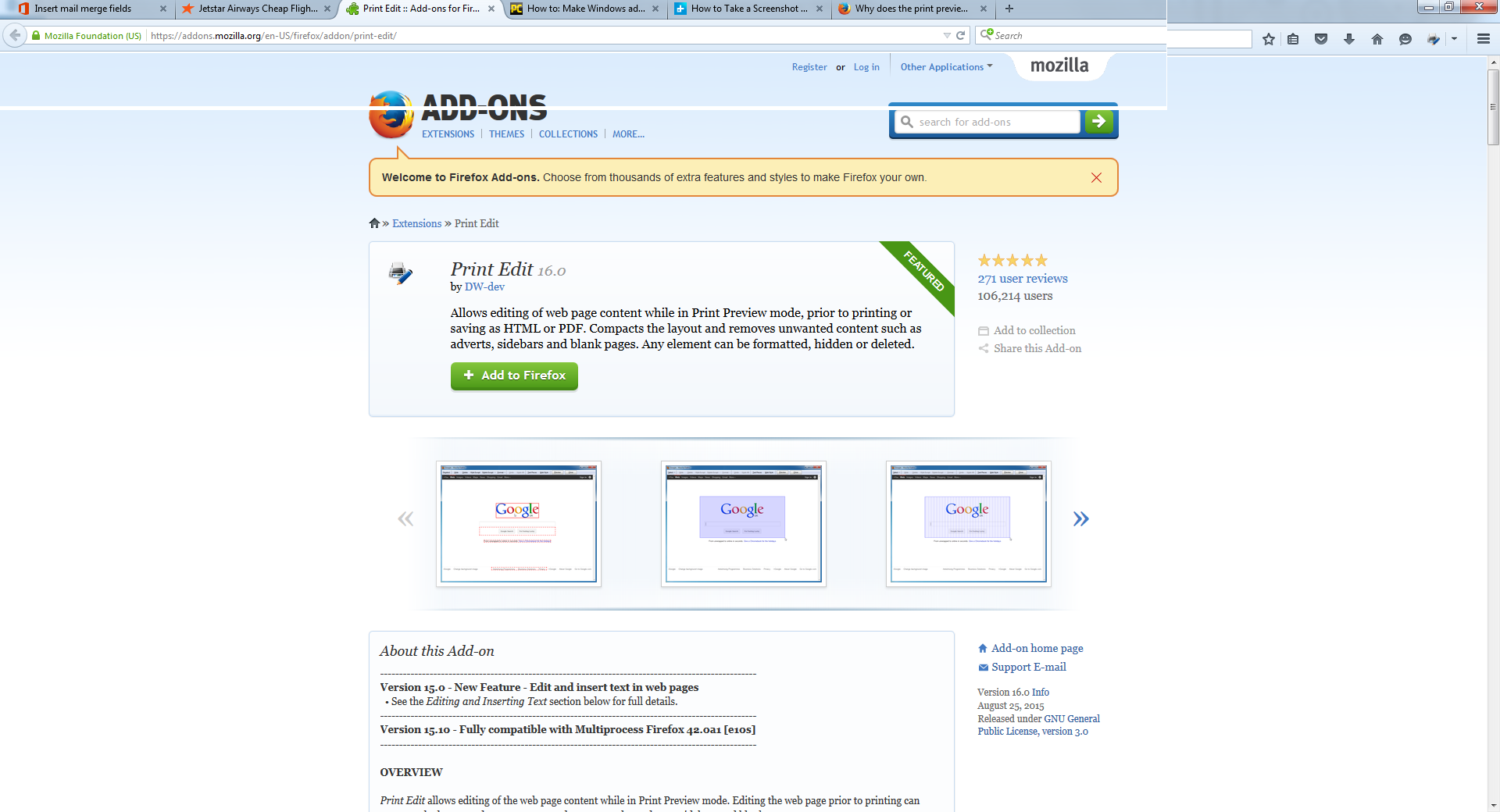Why does the print preview and printed version lose lines of text compared to the screen image in the browser
When I bring up (say) a magazine article in my browser and wish to print it for future reference, the print preview and printed image "lose" lines of text between pages when compared with the original image in the browser. For example: check this link: http://www.pcauthority.com.au/Feature/408318,how-to-make-windows-admin-easy-with-powershell.aspx?eid=2&edate=20150828&utm_source=20150828&utm_medium=newsletter&utm_campaign=weekly_newsletter&nl=weekly then select "print"from the menu. The print preview that appears - whether displayed in portrait or landscape - loses one or two lines of text so the print version can wind up useless. Where does the missing text go? the pagination is not identical and Firefox seems unable to handle it.
I'm using an HP desk top with Intel i7 CPU 8GB of RAM and Win 7 Pro SP1. Firefox is V40.0.3
被選擇的解決方法
I am not seeing any "system-imposed page breaks" coded into that webpage. That would be hard for a webpage author to do with an international audience.
You are using A4 paper, but what about those of us using US-Letter size paper? Page breaks would screw up page printing for US Letter, from an AU website like that. And what about different 'zoom' levels? For printing that is called Scale in Firefox Print Preview and Page Setup. I routinely set a smaller "Scale" when printing to save paper, to keep the last page from have only a few lines printed, or when the font size in Print Preview is too large (IMO) for printing to paper. And font size has seemed to have gotten worse as monitor resolutions have gotten larger over the years.
The only time I have lost lines of text between printed pages was when I was "pushing the limits" with the top and bottom paper / page margins. IOW, too small header / footer when trying to get as much on each page as possible. By default Firefox has .5" Margins (left and right) with .5" Header / Footer (top and bottom margins) = US Letter size paper. With "A" type paper using metric measurements that would equate to 12.7 mm margins on all four sides. The inch /metric "toggle" is with the paper size the user has selected.
Check Page Setup > Margins & Header / Footer to see if you have ~12mm settings or it they are smaller.
從原來的回覆中察看解決方案 👍 2所有回覆 (8)
Are you using the Print this button at the bottom of that article, to get the "printer ready" version of that webpage?
If that is where the "loss" occurs, that is on the person who authored that page or the script used to present a "printer ready" page.
Overall, I have run into that happening so frequently over the years at many different websites, that I use the Print Edit extension to make my own "printer ready" view for printing to paper. https://addons.mozilla.org/en-US/firefox/addon/print-edit/
As far as "pagination" and printing goes - not an "exact science". Too much variation in user font and margin preferences, and with printer software, along with major differences in paper size between US Letter and Int'l A4, IMO, the more that the page author tries to do, the worse off for the person reading and wanting to print the article.
And then there is the "Reader View" which is a new HTML5 "thing" that is just coming into play .....
Thanks, the-edmeister, While I'm sure your advice is sound, I seem to be missing something in my installed version of Firefox. As you will see, there is no menu bar nor any Firefox symbol to click so I cannot even get to the first step of using the add-in. What is it that I'm missing, please? There is no "Print this" button anywhere on the articles I've tried to print. I'm using the menu at the top right (icon of three parallel bars) that opens the menu from which I've selected print via the printer icon displayed. I'm including the screenshot of Firefox as it appears on my screen to help illustrate the problem. Thanks in anticipation.
Since posting the above, I've since re-examined the web article that was giving me trouble and discovered the "Print this" icon at the bottom of the article among all the other clutter. Even with a 24 inch screen monitor, my tired old eyes miss stuff still. If I'd still been using my 15 inch MacBook Pro I'd probably never have seen it! I tried it and it produced a usable result. The screenshot image at the top of the article is essentially illegible to me but the text is rendered in about 10-pt font that is OK and quite readable. However I am still puzzled about the lack of buttons and menus as described in the Firefox article on how to use the "Print Edit" add-in and would still appreciate advice as to what I've got wrong in my installed version of Firefox.
Yep, many webpages that offer a "printer ready"' page tend to 'hide' the Print button at the end of the article - they want you to view all the advertisements that help support the cost of web hosting and other costs.
When you have Print Edit installed and are viewing a webpage that you want to print, right-click and select the Print contextual-menu item. A secondary context menu will open with the 4 "print" commands which are available in that extension. You can also use the Firefox toolbar button for Print which is labeled as Print Edit when that extension is installed [swaps in a new Print button from the default button]. That Print Edit button also has that contextual menu. That toolbar button resides by default in the Menu Panel, which can be seen after hitting the 3-bar button on the extreme right-side of the Navigation Toolbar; and can be moved to the Nav Bar using the Customize mode.
Thank you again,the-edmeister. You have helped me through the business of discovering the various locations and how to access the "Print" etc commands but I'm finding the print preview - and the actual print output - still misses a couple of lines between the system-imposed page breaks. I've concluded that I don't know how to use the "Print Edit" feature to cut the on-screen web page image into A4 page "bites" for the printer to print. Am I correct or is there some other feature or procedure I'm missing here. So far the only successful way I've achieved a usable result is if the article provider includes a "Print this" button on the web page. Perhaps I need to reconcile myself that fact. You have been most patient but perhaps I am not your brightest pupil. My apologies if I have not grasped what the procedure is supposed to be. Warm regards.
選擇的解決方法
I am not seeing any "system-imposed page breaks" coded into that webpage. That would be hard for a webpage author to do with an international audience.
You are using A4 paper, but what about those of us using US-Letter size paper? Page breaks would screw up page printing for US Letter, from an AU website like that. And what about different 'zoom' levels? For printing that is called Scale in Firefox Print Preview and Page Setup. I routinely set a smaller "Scale" when printing to save paper, to keep the last page from have only a few lines printed, or when the font size in Print Preview is too large (IMO) for printing to paper. And font size has seemed to have gotten worse as monitor resolutions have gotten larger over the years.
The only time I have lost lines of text between printed pages was when I was "pushing the limits" with the top and bottom paper / page margins. IOW, too small header / footer when trying to get as much on each page as possible. By default Firefox has .5" Margins (left and right) with .5" Header / Footer (top and bottom margins) = US Letter size paper. With "A" type paper using metric measurements that would equate to 12.7 mm margins on all four sides. The inch /metric "toggle" is with the paper size the user has selected.
Check Page Setup > Margins & Header / Footer to see if you have ~12mm settings or it they are smaller.
Thank you, the-edmeister. I followed your prescription re: margins etc (12.7mm all round) and set the "Scale"at 90%. All faithfully presented in the print preview pane with no loss of text. Success! Appreciate your patience and sharing of your expertise.
Warm regards.
You are quite welcome!