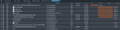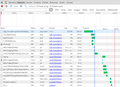Delay before a page starts loading.
Hi there,
whenever I try to open any page using Firefox, there is a considerable delay before the page starts loading. The delay lasts between 2 and 60+ seconds and appears to be random. This is especially evident when I load a stored session with multiple tabs. When I load multiple tabs at once, they will all idle while showing the rotating dot with a circle, and then after some time all the sites will load. Pages with Flash or Java script tend to completely crash Firefox while attempting to load.
This issue arose randomly, about 48 hours ago, nothing has been installed on my system, nothing has been changed. It appeared to affect both Firefox and Chrome, while Internet Explorer worked fine, but Chrome also got its act together after a while.
Here are the steps I already took in an attempt to fix the issue:
- AntiVirus scan, Malwarebyte scan, ADWcleaner scan, Spybot scan, CCleaner scan.
- Checked hosts file.
- Booted Windows in safe mode.
- Updated Firefox (from Aurora to Dev Mode)
- Installed Non-dev Firefox
- Booted Firefox in safe mode.
- Refreshed Firefox.
- Completely re-installed Firefox (with a clean profile).
- More things that I already forgot.
In its current state, Firefox is not useable. Please help!
I really don't want to switch to Internet Explorer or even Chrome. (Ok I'll never stoop as low as to use Chrome, let's be fair)
由 Havoc1337 於
所有回覆 (10)
It's possible that the Network Monitor might provide more information about the source of the delay. You can open the monitor in the lower part of a tab, then load a new page in the tab and watch the "timing" of various parts of the page load.
I generally open the web console (Ctrl+Shift+k) then click Network along its top bar. When you reload the current page or use a bookmark or the address bar to load a new address, the monitor should show each request Firefox is sending along with information about the time required for response.
If there is a delay even in sending the first request, do you notice any difference between regular HTTP connections and secure HTTPS connections, or any other pattern?
That was a great suggestion, thank you, but I'm afraid I can't do much with the data I gathered, so I made two screencaps one from FF and one from Chrome, maybe you can see something.
I had to install Firefox Developer version because normal FF just stopped loading pages altogether.
All of the network recordings are for accessing google.com
There is no difference between http and https btw.
The orange segment of the bar is for the time "connecting," which usually is quite brief, seldom as much as a second, and yours are unreasonably long.
https://mdn.mozillademos.org/files/9891/timings.png: 
I'm assuming with a new install and new profile, there aren't any add-ons or customized settings that re-route your connection or filters that might delay it unreasonably. It still seems like it would be an external factor somewhere...
Does it make any difference to set No Proxy here:
"3-bar" menu button (or Tools menu) > Options > Advanced > Network mini-tab > "Settings" button
In past threads, users have modified some settings in about:config to work around speed issues. None seems like a great fit in this case, but I'll mention them anyway:
- network.dns.disableIPv6 - defaults to false, double-click flips to true
- network.http.keep-alive.timeout - defaults to 115, double-click to edit (some users suggested 0)
- network.http.spdy.enabled - defaults to true, double-click flips to false
Random thought: Windows has a system of setting priorities for different processes, and some routers can enforce different levels of service. Is it possible something with a higher priority is monopolizing access to the network for long periods of time?
Tried all of that, except for the priorities thing. Couldn't find anything comparable. I use NetLimiter, but it's worked fine for years. My router is incapable of doing anything really, but on that note, look how long it took to log into the router interface which is sitting there on the network.
Over 2 minutes. That used to be about 20ms.
So it doesn't even seem to have anything to do with the internet itself, since it can't even manage the local network. I wonder if I launched a server on 127.0.0.1, would it take 2 minutes to connect to it as well?
I don't know what else to do, I guess I'll reinstall windows eventually... but I just worry that this won't do much either.
There must be a tool to see what is happening during the 10 seconds, but unfortunately I don't know where to find it. I will tag this thread for escalation with the hope that someone else will chime in.
Did you check the Timings tab by clicking one of those entries to see where the delay happens?
Any luck with disabling IPv6 in Firefox?
Does the same happen when you try to open one of those items via the location/address bar?
You can check the connection settings.
- Tools > Options > Advanced > Network : Connection > Settings
- https://support.mozilla.org/kb/Options+window+-+Advanced+panel
If you do not need to use a proxy to connect to internet then try to select "No Proxy" if "Use the system proxy settings" or one of the others do not work properly.
See "Firefox connection settings":
@jsher2000 I've been looking for a tool that would let me take a in-depth look at firefox inner workings, but to no avail. The best I can come up with to take a look at what's happening with a packet sniffer.
@cor-el The delay happens during the "connecting" phase. It's the longest phase. Disabling ipv6 shuts down firefox ability to connect to the internet altogether since my connection doesn't do ipv4(properly).
I've also tried all the links you've provided during my first attempt at fixing the problem.
On a possibly related note:
I've tried playing some Minecraft during the weekend, and had incredible lag to the point of not being able to move in my own singleplayer game.
Since Minecraft starts a local server of sorts for singleplayer games, it might just be a connectivity issue that affects java as well.
It can't be caused by java since I uninstalled it upon this discovery, and firefox behavior didn't improve. And I've tried 4 different versions of it, to no avail.
Have you tried (re)installing and/or updating your network drivers? This really looks like a network level issue. It could be OS or driver related.
Were any Windows Updates been installed which could have caused this? Alternatively, this could be the result of memory/disk/file corruption in a system or driver component. A repair installation of windows could potentially fix such an issue.
Good thinking, I was planning on actually flattening my system partition and reinstalling Windows. Updates are not likely to have caused it, since I have automatic updates disabled, I tried installing new updates after the problem occurred, to try and see if it might get fixed this way.
Once I'm done backing up the system drive, I'll uninstall my firewall, antivirus, netlimiter and everything else that has components within the network device, then reinstall the network drivers, and then perform a repair on Windows. As a last resort I'll reinstall Windows completely. If all this fails, I'll be back here begging for more help. (Might be pretty futile at that point)