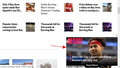Stopping forced scaled video stream.
Is there a way to turn off the scaled video stream permanently that is usually placed at the lower right of the web page. Is there a name for this. SFgate.com forces a scaled video stream when the main video stream is out of view. You can X out of the stream but it comes back eventually.
Tất cả các câu trả lời (3)
You can use CSS code to the userContent.css file in the chrome folder in the Firefox profile folder to hide this video player.
@-moz-document domain(sfgate.com) { .pbs__player {display:none !important; } }
It is not that difficult to create userContent.css if you have never used it.
The first step is to open the "Help -> Troubleshooting Information" page and find the button to access the profile folder with the random name (xxxxxxxx.default-release).
You can find the button to go to the profile folder under the "Application Basics" section as "Profile Folder -> Open Folder". If you click this button then you open the profile folder in the Windows File Explorer. You need to create a folder with the name chrome in the profile folder with the random name (name is all lowercase). In the chrome folder you need to create a plain text file with the name userContent.css (name is case sensitive). In this userContent.css text file you paste the text posted. On Mac you can use the TextEdit utility to create the userContent.css file as a plain text file.
In Windows saving the file is usually the only time things get more complicated because Windows can silently add a .txt file extension and you end up with a file named userContent.css.txt. To avoid this you need to make sure to select "All files" in the dialog to save the file in the text editor using "Save File as".
You need to close (Quit/Exit) and restart Firefox when you create or modify the userContent.css file.
More info about userContent.css and userChrome.css in case you are not familiar: *https://www.userchrome.org/what-is-userchrome-css.html
- https://www.userchrome.org/how-create-userchrome-css.html
- https://www.userchrome.org/firefox-changes-userchrome-css.html
In Firefox 69 and later you need to set this pref to true on the about:config page to enable userChrome.css and userContent.css in the chrome folder.
- about:config => toolkit.legacyUserProfileCustomizations.stylesheets = true
- https://support.mozilla.org/en-US/kb/about-config-editor-firefox
cor-el: Thanks for the prompt reply and useful suggestion. Could someone make an extension to do this? I would think a lot of people would like to turn the streamer off. I understand it is site dependent so sites would have to be added to the css file. I suppose there ought to be a way to change your mind and re-enable the web site streamer.
I don't understand the following sentence in your how-to to add the chrome css file. "You need to create a folder with the name chrome in the profile folder with the random name (name is all lowercase)." the with the random name does not seem to refer to anything.
A content blocking extension like uBlock Origin should also be able to block such a pop-up player with a proper filter rule.