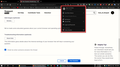Account not Logged In
Hi, I used to use Firefox for quite some time. Recently I migrated from Edge to Firefox again. I logged in My Google, Yandex and other websites using Firefox to remember the information. But After every session (closing firefox and reopening), I have to log in once again repeatedly! Firefox remembers the password and username but does not stay logged in. I found a solution by NOT logging in my Firefox account on the corner of the browser. But I'd very much like to keep logged in my Browser Firefox main account and other website accounts as well. Thank you very much for reading, Stay safe, have a great day.
Tất cả các câu trả lời (1)
Your ‘logged-in’ status is stored in special cookies. If the cookie is removed, you are logged out.
You may be in Private Browsing mode or told Firefox not to remember.
Type about:preferences#privacy<enter> in the address bar. The button next to History, select Use Custom Settings.
Turn off Always Use Private Browsing Mode Turn on Remember My Browsing And Download History At the bottom of the page, turn on Clear History When Firefox Closes. At the far right, press the Settings button. Turn on ONLY Cache and Form And Search History leaving the others off.