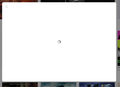Unable to sign into any Apple Website
Hi,
I am unable to login to any Apple websites (Apple Music, Apple Support and the Apple Beta program page), it just spins trying to load the login form.
Tested on Chrome and it brought the login page up instantly, then tried a Firefox Nightly install and this too was able to bring the login page up.
Then decided must be an add-on so restarted in Safe mode, deleted all Cookies & Cache and disabled hardware acceleration but still no luck with getting through; has anyone experienced this before and can point me in the right direction?
Thanks in advance!
Tất cả các câu trả lời (7)
If you use extensions ("3-bar" menu button or Tools -> Add-ons -> Extensions) that can block content (Adblock Plus, NoScript, Disconnect, Ghostery, Privacy Badger, uBlock Origin) always make sure such extensions do not block content.
- make sure your extensions and filters are updated to the latest version
- https://support.mozilla.org/en-US/kb/troubleshoot-extensions-themes-to-fix-problems
Firefox shows a purple shield icon at the left end of the location/address bar in case Tracking Protection is blocking content. You can click shield icon for more detail and possibly disable the protection. You can check the Web Console for messages about blocked content. .
You can try these steps in case of issues with web pages:
You can reload web page(s) and bypass the cache to refresh possibly outdated or corrupted files.
- hold down the Shift key and left-click the Reload button
- press "Ctrl + F5" or press "Ctrl + Shift + R" (Windows,Linux)
- press "Command + Shift + R" (Mac)
Clear the Cache and remove the Cookies for websites that cause problems via the "3-bar" Firefox menu button (Options/Preferences).
"Remove the Cookies" for websites that cause problems:
- Options/Preferences -> Privacy & Security
Cookies and Site Data: "Manage Data"
"Clear the Cache":
- Options/Preferences -> Privacy & Security
Cookies and Site Data -> Clear Data -> Cached Web Content: Clear
Start Firefox in Safe Mode to check if one of the extensions ("3-bar" menu button or Tools -> Add-ons -> Extensions) or if hardware acceleration is causing the problem.
- switch to the DEFAULT theme: "3-bar" menu button or Tools -> Add-ons -> Themes
- do NOT click the "Refresh Firefox" button on the Safe Mode start window
cor-el said
If you use extensions ("3-bar" menu button or Tools -> Add-ons -> Extensions) that can block content (Adblock Plus, NoScript, Disconnect, Ghostery, Privacy Badger, uBlock Origin) always make sure such extensions do not block content.Firefox shows a purple shield icon at the left end of the location/address bar in case Tracking Protection is blocking content. You can click shield icon for more detail and possibly disable the protection. You can check the Web Console for messages about blocked content. .
- make sure your extensions and filters are updated to the latest version
- https://support.mozilla.org/en-US/kb/troubleshoot-extensions-themes-to-fix-problems
You can try these steps in case of issues with web pages:
You can reload web page(s) and bypass the cache to refresh possibly outdated or corrupted files.
- hold down the Shift key and left-click the Reload button
- press "Ctrl + F5" or press "Ctrl + Shift + R" (Windows,Linux)
- press "Command + Shift + R" (Mac)
Clear the Cache and remove the Cookies for websites that cause problems via the "3-bar" Firefox menu button (Options/Preferences).
"Remove the Cookies" for websites that cause problems:
- Options/Preferences -> Privacy & Security
Cookies and Site Data: "Manage Data""Clear the Cache":
- Options/Preferences -> Privacy & Security
Cookies and Site Data -> Clear Data -> Cached Web Content: ClearStart Firefox in Safe Mode to check if one of the extensions ("3-bar" menu button or Tools -> Add-ons -> Extensions) or if hardware acceleration is causing the problem.
- switch to the DEFAULT theme: "3-bar" menu button or Tools -> Add-ons -> Themes
- do NOT click the "Refresh Firefox" button on the Safe Mode start window
Thanks for the above, I tried all of the options to no luck; still unable to get the login details to appear.
Please provide a public link (no password) that we can check out. No Personal Information Please !
Remove History For One Site {web link}
Open the History Manager <Control> (Mac=<Command>) <Shift> H.
In the search bar, enter the name of the site.
Right-click on one of the listings and select
Forget About This Site.
This should remove all information, including any site settings
You can check the Web Console for messages about blocked content.
- "3-bar" menu button or Tools -> Web Developer
- https://developer.mozilla.org/en-US/Tools/Web_Console
- https://developer.mozilla.org/en-US/Tools/Network_Monitor
FredMcD said
Please provide a public link (no password) that we can check out. No Personal Information Please ! Remove History For One Site {web link} Open the History Manager <Control> (Mac=<Command>) <Shift> H.
In the search bar, enter the name of the site. Right-click on one of the listings and select
Forget About This Site.
This should remove all information, including any site settings
I have already removed the history for the site and no luck.
Website is: https://music.apple.com/gb/browse and the click the 'Log In' button at the top right. For me this just brings a white box that just spins and doesn't go anywhere no matter how long I leave it,
cor-el said
You can check the Web Console for messages about blocked content.
- "3-bar" menu button or Tools -> Web Developer
- https://developer.mozilla.org/en-US/Tools/Web_Console
- https://developer.mozilla.org/en-US/Tools/Network_Monitor
Web Console after clicking on the 'Log In' button:
- Metrics config: no config provided via delegate or fetched via init() - Cookie "media-user-token" will be soon rejkected because it has the "sameSite" attribute set to "none" or an invalid value - Content Security Policy: Ignoring 'x-frame-options' because of 'frame-ancestors' directive.
Not sure if these mean anything to you? Also noticed that certain websites keep thinking I am a bot and making me do Captcha checks
FredMcD said
Please provide a public link (no password) that we can check out. No Personal Information Please ! Remove History For One Site {web link} Open the History Manager <Control> (Mac=<Command>) <Shift> H.
In the search bar, enter the name of the site. Right-click on one of the listings and select
Forget About This Site.
This should remove all information, including any site settings
No Luck on this front, I had tried that previously but it still doesn't load.