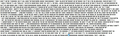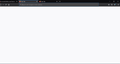Firefox 77 showing gibberish character can't browse any site
I have upgraded firefox to 77 and now i can' browse any site. Every site showing gibberish character. Tried reinstalling firefox several time. still same! Even when i open a new tab it shows a white empty tab. No top page or highlight section.
here is the snapshot for better understanding tried other solutions from Firefox support . Firefox 76 worked properly.
Giải pháp được chọn
Do you possibly have disabled multi-process in Firefox by using the MOZ_FORCE_DISABLE_E10S environment variable (its value doesn't matter) or have the browser.tabs.remote.autostart pref set to false on the about:config page ?
- Control Panel -> System -> Advanced -> Environment variables
- https://support.mozilla.org/en-US/kb/about-config-editor-firefox
Tất cả các câu trả lời (4)
First, let's figure out where the problem is With a little detective work, we can narrow down the cause of the problem.
Open a new tab and check to see if you can load another website like google.com or mozilla.org. If you can open another site, skip down to The problem only happens with certain websites. If you can't open another site, continue on to the next step. Launch another browser, like Internet Explorer, and try to open the site you were having problems with. If the site works in another browser, see The problem only happens in Firefox. If the site doesn't work in another browser, check out The problem happens in all web browsers. The problem only happens with certain websites If you see any of these error messages, it might just be a problem with Firefox's cache:
The connection was interrupted The connection was reset The connection has timed out Try clearing Firefox's cookies and cache Do these steps and then reload the website you're having trouble with.
Click the Library button 57 library icon on your toolbar. (If you don't see it there, click the menu button fx57menu then click Library.) Click History and select Clear Recent History…. In the Time Range to clear: drop-down, select Everything. Below the drop-down menu, select both Cookies and Cache. Make sure other items you want to keep are not selected. Click Clear Now. If clearing Firefox's cookies and cache didn't work, it's probably a sign that there is a problem with the website itself. In that case you'll just have to wait for it to get fixed. With big sites like Twitter or Facebook this may only be a few minutes.
If you don't see any of the error messages above, check to see if any of the specific problems below match what you see:
The website loads but doesn't work properly If the website doesn't look right or doesn't work the way it's supposed to, you should check out the following articles:
Websites look wrong or appear differently than they should Fix problems that cause images to not show Fix common audio and video issues Websites show a spinning wheel and never finish loading Fix login issues on websites that require a username and password. You may receive an error similar to We were unable to process your login request or An unspecified error has occurred when you attempt to sign in to websites with your username and password, or the login may simply fail. The problem only happens on a secure (https) website Look at the web address in the location bar. Does it start with https:// (notice the "s")? If so, check if you see one of the following error messages:
For a "Warning: Potential Security Risk Ahead" error page, see the articles What do the security warning codes mean? and How to troubleshoot security error codes on secure websites. For a "Secure Connection Failed" or "Did Not Connect: Potential Security Issue" error page, see Secure connection failed and Firefox did not connect. For a "Your Computer Clock is Wrong" error page, see How to troubleshoot time related errors on secure websites. The problem only happens in Firefox If another web browser works just fine, one of following solutions should fix things:
Firefox can't load websites but other browsers can - if you can view websites in browsers other than Firefox. Fix problems connecting to websites after updating Firefox - if you experience connection problems after updating Firefox. If you see the following error messages, Firefox is trying to access the Internet through a proxy server:
The proxy server is refusing connections Unable to find the proxy server If you connect to the Internet through a proxy, compare Firefox's settings to Internet Explorer's — see Microsoft's guide to proxy settings.
To check your connection settings in Firefox:
Click the menu button Fx57Menu and select Options. In the General panel, go down to the Network Settings section. Click Settings…. The Connection Settings dialog will open. Change your proxy settings: If you don't connect to the Internet through a proxy (or don't know whether you connect through a proxy), select No Proxy. Close the Connection Settings dialog. Close the about:preferences page. Any changes you've made will automatically be saved. The problem happens in all web browsers This is probably a problem with your Internet connection. See Firefox and other browsers can't load websites for some troubleshooting suggestions.
Other, less common problems A website reports that Firefox is outdated, incompatible or not supported - See Websites say that Firefox is outdated or incompatible even though it's the latest version. A plugin has crashed - This means that a plugin which is being used to display content on the current page has unexpectedly quit. See Send plugin crash reports to help Mozilla improve Firefox for more information. Malicious website errors - If you see a "Suspected Attack Site!" or "Suspected Web Forgery!" warning, Firefox has blocked access to the website you're visiting to protect you from malware or web forgery (phishing). For more information, see Phishing and Malware Protection (Mozilla.org). Offline mode - If you see a message about offline mode, you may have set Firefox not to use your network connection. Make sure your computer has a network connection and then: Click the menu button New Fx Menu , click Developer and make sure Work Offline is unchecked. The page isn't redirecting properly - This problem can be caused by problems with cookies. See Websites say cookies are blocked - Unblock them for more information. If you get a File not found error, try the troubleshooting steps in these articles: Troubleshoot extensions, themes and hardware acceleration issues to solve common Firefox problems Troubleshoot Firefox issues caused by malware Content Encoding Error - If you get the error message Content Encoding Error or The page you are trying to view cannot be shown because it uses an invalid or unsupported form of compression, use these steps to diagnose and fix them: Check the settings of any Internet security applications you use (including firewalls, anti-virus or anti-spyware programs, and privacy protection programs). You should try to remove any permissions those applications have for Firefox, and then add them again. For program-specific instructions for a number of applications, see Configure firewalls so that Firefox can access the Internet. Follow the Standard troubleshooting steps. This address is restricted - This error occurs when you are attempting to connect to a web server on a port that is reserved for another application. If the website you are trying to visit contains a colon followed by a number in its address (for example, http://website.com:23), try removing that portion (http://website.com) or replacing it with :80 (http://website.com:80). If this doesn't work, you may have been given an incorrect address. DNS cache is invalid - DNS is the service that converts a website's domain name into the IP address that Firefox uses to connect to a website. This information is saved to your computer's DNS cache in order to improve speeds. However, if the DNS cache record is corrupt or the website has changed IP address, Firefox may be directed to the incorrect server. The Firefox and other browsers can't load websites article explains how to flush the DNS cache. For additional information, see
hello riyad,
follow the step and read the instruction resolve your problem easily:
You can try different default fonts and temporarily disable website fonts to test the selected default font.
Options/Preferences -> General: Fonts & Colors -> Advanced [ ] "Allow pages to choose their own fonts, instead of my selections above" You can check for sandbox security related issues.
[https://wiki.mozilla.org/Security/Sandbox] You can set this pref to 2 or 1 on the about:config page to lower the sandbox security setting.
security.sandbox.content.level = 1 close and restart Firefox to make the change effective. If '1' still doesn't have effect then try '0' to disable the sandbox.
If this didn't work then undo/reverse the change and reset the pref via the right-click context menu to the default value.
You can open the about:config page via the location/address bar. You can accept the warning and click "I accept the risk!" to continue.
[http://kb.mozillazine.org/about:config]
I hope resolve your problem then reply me back.
Thank you!
Giải pháp được chọn
Do you possibly have disabled multi-process in Firefox by using the MOZ_FORCE_DISABLE_E10S environment variable (its value doesn't matter) or have the browser.tabs.remote.autostart pref set to false on the about:config page ?
- Control Panel -> System -> Advanced -> Environment variables
- https://support.mozilla.org/en-US/kb/about-config-editor-firefox
cor-el said
Do you possibly have disabled multi-process in Firefox by using the MOZ_FORCE_DISABLE_E10S environment variable (its value doesn't matter) or have the browser.tabs.remote.autostart pref set to false on the about:config page ?
- Control Panel -> System -> Advanced -> Environment variables
- https://support.mozilla.org/en-US/kb/about-config-editor-firefox
Yes!and removing the variable fixed the issue. Thanks a lot.