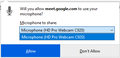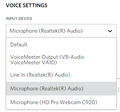(Windows 10) "Microphone to share" drop down does not list both of my microphones.
My problem is that when I join a Google Meet, and get the Firefox popup that says "Will you allow meet-google.com to use your microphone?", in the "Microphone to share:" dropdown, it only lists the mic on my webcam. However, I want to use the headset mic I have plugged in.
I'm on Windows 10, with a Logitech C920 HD Pro webcam, and using the on-board audio on a MSI MPG Z390M Gaming Edge AC motherboard.
I know there's nothing wrong with the on-board audio or headset, because I can select and use this mic in Discord and other apps just fine.
Also, if I unplug the webcam, then Firefox will offer to use the on-board mic, but of course, now I have no video.
In both cases, it never offers to use the audio line-in, which I've wanted to use to present to a meeting the output from of another device. I've tried installing Voicemeeter, hoping that would solve all my issues, but Voicemeeter's virtual microphone also never shows up in the "Microphone to share:" dropdown.
Giải pháp được chọn
Aha! I figured it out!
So first of all, Chrome uses whatever device you selected in the Windows 10 Settings Sound Input device dropdown. That made intuitive sense, and is probably what I'd suggest Firefox do as well.
But what I think Firefox is doing is asking Windows for its "Default Communication Device", which is a concept that is independent of the selected sound input device. Unfortunately, the Windows 10 Settings Sound dialog does not mention the notion of a "Communication Device" at all, so it is very confusing that this concept exists. I suspect it is a historical distinction, as I finally found it in the old Control Panel UI, under "Sound", on the "Recording" tab. This tab lists all input devices, and you can right click any of them and select "Set as Default Communication Device". If you then restart Firefox, this device will be the one device that Firefox allows you to choose.
My suggestion would be to switch to what Chrome does, as it makes more sense to the user. Also, you don't even need the drop-down box if you aren't actually going to provide a choice.
Alternatively, you could do what Discord does, and just list all the devices, in which case the drop-down box would make a lot more sense.
Đọc câu trả lời này trong ngữ cảnh 👍 0Tất cả các câu trả lời (4)
Note that the attached images are from Firefox and Discord, respectively. Notice that Discord allows me to choose from all of my available input devices, while Firefox does not.
lehelp said
Thank you for sharing the details. Please call on this toll free number xxxx-xxx-xxxx . Our expert will help you right away.
No offense if this is legit, but it looks like a scam. I'm not calling that number.
Được chỉnh sửa bởi cor-el vào
That is a scam phone number. Do not call it. I've deactivated the accounts.
Giải pháp được chọn
Aha! I figured it out!
So first of all, Chrome uses whatever device you selected in the Windows 10 Settings Sound Input device dropdown. That made intuitive sense, and is probably what I'd suggest Firefox do as well.
But what I think Firefox is doing is asking Windows for its "Default Communication Device", which is a concept that is independent of the selected sound input device. Unfortunately, the Windows 10 Settings Sound dialog does not mention the notion of a "Communication Device" at all, so it is very confusing that this concept exists. I suspect it is a historical distinction, as I finally found it in the old Control Panel UI, under "Sound", on the "Recording" tab. This tab lists all input devices, and you can right click any of them and select "Set as Default Communication Device". If you then restart Firefox, this device will be the one device that Firefox allows you to choose.
My suggestion would be to switch to what Chrome does, as it makes more sense to the user. Also, you don't even need the drop-down box if you aren't actually going to provide a choice.
Alternatively, you could do what Discord does, and just list all the devices, in which case the drop-down box would make a lot more sense.