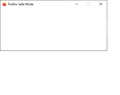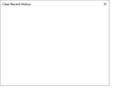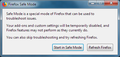Firefox won't display
When I start firefox, it boots up, but won't display any content. I just get a white screen. I've noticed when mousing around that everything works - hovering over where the search bar should be changes my cursor, clicking a the top right corner closes firefox, hitting ctrl+T opens a new tab, etc. Starting in safe mode does nothing, I've uninstalled and reinstalled after deleting all system folders, restarted my machine, even searched 'mozilla' in my file explorer and deleted everything that popped up. I'm at my wits end trying to fix this, any help would be necessary. I'm on the latest version of firefox. I've attached some screenshots of what it looks like. (polar bear in a snowstorm)
Giải pháp được chọn
Boot the computer in Windows Safe Mode with network support (press F8 on the boot screen or hold down the Shift key) to see if that has effect.
- https://www.bleepingcomputer.com/tutorials/how-to-start-windows-in-safe-mode/
- https://www.7tutorials.com/4-ways-boot-safe-mode-windows-10
Do a clean reinstall of the current Firefox release and delete the Firefox program folder before installing a fresh copy of the current Firefox release.
- download the Firefox installer and save the file to the desktop
*https://www.mozilla.org/en-US/firefox/all/#product-desktop-release
If possible uninstall your current Firefox version to cleanup the Windows Registry and settings in security software.
- do NOT remove "personal data" when you uninstall the current Firefox version, because this will remove all profile folders and you lose personal data like bookmarks and passwords including personal data in profiles created by other Firefox versions
Remove the Firefox program folder before installing that newly downloaded copy of the Firefox installer.
- (64-bit Firefox) "C:\Program Files\Mozilla Firefox\"
- (32-bit Firefox) "C:\Program Files (x86)\Mozilla Firefox\"
- it is important to delete the Firefox program folder to remove all the files and make sure there are no problems with files that were leftover after uninstalling
Your personal data like bookmarks is stored in the Firefox profile folder, so you won't lose personal data when you reinstall or update Firefox, but make sure NOT to remove personal data when you uninstall Firefox as that will remove all Firefox profile folders and you lose your personal data.
If you keep having problems then you can create a new profile to test if your current profile is causing the problem.
- https://support.mozilla.org/en-US/kb/Profiles
- https://support.mozilla.org/en-US/kb/back-and-restore-information-firefox-profiles
Reinstall Firefox
Đọc câu trả lời này trong ngữ cảnh 👍 0Tất cả các câu trả lời (6)
Look at the picture I posted. The Safe Mode box is just to the right of the center. Try clicking in that area.
Giải pháp được chọn
Boot the computer in Windows Safe Mode with network support (press F8 on the boot screen or hold down the Shift key) to see if that has effect.
- https://www.bleepingcomputer.com/tutorials/how-to-start-windows-in-safe-mode/
- https://www.7tutorials.com/4-ways-boot-safe-mode-windows-10
Do a clean reinstall of the current Firefox release and delete the Firefox program folder before installing a fresh copy of the current Firefox release.
- download the Firefox installer and save the file to the desktop
*https://www.mozilla.org/en-US/firefox/all/#product-desktop-release
If possible uninstall your current Firefox version to cleanup the Windows Registry and settings in security software.
- do NOT remove "personal data" when you uninstall the current Firefox version, because this will remove all profile folders and you lose personal data like bookmarks and passwords including personal data in profiles created by other Firefox versions
Remove the Firefox program folder before installing that newly downloaded copy of the Firefox installer.
- (64-bit Firefox) "C:\Program Files\Mozilla Firefox\"
- (32-bit Firefox) "C:\Program Files (x86)\Mozilla Firefox\"
- it is important to delete the Firefox program folder to remove all the files and make sure there are no problems with files that were leftover after uninstalling
Your personal data like bookmarks is stored in the Firefox profile folder, so you won't lose personal data when you reinstall or update Firefox, but make sure NOT to remove personal data when you uninstall Firefox as that will remove all Firefox profile folders and you lose your personal data.
If you keep having problems then you can create a new profile to test if your current profile is causing the problem.
- https://support.mozilla.org/en-US/kb/Profiles
- https://support.mozilla.org/en-US/kb/back-and-restore-information-firefox-profiles
Reinstall Firefox
FredMcD said
Look at the picture I posted. The Safe Mode box is just to the right of the center. Try clicking in that area.
Yeah but I have no way of bringing up that boxFredMcD said
Look at the picture I posted. The Safe Mode box is just to the right of the center. Try clicking in that area.
Ah, good try, I didn't realize what you were getting at at first, but then I realized if I knew where the buttons were, I could start it in safe mode. However, upon successfully hitting that option, even safe mode firefox gives me the exact same blank screen.
Phaazoid said
When I start firefox, it boots up, but won't display any content. I just get a white screen. I've noticed when mousing around that everything works - hovering over where the search bar should be changes my cursor, clicking a the top right corner closes firefox, hitting ctrl+T opens a new tab, etc. Starting in safe mode does nothing, I've uninstalled and reinstalled after deleting all system folders, restarted my machine, even searched 'mozilla' in my file explorer and deleted everything that popped up. I'm at my wits end trying to fix this, any help would be necessary. I'm on the latest version of firefox. I've attached some screenshots of what it looks like. (polar bear in a snowstorm)
Thank you so much, looks like my original approach wasn't nuclear enough, doing it all again in safe mode did the trick.
Good. I suspect either the color setting or an add-on is causing the problem.
A post was flagged as Solved Problem. If the problem is not solved, please remove that flag. If you don’t, others that can help may not read this post.
Go to that message, and use the Undo link to its right.