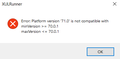How to make firefox go back to normal after interrupted update?
I hate to update my firefox, so whenever I click on the firefox icon, it would ask me if I want to allow firefox to update, I will always click no, but unfortunately, I accidentally click on yes, and it started to update firefox and I quickly use task manager to end the updating process, and now I am seeing this message in the picture.
I do not want to reinstall firefox because I have alot of bookmarks and I need those bookmarks, can someone tell me what I can do?
Tất cả các câu trả lời (2)
Note: Firefox comes in three or more folders on all computers. They are;
Maintenance: (Programs Folder) <Windows Only> Firefox itself: (Programs Folder) And two folders in the profile of each user on the computer for each Firefox profile for that user.
If you remove the Firefox folder, the user profiles would not be affected.
Let’s do a full clean re-install;
Download Firefox For All languages And Systems {web link}
Save the file. Then Close Firefox.
Using your file browser, open the Programs Folder on your computer.
Windows: C:\Program Files C:\Program Files (x86) Note: Check Both Folders
Mac: Open the "Applications" folder. https://support.mozilla.org/en-US/kb/how-download-and-install-firefox-mac
Linux: Check your user manual. If you installed Firefox with the distro-based package manager, you should use the same way to uninstall it. See Install Firefox on Linux; https://support.mozilla.org/en-US/kb/install-firefox-linux
If you downloaded and installed the binary package from the Firefox download page, simply remove the folder Firefox in your home directory. http://www.mozilla.org/firefox#desktop ++++++++++++++++++++++++++++ Look for, and remove any Mozilla or Firefox program folders. Do not remove the Mozilla Thunderbird folder if there is one.
Do Not remove any profile folders.
After rebooting the computer, run a registry scanner if you have one. Then run the installer. +++++++++++++++++++++++++++ If there is a problem, start your Computer in safe mode and try again.
http://encyclopedia2.thefreedictionary.com/Linux+Safe+Mode This shows how to Start all Computers in Safe Mode; Free Online Encyclopedia
Unless you want to install an earlier version.