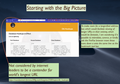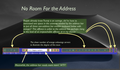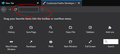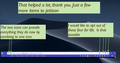Wider Address Bar Through Relocation of add-on icons
I have made every possible attempt to use all of my powers to provide my question in the most clear, efficient-for-you-the-reader way. Therefore, as thus, the attached images contain text explaining in situ (the images provide the situ portion of in situ) the information my hope is can be addressed by the very generious volunteers at FireFox, who all do a fantastic job that is to be commended, and therefore I do commend it.
I would like make my address bar longer.
Được chỉnh sửa bởi Carla Rogers vào
Giải pháp được chọn
It looks like you have the Flexible Space elements on either side of your address bar. If you go into customization mode, you should be able to drag the flexible space elements off of the toolbar.
They can sometimes be hard to see because it's just empty space, but it's often outlined in a white box (see attached screenshot).
Removing the flexible space should allow for your address bar to go directly to the edge of the buttons on either side of it.
It's also worth noting that some of your toolbar buttons can be moved to the add-on bar instead of the toolbar, if you want to make the address bar go even wider.
Hope this helps.
Đọc câu trả lời này trong ngữ cảnh 👍 1Tất cả các câu trả lời (5)
Giải pháp được chọn
It looks like you have the Flexible Space elements on either side of your address bar. If you go into customization mode, you should be able to drag the flexible space elements off of the toolbar.
They can sometimes be hard to see because it's just empty space, but it's often outlined in a white box (see attached screenshot).
Removing the flexible space should allow for your address bar to go directly to the edge of the buttons on either side of it.
It's also worth noting that some of your toolbar buttons can be moved to the add-on bar instead of the toolbar, if you want to make the address bar go even wider.
Hope this helps.
Figure out which toolbar buttons that you don't need on that toolbar and right-click the button and use the Pin to overflow menu.
The overflow menu is what appears when you click the >> toolbar button.
Wesley Branton said
It looks like you have the Flexible Space elements on either side of your address bar. If you go into customization mode, you should be able to drag the flexible space elements off of the toolbar. They can sometimes be hard to see because it's just empty space, but it's often outlined in a white box (see attached screenshot). Removing the flexible space should allow for your address bar to go directly to the edge of the buttons on either side of it. It's also worth noting that some of your toolbar buttons can be moved to the add-on bar instead of the toolbar, if you want to make the address bar go even wider. Hope this helps.
Your answer helped al lot, thank you. Just a few more icons to go. Picture attached.
For the Pocket icon and the Bookmark icon (the two on the right-side of the address bar, you can right click each of those and select Remove from Address Bar to hide them. They will be placed into the three dots also on the right-side of your address bar.
As for the Firefox Reader icon (the first icon on the right-side), that can be hidden by going to the about:config page in Firefox and setting the reader.parse-on-load.enabled preference to false, which completely disables that feature.
As for the two on the left-side, you're stuck with those. If you think they should be combined, I'd recommend leaving feedback for the developers. The three dot icon on the right-side is also something that you can't remove.
The shield icon has become a separate icon that is always visible. The shield gets a blueish highlight when content is blocked. The padlock icon has replaced the Control Center 'i' icon and shows the connection status. So, I don't think that it will be possible to combine the two. You get a third permission icon if you make changes to the permissions as shown in "Tools -> Page Info -> Permissions". You can see more icons in this notification area like for blocking auto-play.