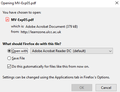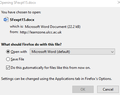files do not open automatically
When teaching online, I open many files, Word and PDF, each day. The Firefox option is set to open these automatically. But it never does. Instead I get a dialog box every time - see image. It is annoying, slowing and unnecessary. The failure of this option started about 2 years ago, before, it seemed to work How do I bypass this dialog? Thank you
Tất cả các câu trả lời (7)
Hello cvhorie, The first place to check is -
3-bar Menu -> Options -> General page scroll down to Applications in the menu you will see Portable Document Format (PDF) to the right of that is an Action drop-down menu
Set the desired Action for Firefox to use.
If you still can't get it to work, you may need to reset your Application Handler. This will restore everything in the handler to it's defaults and you will need to set an action for each file type as you encounter them.
Type (or paste) about:support in the address bar and press Enter Under Application Basics next to Profile Folder click the Open Folder button Close Firefox
In your Profile Folder rename handlers.json to something like handlersOLD.json If you see a file named mimeTypes.rdf, rename that one to mimeTypesOLD.rdf
Close the folder window and launch Firefox.
Thank you (I am sorry about the delay. I did not receive notification of your reply)
I followed your instructions, then re-instated the Word and Reader options. However the dialog still comes up. The point of the checkbox is to stop it coming up, so it is failing.
When I click on the file name on the website, I want Word etc to come up with the relevant file, without an intervening step.
How do I, Firefox, achieve this?
Thank you
This can happen if the server sends the file as a generic file type like "application/octet-stream" and not as a valid file type for PDF (application/pdf) assuming you have disabled the builtin PDF viewer.
As far as Word is concerned, the only explanation that I could determine is the different versions of Word. For example, a .docx would be saved as a Microsoft Word Document in the Application Handler where a .doc would be saved as a Microsoft Word 97 - 2003 Document. Once everything is set up in the Options -> Applications, the "Ask" dialogs should stop appearing. If they continue to appear and resetting the Application Handler hasn't resolved the issue, my only question would be - Have you ever used any kind of application handling extension(s) which might have changed some of your Config entries? Before doing a Refresh of Firefox, you can determine if there is really a need to do so, by creating a "Test" profile: Type (or paste) about:profiles in the address bar and press Enter. You will see at least one Profile which says: Profile: Default User - This is the profile in use and it cannot be deleted. That is the Profile with all of your data. Just above that, click Create A New Profile. A Profile Wizard will open. Go through the steps naming the Profile anything that you want, except Default User, of course. Below the new profile click Launch Profile In New Browser
In the first window, under Profile: Default User, select Set As Default Profile. When you launch Firefox again, it will open your Default Profile. Close that window.
(The New Profile won't interfere with anything or use any resources. You can leave it if you ever want to Test something again, or, you can Remove it later.)
Open some Word and Pdf files to see if the Application Handler works appropriately. (I get test files to open from https://file-examples.com/) ________________________________________________________________
If you choose to Refresh Firefox: Type (or paste) about:support in the address bar and press Enter At the upper right, under Give Firefox a tune up select Refresh Firefox... a Refresh Firefox dialog window will open stating: Start fresh to fix problems and restore performance. This will: Remove your add-ons and customizations Restore your browser settings to their defaults
select Refresh Firefox
During the Refresh, the Import Wizard will Import: Cookies Browsing History & Bookmarks Saved Form History Saved Passwords Other Data Windows and Tabs
When the Refresh is complete, there will be an "Old Firefox Data" folder placed on your desktop. This folder contains ALL of your "old" profile information. Save this folder until you are sure that you have recovered all of your important data. See: Recovering important data from an old profile https://support.mozilla.org/en-US/kb/recovering-important-data-from-an-old-profile
Thank you
I tried the first procedure you proposed. There were 2 profiles in about:profiles default-release default but no Default User.
Using the procedure made no difference to the opening behaviour of Word or PDF files.
I refreshed Firefox, which again made no difference. Again, the same 2 profiles (+the temporary one) were listed in about:profiles
The profiles appear to be resistant to change or update. Where in the profile are the settings for opening files, and is it worth trying to change these?
Did you try to rename/remove handlers.json in the current profile folder ?
You can use the button on the "Help -> Troubleshooting Information" (about:support) page to go to the current Firefox profile folder or use the about:profiles page.
- Help -> Troubleshooting Information -> Profile Folder/Directory:
Windows: Show Folder; Linux: Open Directory; Mac: Show in Finder - https://support.mozilla.org/en-US/kb/Profiles