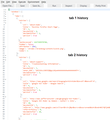Windows 10 Annaversary update installed, now I cannot, "Restore Previous Session"????
I clicked on the highlighted, "Restore Previous Session" and none of the 80 plus tabs showed up? Did the automatic installation of the Windows 10 Update destroy this option for me????
Tất cả các câu trả lời (7)
Let's see what session history files you have left.
First: Do not exit Firefox, or if you closed it, don't re-open it.
Let's back up a few files. Here's how:
(1) To open your profile folder...
If Firefox is still running:
You can open your current Firefox settings (AKA Firefox profile) folder using either
- "3-bar" menu button > "?" button > Troubleshooting Information
- (menu bar) Help > Troubleshooting Information
- type or paste about:support in the address bar and press Enter
In the first table on the page, click the "Show Folder" button.
If Firefox is closed:
Type or paste the following into the Windows Run dialog or the system search box and press Enter to launch Windows Explorer:
%APPDATA%\Mozilla\Firefox\Profiles
In that folder, do you see a semi-randomly-named folder? If so, click into it. If you find multiple such folders, find the one that was most recently updated.
(2) Copy out session history files
In your profile folder, scroll down and double-click into the sessionstore-backups folder. Save all files here to a safe location, such as your Documents folder. If not too much time has passed, we may be able to use them to recover your lost tabs.
(3) What files did you find?
The kinds of files you may find among your sessionstore files are:
- recovery.js: the windows and tabs in your currently live Firefox session (or, if Firefox crashed at the last shutdown and is still closed, your last session)
- recovery.bak: a backup copy of recovery.js
- previous.js: the windows and tabs in your last Firefox session
- upgrade.js-build_id: the windows and tabs in the Firefox session that was live at the time of your last update
Could you take a look at what you have and the date/time of the various files to see whether you think any of them would have the missing tabs?
Note: By default, Windows hides the .js extension. To ensure that you are looking at the files I mentioned, you may want to turn off that feature. This article has the steps: http://windows.microsoft.com/en-us/windows/show-hide-file-name-extensions
I can't open any of the files I find to see if they are relevant.
"do you see a semi-randomly-named folder?".....This could be anything????????? Also I seem to need some special APP to open a file, which is a problem unto itself!!!!!!
There are far too many folders and files to even TRY to open, if I could find the proper APP to use!!!!!!!
This does NOT seem to be a resolution to my problem!!!!!!
Okay, first, I never suggested trying to open the files. Do NOT try to open .js files. If you want to see their contents, right-click>Edit them. Note that Firefox session history is written as one incredibly long line of data not meant to be easily read by human eyes. Even if you turn on Word Wrap in Notepad, it's hard to read.
"do you see a semi-randomly-named folder?".....This could be anything?????????
How far did get? When you are in the Profiles folder, you should see one or more folders with a random alphanumeric string on the left side, and a word or a word following by a number on the right side. For example:
9ded0vb6.default
There not much else there to look at other than one or more folders that follow that naming pattern.
C:\Users\Tom\AppData\Roaming\Mozilla\Firefox\Profiles\jnmohtyx.default-1475273729424 ...This is what I got. Where do I go from here!???
Open that folder, then open the folder inside called sessionstore-backups. Select all (Ctrl+a) and copy (Ctrl+c), then go to your Documents folder and paste (Ctrl+v). That's the backup step. Now I suggest looking at the date/time on those files and figuring out which one looks most likely to contain the missing tabs.
This file is one that is suspect; upgrade.js-20160922113459, but it's size is only 3 KB? Now what?
A 3KB file may not have very many tabs in it. I suggest renaming your backup copy of the file with a .json extension and then viewing it this way to see whether it lists anything useful:
Open Firefox's Scratchpad tool using either:
- "3-bar" menu button > Developer > Scratchpad
- (menu bar) Tools > Web Developer > Scratchpad
On the top bar, click Open File, then using the file browser to find the upgrade...json file in the backup folder where you saved it.
That may take several moments to load if it's a large file. Then on the top bar of the Scratchpad, click Pretty Print to re-lay-out the file in a more readable way. Assuming that works, you'll see "entries" numerous times, with a list of one or more addresses for that tab. (Example screen shot attached.)
Hopefully you can assess whether your missing tabs are here, and grab the relevant URLs if you like. You don't need to save the "pretty" version unless you find the format helpful for reference.