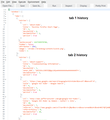When I loaded firefox, all my old tabs now show as 'new tabs'.
I have firefox set to open with my old tabs. This time, it opened the same NUMBER of tabs I had, but they're all new, blank tabs - with no history, apparently, so I can't just hit the back button to fix it. I have dozens of tabs - for a reason, the bookmark system is clunky when you need to keep track of that many things, and I do - and there is no way I'll be able to remember ALL of them to find them again. I'm terrified to close firefox now because having the right number indicates it might remember SOMEWHERE and I don't want to lose that. I tried refreshing firefox, no difference. How do I get my tabs back?
Tất cả các câu trả lời (14)
You refreshed Firefox already?
Your old session history files should now be in a folder on your desktop named Old Firefox Data. Can you find that folder? Inside would be a semi-randomly-named folder containing your pre-Refresh settings files. In there, look for a sessionstore-backups folder.
These files contain text but are very difficult to read. The critical question is: are all the missing addresses still in the most recent files, or in other words, how far back will you have to do before you can recover them.
To inspect the contents of the file, you can try viewing it in a Firefox tab. Here's what I suggest:
(1) Create a copy of the session history file you want to mine for URLs, for example, recovery.js. Right-click the file you want to back up, click Copy. Then right-click a blank area and choose Paste. Right-click the copy and Rename with a .txt extension.
Windows hides .js and .txt extensions by default, which can make accurate renaming very difficult. To set Windows to show all file extensions, see: http://windows.microsoft.com/en-us/windows/show-hide-file-name-extensions
(2) Open the backup txt file in a Firefox tab: Either drag the renamed file and drop it on an existing page to load the txt file in its place, or right-click the file and choose Open With and use Firefox.
(3) In the tab displaying the session history file, open the Web Console to run a script. You can use either:
- Ctrl+Shift+k
- "3-bar" menu button > Developer > Web Console
- (menu bar) Tools > Web Developer > Web Console
Copy the following script and paste it on the line at the bottom of the console, then press Enter to run it:
var oWindows = JSON.parse(document.body.textContent).windows; for (var w=0; w<oWindows.length; w++){ var oTabs = oWindows[w].tabs; for (var t=0; t<oTabs.length; t++){ console.log(" Window "+(w+1)+" Tab "+(t+1)+": "+oTabs[t].entries[oTabs[t].index-1].url+" "); } }
The console should fill with lines listing the URLs of each open tab from the file. Does that work?
If you get a list, you can select and copy it and paste it somewhere for safekeeping.
However, if the structure of the file is corrupted, the script may give an error, or you may get useless information. In that case, you'll need a different script. I'll need to hunt around for one that runs in Firefox. If you want to use a Word macro, I have a document for that here: https://www.jeffersonscher.com/res/SessionExtract.docm (you need to use extreme caution in enabling macros in downloaded documents, since this is a way that malware can spread, or in other words, you need to trust me to use that method).
Thanks for all that information, unfortunately, the 'recovery.js' file seems to list all the tabs with a url of 'about:blank'. Does this mean I won't be able to get their original contents back?
Well, that is not a good sign.
Could you try the previous.js file and see if they are in there?
You also could try the Word macro method. If I recall correctly, it displays the back button history of each tab, which could be relevant.
'previous.js' also seems to show 'about:blank' for urls. Does the Word macro require that I have microsoft Word installed? I don't believe I do on this computer - I usually use google docs, since that's free...
Yes, unfortunately, it requires Word. I haven't tried to figure out how to recode it in JavaScript.
Could you try the Scratchpad? You can open that using either:
- "3-bar" menu button > Developer > Scratchpad
- (menu bar) Tools > Web Developer > Scratchpad
On the top bar, click Open File, then using the file browser to find the recovery.js file in your Desktop > Old Firefox Data > Profile > sessionstore-backups folder.
That may take several moments to load if it's a large file. Then on the top bar of the Scratchpad, click Pretty Print to re-lay-out the file in a more readable way. Assuming that works, you'll see "entries" numerous times, with a list of one or more addresses for that tab. (Example screen shot attached.)
Hopefully you can recover URLs from here. You don't need to save the "pretty" version unless you find the format helpful for reference.
No urls, except at the tag end where it shows my searches to try to solve the problem. I guess the data's lost (at least for comparatively easy ways) and I get to spend the next few hours digging through my history to try to locate as many as I can....thanks for trying! At the least I have some more helpful tools just in case I need them later.
One other thing, tabs that have been open for a long time could be in one of the "update" files that are created when Firefox installs an update.
I have almost the same problem where firefox also opens my previous session as all "new tabs" and no history on those tabs only the site title is shown at the very top. I normally use session manager (now v0.8.1.7) but restoring an older session here now show all tabs as new also missing history. I have now disabled session manager but have some backup sessions I could use. I want to ask if there is a way to delete the current faulty "new tabs" browsing session and start from scratch hoping that FF then can remember my future tabs correctly? I'm thinking I can then enable session manager and activate all my tabs (from 2 days ago when all was well) again? If you need more info please ask? Thank you
HjulemandTomteEdition said
I want to ask if there is a way to delete the current faulty "new tabs" browsing session and start from scratch hoping that FF then can remember my future tabs correctly? I'm thinking I can then enable session manager and activate all my tabs (from 2 days ago when all was well) again?
I don't know whether that will help, but if you change your Firefox startup setting to home page or blank page, Firefox will start a new session at the next startup.
Startup, home page, tabs, and download settings
A possibly simpler method to check whether saved session history files contain real URLs or just blank tabs is the bookmarklet in the following post: https://support.mozilla.org/questions/1136583#answer-911290
Thanks so much for the advice jscher2000...
I tried the blank page and got a new session. I then tried opening 4 more tabs and changed the settings to "show my windows and tabs from last time". Used the Exit in the file menu. Waited maybe a minute before opening again. Sadly the additional tabs I opened in last session are now marked as "new tab". I really don't wan't to reset my entire FF since I have a special setup with lots of apps setup in special ways.
Will I have to do the "sessionstorebackup" routine to fix this problem? Thank you. I'm using FF v31 because of app incompatibility.
I have been using FF from v1. This is the first time "new tabs" are messing things up and I have not added any APPS in a long time. Is there an easy fix or must I fiddle with those .js files?
HjulemandTomteEdition said
I'm using FF v31 because of app incompatibility.
Sorry, I probably can't help you with such old session files. There was a huge change in Firefox 33 (Oct. 2014), and all of my comments in recent years are for the new system. Maybe they work in Firefox 31 with the older files (sessionstore.js and sessionstore.bak) but I really have no idea.
OKay thanks. I also noticed that even though I have version 31 when trying to update it says FF is up to date instantly. Also "undo close tab" is greyed out and if I "duplicate a tab" it now creates a blank new tab. Maybe a "Firefox Refresh" could work? I need to backup first though. Would you try the sessionstore.js and sessionstore.bak first though? Sorry to bother.
I found this helpful page that I might look at: https://www.pcsteps.com/395-browser-reset-chrome-firefox/
Được chỉnh sửa bởi HjulemandTomteEdition vào
Hi HjulemandTomteEdition, try creating a new profile (this assumes Windows):
Create a new Firefox profile
A new profile will have your system-installed plugins (e.g., Flash) and extensions (e.g., security suite toolbars), but no themes, other extensions, or other customizations. It also should have completely fresh settings databases and a fresh cache folder.
Exit Firefox completely, and start up in the Profile Manager using the Start menu search box (or Run dialog), type or paste the following and press Enter:
firefox.exe -P
Don't delete anything here!
Any time you want to switch profiles, exit Firefox and return to this dialog.
Click the Create Profile button, assign a name like Sept2016, and skip the option to relocate the profile folder. After creating the profile, select it and start Firefox in that profile.
Can you update from here?
When returning to the Profile Manager, you might be tempted to use the Delete Profile button. But... it's a bit too easy to accidentally delete your "real" profile, so I recommend resisting the temptation. If you do want to clean up later, I suggest making a backup of all your profiles first in case something were to go wrong.
Hello again jscher2000.
So here is what i did:
1. typed firefox.exe -P (windows 7) 2. created a new profile like you said. 3. FF starting downloading a new version at once. It's now v47.0.1 4. I tested adding some more tabs - restarting FF = they worked! 5. switched back to old profile to see if the tabs would be working here. they were initally "new tabs" :( 6. removed those "new tabs" - made some new ones restart FF = they worked and are now remembered. 7. Rebooted PC - wanted to make sure - it still works :D
Thanks so much for the help!
Next thing I will try is to activate Session Manager to get all those lost/empty tabs back. I think they might work now since the "new tabs" problem seems to be gone ...
Also I will try keeping FF up to date from now on.