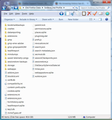My browsing history has disappeared after I "refreshed" the browser, and all my passwords are no longer stored. How can I get my browsing history back?
I "refreshed" my browser because of a recommendation by Mozilla. It stated that all would remain the same, including history and stored/saved passwords. Well, that didn't happen, and tonight I've been resetting passwords (who remembers passwords?!?) to the sites I know, but there are some (work/employment related) that I have no idea what the web address is. Plus, the browser is still slow! ughhhh I am so frustrated now. I should have listened to my instincts and left it alone, or installed Google Chrome. I did go to the forum, read the Q & A, but was unable to get my issue resolved. Please, please help!
Giải pháp được chọn
I believe you're right .... the complete refresh didn't happen. I didn't close Firefox, but I think my laptop shut down. (battery issues, too) I appreciate the help. Time to start over, I guess. Thanks.
Đọc câu trả lời này trong ngữ cảnh 👍 0Tất cả các câu trả lời (14)
Do you have an "Old Firefox Data" folder on the desktop?
When you use the Firefox Refresh feature then a new profile is created and some personal data (bookmarks and history, form data, tabs) is automatically imported. The current profile folder will be moved to an "Old Firefox Data" folder on the desktop. Installed extensions and other customizations (toolbars, prefs) that you have made are lost and need to be redone.
It is possible to recover data from the "Old Firefox Data" folder on the desktop, but be cautious not to copy corrupted files to avoid carrying over problems.
You can copy files like these to the current Firefox profile folder to recover specific data.
- bookmarks and history: places.sqlite
- bookmark backups: JSON backups in the bookmarkbackups folder
- SQLite files like cookies.sqlite (cookies) and formhistory.sqlite (saved form data)
- logins.json and key3.db (decryption key) for Passwords saved in the Password Manager
- cert8.db and possibly cert_override.txt for (intermediate) certificates stored in the Certificate Manager
- persdict.dat for words you added to the spelling checker dictionary
- permissions.sqlite for Permissions and possibly content-prefs.sqlite for other Site Preferences
- sessionstore.js for open tabs and pinned tabs and tab groups
You can use this button to go to the current Firefox profile folder:
- Help > Troubleshooting Information > Profile Directory:
Windows: Show Folder; Linux: Open Directory; Mac: Show in Finder - http://kb.mozillazine.org/Profile_folder_-_Firefox
Thanks for the quick response. Yes, I do have the "Old Firefox Data" folder .... Going to try it now. Wish me luck!
When I open the old data file, I do see the bookmark back ups, and when I open that, I have bookmarks from 2013 to 2016, but none with yesterday's date (when I refreshed). Is that how it should be? Should I restore all? I also have a sessionstore-backups, but do not see any of the others you have listed. Sorry for my lack of knowledge on this subject.
You need to restore places.sqlite if you want to restore the history. This will include the bookmarks as well, so you wouldn't have to restore the bookmarks from a JSON backup.
What issues were previously reported that made you reset Firefox?
I don't see places.sqlite titled on a folder. I went to 'show bookmarks', from there I clicked on import and back up - restore, then opened the file. I didn't actually report anything. Firefox was slow to open and a message appeared stating that a refresh could possibly help, so I followed the on line directions.
If the internet history was deleted recently system restore will recover it. To get system restore up and running you can go to the ‘start’ menu and do a search for system restore which will take you to the feature. Alternatively, go to ‘Start’ click on ‘Programs’ and then ‘Accessories.’ You’ll see a ‘System Tools’ option and ‘System Restore’ will be in there. Select the date you’d like to restore your computer to and sit back and wait until it does its thing. When finished the computer will reboot and if check your browser the internet history should be in there.
Doing a system restore won't likely help you and can even lead to more dataloss.
Using System Restore can cause your Firefox installation to get corrupted because only white-listed files are restored, so always be cautious with using System Restore.
- you may lose data in the Firefox profile folder like .js and .ini files
- you may need to reinstall affected software
If you have a genuine Firefox profile folder then this should include the places.sqlite file.
Do you miss other files I listed above from the profile in the "Old Firefox Data" folder on the desktop?
Note that Firefox uses two locations for the Firefox profile folder.
Location used for the main profile in "AppData\Roaming".
- C:\Users\<user>\AppData\Roaming\Mozilla\Firefox\Profiles\<profile>\
Location used for the disk cache and other temporary files in "AppData\Local".
- C:\Users\<user>\AppData\Local\Mozilla\Firefox\Profiles\<profile>\
"AppData" (XP: Application Data; Mac: ~/Library; Linux: ~/.mozilla) is a hidden folder.
No, I don't see all the files that you listed. Here is what I have.... FOLDERS bookmarkbackups crashes datareporting extensions features gmp gmp-eme-adobe gmp-gmpopenh264 healthreport minidumps saved-telemetry-pings sessionstore-backups (when I double click on it, it's empty) storage webapps PAGES addons.json extensions.json hotfix.v.20140527.01.json logins.json search.json search-metadata.json sessionCheckpoints.json times.json xulstore.json
I've looked in every folder. I'm thinking I will have to start new, with Chrome - I hear it's pretty good. lol
What are the file dates in this folder?
5/15/16
That looks OK. It would look that the refresh didn't finish completely and got interrupted because a lot of files are missing if you would compare the directory listing with you current Firefox profile folder. I only see .json files, but there are no .js files (prefs.js) and .sqlite files at all.
There's no one-click way to undo a Refresh, but here is a procedure to revert to your pre-Refresh data that usually works. (I'm going to repeat a few things because this is a copy/paste, sorry.)
Check inside the "Old Firefox Data" folder that Refresh adds to your desktop for a folder with a semi-randomized name. If there's only one, that probably has your old settings and add-ons. If there's more than one, you'll want to work with the one that was updated most recently.
Once you have identified the profile folder you want to restore, here is my suggested "old profile resurrection procedure":
Overview
These are the steps described in more detail below:
- Create a new Firefox profile
- Remove everything from that new profile folder
- Copy in everything from the old profile folder
Create a new Firefox profile (Windows)
Exit Firefox completely, and then start up in the Profile Manager by pasting the following into the system search box, or the "Run" dialog, and pressing Enter:
firefox.exe -P
Note: Any time you want to switch profiles, exit Firefox and return to this dialog.
Click the Create Profile button, assign a name like OldSettings, and skip the option to change the folder location. Then select that new profile in the dialog and start Firefox.
Open the New Profile folder in Windows Explorer
Firefox in the new profile should look like a factory fresh installation. Open the Troubleshooting Information page using either:
- "3-bar" menu button > "?" button > Troubleshooting Information
- Help menu > Troubleshooting Information
- type or paste about:support in the address bar and press Enter
In the first table, click the "Show Folder" button. Firefox will launch your brand new profile folder in Windows Explorer.
Leaving that folder open, switch back to Firefox, and Exit using either:
- "3-bar" menu button > "power" button
- (menu bar) File > Exit
When Firefox closes, the profile folder should be front and center, or you can activate it using the Task bar.
Copy Old Data in Place of New
In that new profile folder you just popped open -- NOT the one on your desktop -- select all the contents (you can use Ctrl+a) and delete (you can press the Delete key on the keyboard).
Leaving that window open, open or switch over to your Old Firefox Data folder. Drill down into your old profile folder. At this level you should see a folder named bookmarkbackups among many other things.
Select everything (Ctrl+a) and Copy (either right-click > Copy or Ctrl+c).
Switch to the empty new profile folder in other window and Paste (either right-click > Paste or Ctrl+v). This may take a minute since some of the files are large.
Start Firefox
Firefox should start up in that "new" profile with the resurrected old profile data. Success?
See the screenshot of a Refresh that I did on 01/20/2016 - the Old Firefox Data folder contents from a few versions ago. WIndows7 32-bit OS & 4GB of RAM
Is there any chance the Refresh process was taking too long and you closed Firefox manually (or shut your computer off) without letting the Refresh process complete itself?
If so, your data is gone.
The Refresh process can take quite awhile to run sometimes; close to 8 minutes for me with that particular Refresh. And that was the 2nd Refresh I did that day; there was virtually no History saved, only a few minutes worth between for 1st and the 2nd Refresh processes. The 1st one that day I didn't time, but it took longer that the 1/2 hour sitcom I was watching while it ran.
Giải pháp được chọn
I believe you're right .... the complete refresh didn't happen. I didn't close Firefox, but I think my laptop shut down. (battery issues, too) I appreciate the help. Time to start over, I guess. Thanks.