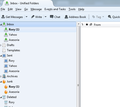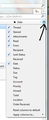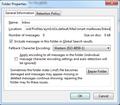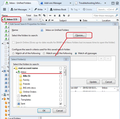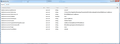Unified views not working
I am currently running Thunderbird 38.6.0 - my PC was rebuilt and now, after reinstalling Thunderbird and putting back my profiles etc the View-Folders-Unified does not work but did before the rebuild. This applies to Inbox, Trash, Sent etc etc. Help please!
Обране рішення
Marvellous!! All mails are now showing in the Unified Inbox and the correct window appears on Properties. Many thanks!
Читати цю відповідь у контексті 👍 0Усі відповіді (11)
Thanks for that but I have already selected the Unified View as mentioned. When I expand it shows the 3 accounts Inboxes with their unread message etc. but nothing shows in the Unified Inbox.
Can you post a screenshot? http://support.mozilla.org/en-US/kb/how-do-i-create-screenshot-my-problem
Screenshot attached as requested which shows the Unified Inbox (empty) but with one item showing in the Inbox below. Many thanks
Please check the following: Right click on unified Inbox folder and select: 'Properties' Name should say 'Inbox on Unified folders' click on 'choose' A small window opens. Please make sure that 'Inbox' for each of the three accounts is selected. click on OK
then make sure 'Match all messages' is selected. there should be nothing in the section below. click on 'Update' button.
Exit and restart Thunderbird.
If unified Inbox still appears empty:
check to see if there is an 'invisible' list.
Select unified Inbox
where the list of emails should appear, click in that area to see if any appear in the lower Message Pane.
click on the far right column header selection icon - see image below.
select 'reset columns to default'
Please report back on results.
The Properties on the Unified Inbox pop up is as below. The name is only 'Inbox' it will let me Tab to the name box but not change anything. The 'Choose' option is not displayed - screen shot attached. Many thanks.
Thanks for image. Now that is interesting - you should not be getting that window. you would only see that properties window if you had selected the actual mail account Inbox, but I can see from the 'location' details that you have selected the Unified Inbox. see image below showing the window you should be getting.
Could you post info stored in preferences. 'Tools' > 'Options' > 'Advanced' > 'General' tab click on 'Config Editor' button - it will say to be careful :) Type in Search: smart look for this line: mail.server.server4.hostname; Value : smart mailboxes make a note of the server number - in mine it is server4, yours may be a different number. then in top search type: server4 or what ever number it is. Expand window width to make sure all details are shown. Then post image of that window. Close window - top right X Click on 'Cancel'
Mine is on Server5 and copy of screen attached as requested.
Thanks for image - all appears correct.
As the 'smart mailboxes' do not actually store information:
- Select: 'View' > 'Folders' > 'All'
make hidden files and folders visible:
in thunderbird
- 'Help' > 'troubleshooting Information'
- click on 'show folder'
- a new window opens showing contents of profile folder.
- Close thunderbird now - this is important.
- click on 'Mail' folder
- delete: 'smart mailboxes' folder
- Close window - top right X
- Start Thunderbird.
Allow some time for TB to access server and download any messages.
- Select: 'View' > 'Folders' > 'Unified'
Report back on results. Do you see emails in unified Inbox? If you right click on Inbox and select 'Properties', do you see the correct Properties window?
Змінено
Вибране рішення
Marvellous!! All mails are now showing in the Unified Inbox and the correct window appears on Properties. Many thanks!
Good to hear all is now ok.
Please could you mark my previous comment which starts: Thanks for image - all appears correct. As the 'smart mailboxes' do not actually store information:
as 'Chosen Solution' .
thanks.
Змінено