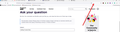Adding Trusted Sites
I am trying to use the UPS click-n-ship website and continually have a problem with it accepting certain information. When trying to submit the page it empties the boxes and won't let me proceed saying it needs the fields that it just emptied, completed.
Their instructions have said to add their URL to Firefox's trusted sites. I have tried to follow the directions here:
https://support.mozilla.org/en-US/kb/add-trusted-websites-your-allow-list-firefox-focus
But there is no menu to the right of the URL box. There is a menu to the far right of the bar that has "New tab", "New Window," "New Private Window," etc.
Also, the URL I am trying to allow access to is a dynamic window that usually involves a session ID and since the session has timed out, it doesn't stay on that URL. How do I add it then?
Thank you in advance for any assistance. I hope this is clear, if not, please let me know and I will try and explain further.
Thank you, Andy
All Replies (1)
Hi Andy, that article is for a completely different product called Focus, but the idea of turning off Tracking Protection for a site also exists in Firefox for Windows.
The shield icon toward the left end of the address bar usually turns a bit purplish when content is blocked. Click the icon to learn more or make an exception. See: Enhanced Tracking Protection in Firefox for desktop.
Keep in mind that there are other possible reasons a page might be modified or not work as normal, so with that in mind, these are standard suggestions to try when it stops working normally:
Double-check content blockers: In addition to Firefox's Tracking Protection feature, extensions that counter ads and tracking, may break websites that embed third party content (meaning, from a secondary server).
Extensions such as Adblock Plus, Blur, Disconnect, DuckDuckGo Privacy Essentials, Ghostery, NoScript, Privacy Badger, uBlock Origin or uMatrix usually provide a toolbar button to manage blocked content in a page. There may or may not be a number on the icon indicating the number of blocked items; you sometimes need to click the button to see what's going on and test whether you need to make an exception for this site.
Cache and Cookies: When you have a problem with one particular site, a good "first thing to try" is clearing your Firefox cache and deleting your saved cookies for the site.
(1) Clear Firefox's Cache
See: How to clear the Firefox cache
If you have a large hard drive, this might take a few minutes.
(2) Remove the site's cookies (save any pending work first). While viewing a page on the site, click the lock icon at the left end of the address bar. After a moment, a "Clear Cookies and Site Data" button should appear at the bottom. Go ahead and click that.
In the dialog that opens, you will see one or more matches to the current address so you can remove the site's cookies individually without affecting other sites.
Then try reloading the page. Does that help?
Testing in Firefox's Safe/Troubleshoot Mode: In this mode, Firefox temporarily deactivates extensions, hardware acceleration, any userChrome.css/userContent.css files, and some other advanced features to help you assess whether these are causing the problem.
If Firefox is running:
You can restart Firefox in Safe/Troubleshoot Mode using either:
- "3-bar" menu button > Help > Troubleshoot Mode... (before Fx88: Restart with Add-ons Disabled)
- (menu bar) Help menu > Troubleshoot Mode... (before Fx88: Restart with Add-ons Disabled)
and OK the restart. A small dialog should appear. Click the Open button (before Fx88: "Start in Safe Mode" button).
If Firefox is not running:
Hold down the Shift key when starting Firefox. (On Mac, hold down the option/alt key instead of the Shift key.) A small dialog should appear. Click the Open button (before Fx88: "Start in Safe Mode" button).
Note: Don't use the Refresh without first reviewing this article to understand what will be deleted: Refresh Firefox - reset add-ons and settings.
Any improvement?