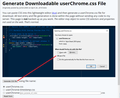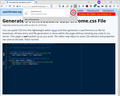Unable to see download progress if the download is initiated from a pop up window
I work with a site from where I can download content only from a pop up window, but when I do click on the download it does not show progress. However, in my regular window(non pop up) when I download any content I see the download progress. Is there a way to enable download progress icon in the pop up window toolbar?
தீர்வு தேர்ந்தெடுக்கப்பட்டது
Firefox used to have a preference for whether to show the regular toolbar in a popup or just the address bar but at some point that option was removed to make Firefox popup windows more consistent with other browsers. (Insert sad face here.)
Of course, you can call up the Downloads window (Ctrl+J) to monitor progress, but that gives you something else to juggle.
Another approach is to modify the toolbar layout using a community supported workaround, which involves creating a userChrome.css file. Setting this up is a little bit involved, so please set aside 10 quiet minutes to work through it.
(For anyone who already has a userChrome.css file set up, you just need to add the rule under (A) to your file.)
(A) Select and copy the following style rule code
/* Override Hiding of Toolbar Buttons in Limited Feature Windows */
*|*:root[chromehidden~="toolbar"] .chromeclass-toolbar-additional {
display: -moz-box !important; /* default is display: none */
}
(B) Generate and download a userChrome.css file
Open the following page and paste the above rules into the editor, either replacing the sample rule or adding the new one at the end if you want to keep the sample rules:
https://www.userchrome.org/download-userchrome-css.html
Then click "Generate CSS File" and save the userChrome.css file to your computer. (See first attached screenshot)
Use the downloads list on the toolbar to open the downloads folder directly to the new userChrome.css file. (See second attached screenshot)
Minimize that file browser window for later reference.
(C) Create a new chrome folder in your profile folder
The following article has the detailed steps for that (#1, #2, and I recommend #3)
https://www.userchrome.org/how-create-userchrome-css.html
I have videos for both Windows and Mac in case the text is not clear.
(D) Move the userChrome.css file you downloaded in Step B into the chrome folder you created in Step C
(E) Set Firefox to look for userChrome.css at startup -- see step #6 in the above article.
The next time you exit Firefox and start it up again, it should discover that file and apply the rule.
Success?
Once you start tweaking the interface this way, you'll probably find more and more things you want to do. I suggest bookmarking the pages where you get the code for future reference, because changes to Firefox may break them and it's easier to request an update if you can find the source.
Read this answer in context 👍 0All Replies (2)
No, u can't have a Download progress icon within a javascript window.
தீர்வு தேர்ந்தெடுக்கப்பட்டது
Firefox used to have a preference for whether to show the regular toolbar in a popup or just the address bar but at some point that option was removed to make Firefox popup windows more consistent with other browsers. (Insert sad face here.)
Of course, you can call up the Downloads window (Ctrl+J) to monitor progress, but that gives you something else to juggle.
Another approach is to modify the toolbar layout using a community supported workaround, which involves creating a userChrome.css file. Setting this up is a little bit involved, so please set aside 10 quiet minutes to work through it.
(For anyone who already has a userChrome.css file set up, you just need to add the rule under (A) to your file.)
(A) Select and copy the following style rule code
/* Override Hiding of Toolbar Buttons in Limited Feature Windows */
*|*:root[chromehidden~="toolbar"] .chromeclass-toolbar-additional {
display: -moz-box !important; /* default is display: none */
}
(B) Generate and download a userChrome.css file
Open the following page and paste the above rules into the editor, either replacing the sample rule or adding the new one at the end if you want to keep the sample rules:
https://www.userchrome.org/download-userchrome-css.html
Then click "Generate CSS File" and save the userChrome.css file to your computer. (See first attached screenshot)
Use the downloads list on the toolbar to open the downloads folder directly to the new userChrome.css file. (See second attached screenshot)
Minimize that file browser window for later reference.
(C) Create a new chrome folder in your profile folder
The following article has the detailed steps for that (#1, #2, and I recommend #3)
https://www.userchrome.org/how-create-userchrome-css.html
I have videos for both Windows and Mac in case the text is not clear.
(D) Move the userChrome.css file you downloaded in Step B into the chrome folder you created in Step C
(E) Set Firefox to look for userChrome.css at startup -- see step #6 in the above article.
The next time you exit Firefox and start it up again, it should discover that file and apply the rule.
Success?
Once you start tweaking the interface this way, you'll probably find more and more things you want to do. I suggest bookmarking the pages where you get the code for future reference, because changes to Firefox may break them and it's easier to request an update if you can find the source.