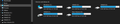How to delete the cache without deleting cookies?
Control_Shift_Delete brings up some options for deleting stuff. There's cache and cookies amongst others. So as my Firefox folder in Users was getting huge I thought I'd trim things down so I checked just cache. But when I continued I had to log in to my sites again. Why? Shouldn't the cookies that I didn't delete take care of that? What went wrong? I do not want to eliminate cookies, just whatever is taking up so much space. ( I have a small C drive.)
All Replies (19)
hello moz,
deleting cookies wont be as beneficial towards creating more space. if anything, cookies that are not working should be targeted for deleting. afterwards, the websites will create new ones again.
in regards to disk space issue, it is hard to know what all you have, need and dont need.
you could however, right click on the drive via windows explorer. then in the properties of the drive you will have maintenance options to delete temp files and microsoft downloads that were used to update your system but are no longer needed.
also, there is sometimes a quirk with the virtual page file feature in windows. it might be set very very high which means it will use a lot of disk space. double check the page file and ensure its set to auto "or" forced to use only a specified amount. the recommended amount is shown in that pagefile section as well..
I use Tree Size for instantly seeing what is taking up the most space. Its always the cache. I do NOT want to delete cookies. Cookies are like identification online. Deleting them means you have to log in to the next 50 sites all over again. Cookies take up almost no space.
moz2u மூலமாக
My mistake. I just realized I UNchecked the cache instead of the cookies. I had everything checked except the cache. I deleted everything I didn't want to and left what I should have deleted there. Well done dummy! Is there anything there that takes up much space besides cache? What about "Browsing and Download History"? What if you have thousands of items there? Things really accumulate over time. I bet some people have several GB of cache after a while. Is there a way of automatically deleting the cache when I shut down the browser without using an extension/add-on?
moz2u மூலமாக
I used the Cleanup tool for System Files and there was 530 mb for Windows Update files! That was surprising. I never noticed that before. I hardly ever even use Windows Update (its disabled all the time).
I checked the Virtual Memory area. I don't use a Paging File on C or D drive and have a SSD I use for it on E drive where its set to 20-21 gb. Should be more than enough. That drive has no other use. What I'm unclear on is if that is effective when C drive is running programs. I know this isn't a Mozilla question but I just thought I'd throw it out here as most of you probably know the answer. Do I sacrifice any performance having the Paging File on another drive and will that operate properly for programs running on other drives or does each drive need its own Paging File?
hello moz,
I'm a bit confused because i had replied to you earlier. but i dont see it on this thread. wonder why?
In any case, i think your pagefile is not tweeked appropriately. You see, pagefile size should be 1.5 times the size of your ram. So having 20 gigs of pagefile is like saying you have approx 10 gigs of ram. Imo, your pagefile should be smaller.
Caveat: I have seen the windows hibernation feature "not functional" when the pagefile is more than 2,400 megs. So the old school of 1.5 the size may no longer be valid
I suggest to do an experiment to test this issue:
Let windows manage the pagefile for you - at least for a while. Let it set up as it was designed to do and dont worry about all the drives having it. It is very very rare that pagefile will be used for all the drives anyways.
Afterwards see how your system functions. In my opinion, you should see some improved performance.
·´¯`·...¸>-)))º> ~dbben மூலமாக
I edited my previous comments after learning I had deleted the cache by accident.
> In any case, i think your pagefile is not tweaked appropriately. You see, pagefile size should be 1.5 times the size of your ram. So having 20 gigs of pagefile is like saying you have approx 10 gigs of ram. Imo, your pagefile should be smaller.
I thought it wouldn't matter if it was too big. I just want it to be available in case its needed. As I'm not using the hard drive for anything it doesn't matter how much space it takes. Its 30 gb and I set it at 20-21 gb.
I disabled Hibernation many years ago. And Restore and a bunch of other things in Services.msc.
If Windows sets the Page File size I'll need a new SSD for C drive because I won't have any space left, plus all the setup hassles. (Many hours I would estimate). It sure would be nice if we could just copy and paste the OS. Some people are able to clone theirs to another drive. Didn't work for me but I probably bungled it. Haven't tried it in a few years.
Hello moz,
Having different drives is beneficial, imo. So how many hard disks do you have and how many drives does each have?
In regards to finding space on your c drive:
There are some things in your user profile located on the c drive that you can relocate to the other drive, such as "documents" "pictures" "email boxes", etc..
You can also transfer some empty space from the other drives and give it to the c drive.
You can also double check your restore points. If it's set too high, then you can reduce it; in order to have 1 or 2 restore points.
> So how many hard disks do you have and how many drives does each have? 30 gb SSD: C 1 tb 7200 rpm SATA: D 30 gb SSD: E Each with just one partition.
> There are some things in your user profile located on the C drive that you can relocate to the other drive, such as "documents" "pictures" "email boxes", etc..
I don't even have hardly any programs on C drive anymore! Personal data was the first to move off it. Almost everything can be run off another drive though it may default to C. You can always just cut and paste it to another drive after the installation. I have my programs grouped by type in my Programs folder on D. Makes things so much better organized. I could never understand Microsoft's lack of orgnization. Then again Apple is just as bad. If you don't use a program for several months or a couple of years its easy to forget what it does. Having them in alphabetical order just makes no sense to me.
> You can also transfer some empty space from the other drives and give it to the c drive.
What? Not sure what you mean by that.
> You can also double check your restore points. If it's set too high, then you can reduce it; in order to have 1 or 2 restore points.
I haven't used Hibernation and Restore in years. Long gone. We're streamlined here! TreeSize really tells you where everything is.
What I'd really like to do is trim down that winsxs folder lurking in C:\Windows! But apparently that's a no-no.
It think that when it comes to writing a SSD drive is less suitable for storing cache data as there is much writing activity to such storage. A SSD drive is best suited for storing data that doesn't change often like program files. For storing data like the Firefox profile a hard drive like your D drive is better, so you can consider to create a profile on that drive. Firefox needs the profiles.ini and installs.ini files on the system (C) dive in "AppData\Roaming", but the actual profile can be on another drive.
You can copy certain files with Firefox closed to the current profile folder to transfer or recover personal data. Note that best is to avoid copying a full profile folder.
- bookmarks and history: places.sqlite
- favicons: favicons.sqlite
- bookmark backups: compressed .jsonlz4 JSON backups in the bookmarkbackups folder
- cookies.sqlite for the Cookies
- formhistory.sqlite for saved autocomplete Form Data
- logins.json (encrypted logins;32+) and key4.db (decryption key;58+) for Passwords saved in the Password Manager
key3.db support ended in 73+; to use key3.db in 58-72, make sure to remove key4.db - cert9.db (58+) for (intermediate) certificates stored in the Certificate Manager
- persdict.dat for words added to the spell checker dictionary
- permissions.sqlite for Permissions and possibly content-prefs.sqlite for other website specific data (Site Preferences)
- sessionstore.jsonlz4 for open tabs and pinned tabs (see also the sessionstore-backups folder)
hello moz,
i see. so the c drive is a 30 gig ssd? this is too small, in my opinion.
if you move folders from the c drive, ie ssd, i would move them to the other ssd.
so with the above in mind, i would use the ssds for the system files and the 1tb for user files.
also, when you mix a sata with ssd's, there is a small problem with speed. sata's are very slow when compared to ssds.
> i see. so the c drive is a 30 gig ssd? this is too small, in my opinion.
Its too small in everyone's opinion. I'm just limping along until I get a different system, probably then I'll use a M.2.
> if you move folders from the c drive, ie ssd, i would move them to the other ssd. So with the above in mind, i would use the ssds for the system files and the 1tb for user files.
Didn't I explain that above? OS on C, everything else, including almost all programs on D. But I don't think I can move any OS files from C to the other SSD, right? Like could I move System32 to E drive? Because that would be awesome. Or that Windows\winsxs folder? That thing is 11gb with C drive using 24gb.
i dont think you will experience phenomenal benefits by upgrading the o.s. because it will also need approx 60 gigs.
you may be better off to use the 1tb for your operating system c drive.
so even though the 1tb is a sata, its much bigger and will allow the operating lots of room to work in.
but the above are just food for thought
in regards to system folders, you can move the c:\temp to E:\temp. if you have email, then you can move the inboxes from the c to the e
if you have libraries with pics and docs, you can relocated these off the c drive too.
dbben, you keep on mentioning things that have already been addressed like the fact that nothing is on C that doesn't absolutely have to be there. No programs are ever installed on C unless I have no other choice which is extremely rare. And why would I move the OS off D when C's SSD performance is so much better? Right now its fine. Of course I'd like to reduce the size of C but it seems that I've trimmed it as much as I can. Temp folders don't take up much space if you're using Disk Cleanup regularly. At least mine don't. And all my programs including email folders are now off of C, not that it takes up much room compared to the pigs like winsxs.
I would to move the cache of all my browsers off of C drive though so it doesn't fluctuate so much. Actually the entire profile folder. I should be able to do that in Firefox's settings but I haven't gotten around to that yet. I don't think the browser cache is cleared with Disk Cleanup. That might make Microsoft look like it was overstepping its bounds!
yes, ssd's are faster than sata's. but sata drives are still good and functional too.
have you thought about "dual boot" ?
it's a way to install the o.s on 2 different disks.
and then you can boot into one or the other.
perhaps, in your particular situation, you will be able skip booting into the standard c drive which is 30gigs and instead boot into the d drive, ie your 1tb sata.
here is an interesting blog on cache's:
Remember that both my SSD's are the same size? They're both 30 gb. Do you know if I can move any of the big folders that are part of the OS on to another drive? I've never heard of anyone doing it but I never looked into it. That would help. I bet winsxs doesn't require much speed to work OK and getting that bloated file off C drive would be wonderful.
yes, i understand your setup.
i also understand your frustrations and continual attempts towards improving the situation.
but the bottom line is, your spinning your wheels trying to maintain free space on a small disk drive.
you cant install software for you to have fun with and be productive with, because you are always short on disk space.
you simply need to get a larger h.d. for your operating system so it has more room to operate and grow.
until them, you are not fully enjoying the benefits of your computer because you are baby sitting the disk space.
like you, i also have 2 ssds. but mine are 240gigs while yours are 30 gigs each. i've attached a pic.
with all the disk space, i am 100% functional and worry free and the o.s. operates as fast as it was designed to be. and while the c drive has lots of room on it, i have relocated a number of folders to the other drives. This way if the c drive crashes, it wont take my inboxes, doc's, pic's, projects, etc...
so, when you are financially able to, please consider upgrading your ssd situation as soon as possible. it will make a big impact on your life on the internet. btw: I think i have seen 240 ssds for like 35.00 bucks, recently.
life is too short to be baby sitting these digital toys. :-)
> you cant install software for you to have fun with and be productive with, because you are always short on disk space.
I'm fine for now. I'd just like to maintain what I have. As I keep on saying, I NEVER install any software on C drive. Haven't for years. A few tiny programs insist on being there but they take up almost no space. The problem is the big Windows files like winsxs.
> you simply need to get a larger h.d. for your operating system so it has more room to operate and grow.
As I said I don't want to do that now because my next system will have M.2 which is faster. Its not about the cost. Its the time to set up a new install. It can take me days to get it tweaked. Many hours. And when I go to M.2 its way more expensive so I'll be using a smaller drive than most people use, with no programs/files on it. So I'll have the same challenges as I have now. New technologies are always more expensive so if you can keep the OS as trim as possible its hugely advantageous.
So if anyone knows if there is any big part of Windows 7, like winsxs, that I can move to another drive, please let us know!
> here is an interesting blog on cache's: www.makeuseof.com/tag/7-hidden-windows-caches-clear/
Its for Win10 and I'm using Win7. I have no idea what is applicable to Win7 on that page. Remember I mentioned Tree Size? It instantly tells me what is taking up the most space. As that changes this article is pointless. Focus on a broad view and you always know the troublemaker. Browser cache files are the worst for me that I can easily delete. Maybe there are extensions that can wipe the cache when they are closed. That would be very useful.