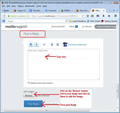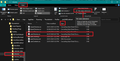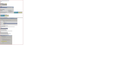spacing in TB read mail window
hi how can i fix spacing in TB read mail window. upgrade makes it too big thanks
தீர்வு தேர்ந்தெடுக்கப்பட்டது
After selecting the checkbox 'File names extensions', it will show you the full name including any extensions. So 'userChrome.css' should still say 'userChrome.css' and the 'Type' column should say 'Cascading Style Sheets (CSS).
If the name of the file has changed and it now says 'userChrome.css.txt' and the Type column says it is a 'Text document', then you will need to edit the name of the file. Right click on the 'userChrome.css.txt' file and select 'Rename' from the drop down menu. Remove the .txt so it only says 'userChrome.css' and not 'userChrome.css.txt'. Click on 'OK' If you get a warning about changing the file type, do not worry just click on 'Yes' because you do need to change it.
Read this answer in context 👍 0All Replies (14)
So we can send you specific details, for what you have, a screenshot (from "chrome" folder and also from that .css file if you can) will help us to mention you the exact steps which are unclear for you... To be honest I, personally, don't understand what doubts do you have (cause I thought I've answered to all your questions). So I think that for me is unclear what you "see" and that's why I can not "reply to your specific question" on your words and about what you see on your computer.
svlad2009 மூலமாக
this seems to be a new thread, why is this?
anyway i said earlier that as much as i appreciate your help i don't think we understand each other [the conversation seems confusing]. so im waiting to see if someone else can help thanks for trying
bill மூலமாக
apologies, i see its the same thread...its really looks like a new one though . it even says 3 replys
bill மூலமாக
i may have known some of this stuff before or maybe someone else at this end did but with computers Ive a very short memory so consequently my questions still stands.
can anyone tell me how to find File Explorer so i can do the following: "Check that the file type in File Explorer is Cascading Style Sheet, not Text Document" as sfhowes said to do in the very first post [after mine]. pressing windows and e keys together opens "my computer", where do i go from there?? [i still dont see Explorer]
also i would send a screen shot of the page i modified but only "print screen" key works on that page to capture it, so how do i put that image into this forum
thanks
bill மூலமாக
Final words: in TB, Help/Troubleshooting, Profile Folder, click Open Folder to open the profile in Explorer. Open the chrome subfolder that you have created, right-click the userChrome.css (must have this name), Properties, and check the file type is Cascading Style Sheet.
yes thanks for the final words but ur not understanding me . i keep saying that ive done that. and i keep saying that i cant find explorer but people wont say why i cant find Explorer. have you any idea how many times ive asked the same question and no one addresses it? can anyone tell me how to find File Explorer so i can do the following: "Check that the file type in File Explorer is Cascading Style Sheet"
am starting to wonder if this forum has an un official policy to actually make things more difficult for people who aren't up to their level of knowledge
is there a moderator here that can say whats going on pls thanks
bill மூலமாக
re :re screen shot : as i said somewhere above it wont work on that page. print screen captures it but how do i get the image to you?
To capture an image of your screen. Press the 'Prt Scr' key on keyboard. Your computer will have a program called 'Paint'. open 'Paint' Right click in the white area and select 'Paste' You will see an image of your screen appear. File > Save as > Jpeg Choose where to save it eg: desktop Give suitable name. click on 'Save'
In this question in Support forum, add some text in the 'Post a reply' text box like here is the image showing etc. Below there is 'Add images' - click on 'Browse' button locate where you saved the image. select the image and click on 'Open' button. Image gets uploaded and appears as a small thumbnail. click on 'Post Reply' to post image. see image below.
If image looks too small - access this question in Support forum and click on the image and it will appear much larger.
re : no one will tell me how to do this: "Open the chrome folder in Explorer, then Tools/Folder options in Explorer, View tab, uncheck .... and i keep saying that i cant find explorer but people wont say why i cant find Explorer.
You are getting hung up on a terminology you are not familar with, namely 'Explorer'. File Explorer, previously known as Windows Explorer, aka 'Explorer' for short, is a file manager application that is included with releases of the Microsoft Windows operating system. It provides a you with a graphical user interface for accessing the file systems. You have probably been using 'Explorer' all along to access files. You certainly would be using it as soon as you do this: In Thunderbird Help > Troubleshooting Information Under 'Application Basics' section - about 8 down in list you will see 'Profiles Folder' and to the right 'Open Folder'. When you click on 'Open Folder' a new window opens showing you the contents of your 'profile folder'. This view is using 'Explorer'. It is a means of showing you your folders and files that are stored on the computer.
If you now click on 'chrome' folder, you will see that 'userChrome.css' file listed.
You want to check it really is a CSS file (the css extension stands for Cascading Style Sheet). You can do this in a couple of ways. Look at the image I have provided below. Click on the 'View' tab. At the top over to the right side, make sure the 'File names extensions' checkbox is selected.
You can now see that the 'Type' column is showing 'Cascading Style Sheet' or perhaps it might say 'CSS'. An Alternative check is to do as sfhowes mentioned. right-click on the userChrome.css (must have this name) file to see a drop down menu selection - click on 'Properties' , and check the file type is Cascading Style Sheet.
தீர்வு தேர்ந்தெடுக்கப்பட்டது
After selecting the checkbox 'File names extensions', it will show you the full name including any extensions. So 'userChrome.css' should still say 'userChrome.css' and the 'Type' column should say 'Cascading Style Sheets (CSS).
If the name of the file has changed and it now says 'userChrome.css.txt' and the Type column says it is a 'Text document', then you will need to edit the name of the file. Right click on the 'userChrome.css.txt' file and select 'Rename' from the drop down menu. Remove the .txt so it only says 'userChrome.css' and not 'userChrome.css.txt'. Click on 'OK' If you get a warning about changing the file type, do not worry just click on 'Yes' because you do need to change it.
Toad-Hall thanks for a most comprehensive explanation...problem solved. Although I'm going to probably pay someone to fix the problem .
i was starting to wonder if others here considered themselves above addressing my questions, couldn't they see how much time was being wasted....never mind its done now thanks again
bill மூலமாக
It works as described, but it seems that the minimum value you may input is 15. I can make the line spacing wider with 25, 35, 45 and it works each time, but if I try 10, it just stays the same. Pity. I dislike the new spacing and have been trying for 2 hours now to change it !!! Enough! I quit! Hopefully, the programmer will read this and either restore spacing to what it was of allow for a value <15
The original default in the code used in 78.3.1 and earlier was : min-height: 18px;
In the most recent update to 78.3.2 during a fix for a High Contrast issue, it was changed to: min-height: 1.8em;
Row height needs to take into consideration the type of font and the size of that font and also the size of any icons that may also need to fit into the same row. You may not be able to force a line height that cannot accomodate other requirements which you may not be aware of.
For anyone reading this: If the 'Chosen Solution' does not work for you, then read info at the following link: https://support.mozilla.org/en-US/questions/1307570?
Please do not post comments in a question with a 'Chosen Solution' if that chosen solution does not work for you. When you post comments, they are sent to the person who asked the question in the first place and they may not be able to help you nor want to receive unhelpful comments. Posting comments to suppliment or provide additional information is always helpful.
Please ask your own question if you cannot locate a question with a 'Chosen Solution' that works or cannot locate anything in a Help Article.
hey bill - my effort on your behalf. [ * NOTE recommendation for "Snipping Tool".] ( i had ZERO luck creating image-and-text in a readable form, but uploaded my best effort for you. )
https://support.mozilla.org/en-US/questions/1305094?page=2
Final words:
in TB,
Help/Troubleshooting,
Profile Folder,
click Open Folder to open the profile in Explorer.
Open the chrome subfolder that you have created, [ * i did not create this subfolder, but am continuing with screen snips as far as is possible i assume your CHROME SUBFOLDER would appear alphabetically ... ]
right-click the [file] "userChrome.css" (must have this name), [ * probably this is a file you made ?] [ * from this point, instructions would likely be more clear to what you have so far, as i made no files per previous instructions.]
Properties, [the menu from right-clicking the file] [ * select file, right-click for menu, select PROPERTIES.] [ * menu disappears when i try to snip pic.]
and check that the file type is Cascading Style Sheet. ".css" [ * my example is not "userChrome.css" and is just used for EXAMPLE of selected file.]
since i have no PROFILE folder that i'm working with, i don't know whether i even have a CHROME folder with similar files inside. but this should at least help you find the "userChrome.css" file that you made and saved in the CHROME folder.] i am not certifying this response: i'm merely suggesting it.
in future needs, i recommend this little app for specific snips: "Snipping Tool" [.last image in uploaded bmp file] GOOD LUCK