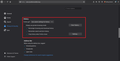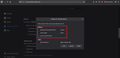how do I get firefox to remember all history?
For months now Firefox is only showing and keeping bits of history even though I have the option selected to remember all
தீர்வு தேர்ந்தெடுக்கப்பட்டது
alan_friend93 Question owner said
No, this is what is shown after a restart.
> Task: checkIntegrity
- Unable to check places.sqlite integrity: Error: Error(s) encountered during statement execution: database disk image is malformed
Well, that's the one we don't like to see. The database file that stores history and bookmarks apparently is corrupted. You can remove that file and Firefox will start a new one. As the first step, it will apply your last automatic bookmark backup. "Just in case" there is a problem with that file, you might try creating a backup yourself. There are two available formats and I suggest trying both of them:
- JSON: Restore bookmarks from backup or move them to another computer
- HTML: Export Firefox bookmarks to an HTML file to back up or transfer bookmarks
Then this is the procedure to hide the current file from Firefox:
Open your current Firefox settings (AKA Firefox profile) folder using either
- "3-bar" menu button > "?" Help > Troubleshooting Information
- (menu bar) Help > Troubleshooting Information
- type or paste about:support in the address bar and press Enter/Return
In the first table on the page, on the Profile Folder row, click the "Show in Finder" button. If Finder highlights an icon with a semi-random name like a1b2c3d4.default, double-click it to display the contents of that profile folder.
Leaving that window open, switch back to Firefox and Quit, either:
- "3-bar" menu button > Quit
- (menu bar) Firefox > Quit
Pause while Firefox finishes its cleanup, then rename places.sqlite to something like placesOLD.sqlite (or you could move it out of this folder to somewhere else).
Start Firefox back up again and confirm that it still has your bookmarks. Can Firefox save new history?
Read this answer in context 👍 0All Replies (14)
Hi alan_friend93, there are some situations where Firefox intentionally will not save history, involving private windows. But if you are using regular, non-private windows, then I would expect history to accumulate each time you open a new page.
How are you viewing your history? For example:
- (menu bar) History menu -- this usually shows the most recent pages visited
- History sidebar (command + shift + H)
- Library window ("Show All History")
- somewhere else
Can you see in real time that a new page you open isn't added to history, or does it seem to get cleared later, either when you quit Firefox or at some other time?
Profile data can be removed or not recorded in several ways;
- 1) Running Firefox in Private Mode (nothing is recorded)
- 2) Privacy settings; (In the address bar,
type about:preferences#privacy<enter>) - 3) Many disk cleaners and anti-virus type programs can remove data from browsers. Open their settings and have them leave the browsers alone.
- 4) Mal-ware.
I never use a private windows so I know it's not because of that. I've viewed history through all means mentioned and it still doesn't update or only occasionally does. And I did tests before posting this and none of that would appear when I checked after every other page jump.
Also, I don't use disk cleaners since I don't even know what they are and I don't have a anti-virus program since I use a mac. I did once upon a time but that was a few years ago. Don't remember why I removed it
Hi,
First, type about: preferences # privacy in the address bar. When you get down there you will see the Firefox will option under the History. From there, select use custom settings for history. Then turn off the Always use private browsing mode below it turn on both the Remember browsing and download history and Clear history when Firefox close. Then click on the settings button next to it. In the History section, just turn on Cache and Form & Search history. Finally click on the OK button.
Wouldn't turning on the clear history option defeat the purpose of my question?
If you have sync, and there is a problem anywhere, Shut Down Sync Immediately On All Devices to prevent the problem from spreading. Once the problem is fixed, perform the same repair on all computers/profiles before using sync again.
[v57+] Places Maintenance is built into Firefox.
Type about:support<enter> in the address bar.
You will find Places Database near the bottom. Press the Verify Integrity button.
When done, copy and post the results here.
Hi alan_friend93, if Firefox is not recording history in real time, it may not be able to access the Places database, or the database might be damaged. To expand on FredMcD's last suggestion:
Could you let us know what you get when you run the "Verify Integrity" function. That's here:
Open Firefox's Troubleshooting Information page using any of these methods:
- "3-bar" menu button > "?" Help > Troubleshooting Information
- (menu bar) Help > Troubleshooting Information
- type or paste about:support in the address bar and press Enter
Near the bottom, there is a section titled Places Database -- that's the file which stores history and bookmarks. Click the button labeled Verify Integrity. There may be a 10-15 second delay before results appear.
If all is well, the report that appears below the button should start with:
> Task: checkIntegrity + The places.sqlite database is sane + The favicons.sqlite database is sane
Does yours say that, or something else? You can select and copy the report, and then paste it into a reply for review and comment.
If it reports problems:
Could you do a normal exit out of Firefox and normal system shutdown and restart and test again? Wondering whether there's a pattern of history working normally for a time and then stopping.
Integrity
> Task: checkIntegrity - Unable to check places.sqlite integrity: Error: Error(s) encountered during statement execution: > Task: invalidateCaches - The task queue was cleared by an error in another task. > Task: checkCoherence - The task queue was cleared by an error in another task. > Task: expire - The task queue was cleared by an error in another task. > Task: originFrecencyStats - The task queue was cleared by an error in another task. > Task: vacuum - The task queue was cleared by an error in another task. > Task: stats - The task queue was cleared by an error in another task. > Task: _refreshUI - The task queue was cleared by an error in another task.
alan_friend93 Question owner said
> Task: checkIntegrity
- Unable to check places.sqlite integrity: Error: Error(s) encountered during statement execution:
Hmm, that's a little vague. It doesn't mention the disk image being malformed, which would indicate file corruption. Possibly another process has locked the file?
Does that still happen after a normal system shutdown and restart?
No, this is what is shown after a restart.
> Task: checkIntegrity - Unable to check places.sqlite integrity: Error: Error(s) encountered during statement execution: database disk image is malformed > Task: invalidateCaches - The task queue was cleared by an error in another task. > Task: checkCoherence - The task queue was cleared by an error in another task. > Task: expire - The task queue was cleared by an error in another task. > Task: originFrecencyStats - The task queue was cleared by an error in another task. > Task: vacuum - The task queue was cleared by an error in another task. > Task: stats - The task queue was cleared by an error in another task. > Task: _refreshUI - The task queue was cleared by an error in another task.
தீர்வு தேர்ந்தெடுக்கப்பட்டது
alan_friend93 Question owner said
No, this is what is shown after a restart.
> Task: checkIntegrity
- Unable to check places.sqlite integrity: Error: Error(s) encountered during statement execution: database disk image is malformed
Well, that's the one we don't like to see. The database file that stores history and bookmarks apparently is corrupted. You can remove that file and Firefox will start a new one. As the first step, it will apply your last automatic bookmark backup. "Just in case" there is a problem with that file, you might try creating a backup yourself. There are two available formats and I suggest trying both of them:
- JSON: Restore bookmarks from backup or move them to another computer
- HTML: Export Firefox bookmarks to an HTML file to back up or transfer bookmarks
Then this is the procedure to hide the current file from Firefox:
Open your current Firefox settings (AKA Firefox profile) folder using either
- "3-bar" menu button > "?" Help > Troubleshooting Information
- (menu bar) Help > Troubleshooting Information
- type or paste about:support in the address bar and press Enter/Return
In the first table on the page, on the Profile Folder row, click the "Show in Finder" button. If Finder highlights an icon with a semi-random name like a1b2c3d4.default, double-click it to display the contents of that profile folder.
Leaving that window open, switch back to Firefox and Quit, either:
- "3-bar" menu button > Quit
- (menu bar) Firefox > Quit
Pause while Firefox finishes its cleanup, then rename places.sqlite to something like placesOLD.sqlite (or you could move it out of this folder to somewhere else).
Start Firefox back up again and confirm that it still has your bookmarks. Can Firefox save new history?
Yes it did. Thank you very much
My Firefox 75.0 on my Mac remembers history until I restart the Machine. Why is this happening? I have used this browser on other Macs for as long as I can remember, and never had any issues at all! I have sync turned off, I have private browsing turned off, I have custom settings for history checked (but this reverts back to the default every time I restart.) I have remember history and download history. I am ready to dump this thing and use Google or Safari. Clearly, this has become over designed and overly complicated.
Profile data can be removed or not recorded in several ways;
- 1) Running Firefox in Private Mode (nothing is recorded)
- 2) Privacy settings; (In the address bar,
type about:preferences#privacy<enter>) - 3) Many disk cleaners and anti-virus type programs can remove data from browsers.
Open their settings and have them leave the browsers alone. - 4) Mal-ware.