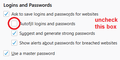can't access facebook from firefox
Hello, I'm not able to sign into facebook on firefox, it works on Safari, but firefox is my choice browser. I've tried to restore firefox from time machine (mac 10.14.6 , mojave) but no go, it won't let me. Firefox is"xed" out. If reinstalling firefox would help I would, but I'm afraid of losing bookmarks, etc. I haved looked a lot on the web but, obviously, have not found an answer. Any suggestions would be most appreciated. Thanks all.
All Replies (9)
Hi vimik, what happens when you try to sign in? Do you get a specific error message?
Is the problem directly on Facebook's site --
-- or using your FB account to sign in on other sites?
If a site is generally known to work in Firefox, these are standard suggestions to try when it stops working normally:
Double-check content blockers: Firefox's Content Blocking/Tracking Protection feature, and extensions that counter ads and tracking, may break websites that embed third party content (meaning, from a secondary server).
(A) Do you see a shield icon toward the left end of the address bar, near the lock icon? More info on managing the Tracking Protection feature in this article: Enhanced Tracking Protection in Firefox for desktop (before Firefox 70: Content Blocking).
(B) Extensions such as Adblock Plus, Blur, Disconnect, Ghostery, NoScript, Privacy Badger, uBlock Origin or uMatrix should provide toolbar buttons to manage blocked content in a page. There may or may not be a number on the icon indicating the number of blocked items; you may need to click the button to see what's going on and test whether you need to make an exception for this site.
Cache and Cookies: When you have a problem with one particular site, a good "first thing to try" is clearing your Firefox cache and deleting your saved cookies for the site.
(1) Clear Firefox's Cache
See: How to clear the Firefox cache
If you have a large hard drive, this might take a few minutes.
(2) Remove the site's cookies (save any pending work first). While viewing a page on the site, click the lock icon at the left end of the address bar. After a moment, a "Clear Cookies and Site Data" button should appear at the bottom. Go ahead and click that.
In the dialog that opens, you will see one or more matches to the current address so you can remove the site's cookies individually without affecting other sites.
Then try reloading the page. Does that help?
Testing in Firefox's Safe Mode: In its Safe Mode, Firefox temporarily deactivates extensions, hardware acceleration, and some other advanced features to help you assess whether these are causing the problem.
If Firefox is not running: Hold down the option/alt key when starting Firefox. (On Windows, hold down the Shift key instead of the option/alt key.)
If Firefox is running: You can restart Firefox in Safe Mode using either:
- "3-bar" menu button > "?" Help > Restart with Add-ons Disabled
- (menu bar) Help menu > Restart with Add-ons Disabled
and OK the restart.
Both scenarios: A small dialog should appear. Click "Start in Safe Mode" (not Refresh).
Any improvement?
Hello jscher2000, Thank you for your reply. The problem is directly on the Facebook site. The shield is there to the left of the address. I’ve tried all of your suggestions, safe mode etc., except clearing cookies. The facebook sign-in window appears for a second or two and then closes. Since Facebook works on Safari would reinstalling Firefox, without losing data, bookmarks etc., be a consideration? Thanks again.
Hi vimik, thank you for checking that.
The facebook sign-in window appears for a second or two and then closes.
Do you mean the whole tab with https://www.facebook.com/ closes? Or something happens on the page that removes the login fields?
Reinstalling Firefox can be useful if the program files have become corrupted. I don't think we have enough information to know whether that is the situations.
Hello again, Something happens on the page that removes the login fields, and the page itself.
vimik said
Something happens on the page that removes the login fields, and the page itself.
I don't know what could cause that.
Did you save your Facebook login in Firefox, so it tries to fill it in automatically? If so, try disabling login autofill temporarily on the Preferences page to see whether that makes any difference:
<center> </center>
</center>
That's here:
- Mac: "3-bar" menu button (or Firefox menu) > Preferences
- Windows: "3-bar" menu button (or Tools menu) > Options
- Linux: "3-bar" menu button (or Edit menu) > Preferences
- Any system: type or paste about:preferences into the address bar and press Enter/Return to load it
In the left column, click "Privacy & Security".
Then on the right side, scroll down to the Logins and Passwords section.
Thanks, but that didn't work. Is there a link on how to reinstall Firefox?
Usually it's only necessary to reinstall Firefox if the program files are corrupted. Not sure that is the situation, however for reference:
Clean Re-install
This takes about 5 minutes. It's not about your settings, it's about making sure the program files are clean (no inconsistent or alien code files). As described below, this process does not disturb your existing settings. It's not essential to uninstall Firefox, but you can if you like, saying No to any request about removing personal data.
If you want to make a backup first just in case, see: Back up and restore information in Firefox profiles
(A) Download a fresh installer for Firefox to a convenient location:
https://www.mozilla.org/firefox/all/
(B) Exit out of Firefox (if applicable).
If you have Microsoft Office installed locally, please change your default browser to Internet Explorer temporarily before the next step.
(C) Using File Explorer (hold down the Windows key and press E to launch it), right-click > rename the program folder as follows (you might have one or both):
C:\Program Files (x86)\Mozilla Firefox =to=> C:\Program Files (x86)\OldFirefox
C:\Program Files\Mozilla Firefox =to=> C:\Program Files\OldFirefox
(D) Run the installer you downloaded in step (A). It should automatically connect to your existing settings.
Any improvement at your next startup?
You can remove all data stored in Firefox for a specific domain via "Forget About This Site" in the right-click context menu of an history entry ("History -> Show All History" or "View -> Sidebar -> History").
Using "Forget About This Site" will remove all data stored in Firefox for this domain like history and cookies and passwords and exceptions and cache, so be cautious. If you have a password or other data for that domain that you do not want to lose then make sure to backup this data or make a note.
You can't recover from this 'forget' unless you have a backup of involved files.
If you revisit a 'forgotten' website then data for that website will be saved once again.
Note that the OP is on Mac OS X 10.14