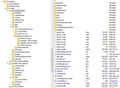How do I delete a wrong mailbox:// in my security, passwords, saved logins so it sticks after restarting TB64?
Thunderbird 64 bit (68.3.1) intermittently fails when getting (POP) messages and my ISP locks me out for 10 minutes. I have found two mailboxes in the Saved Logins under Security | Passwords |Saved Passwords. Both are the same [mailbox//pophm.sympatico.ca (mailbox//pophm.sympatico.ca)] but one has the wrong username and wrong password. I have tried removing it but it comes back with a re-start of Thunderbird. I have I have gone through the account settings and mail setup without being able to find where it is located so I can delete it. Please help.
தீர்வு தேர்ந்தெடுக்கப்பட்டது
I'm not familiar with either of those utilities, but the method of manually backing up the Thunderbird folder, or a zipped Thunderbird folder, is fairly straightforward, and restoring it or copying to another computer is just a matter of replacing an existing Thunderbird folder with the backup. The default location in Windows is:
C:\Users\username\AppData\Roaming\Thunderbird
AppData is hidden by default.
Read this answer in context 👍 1All Replies (18)
If you delete or rename cert9.db, logins.json and key4.db from the profile folder, all passwords will be removed from Saved Passwords. Help/Troubleshooting Information, click Open Folder, close TB before making any changes. Restart TB and enter the password when prompted.
Thanks for the help. I tried it and the erroneous mailbox was still there while the legit ones were cleared. Still, you opened up my eyes to some new troubleshooting tools.
Are you saying that after restarting TB, the non-legit password somehow got re-entered into Saved Passwords? This suggests to me there's some other app managing passwords, like the kind that are included in some security/AV programs, or a password-related add-on in TB.
It's a long story. For years my wife and I have used TB32bit with MozBackup to backup and restore when needed. Two weeks ago she started having these wrong password resets but her password is correct in the TB password manager sp something else is trying it. I have deleted all IMAP profiles on tablets and smartphones so the only device accessing email is her desktop. In trying to fix the problem, I have reinstalled TB32, restored the messages, address books, etc., and still get the same problem. BTW when I reinstall I also blow out the AppData folders for TB and used Moz to restore. I tried upgrading to 64 bit thinking it might solve the problem and now can't use MozBackup any more. When I look at the accounts in the Security | Passwords there is a mailbox with my email and her password. She has a brand new HP Pavilion which I have never used so I can't imagine where this account came from and there are no other password managers on her PC. This mailbox returns or sticks after a remove all. Is there a way to do a new, clean install and just copy over the messages and address books without the settings from the profile folder? I don't mind doing a manual setup of her email account after getting it working. She's got over 20 years of email stored in her Local Folders.
You could create a new profile from Help/Troubleshooting Information, about:profiles, add the accounts, and transfer address books, local mail, calendars etc. from the old to the new profile.
http://kb.mozillazine.org/Transferring_data_to_a_new_profile_-_Thunderbird
Copy abook.mab (Personal Address Book) and history.mab (Collected Addresses) from old to new, and copy the mbox files from Mail/Local Folders or Mail/<popaccountfolder> on the old to Mail/Local Folders on the new. The mbox files have no extension and appear with a like-named .msf file, which you can ignore.
Thanks for the suggestion about a new profile. I will try it next. While reading through the forum about moving mailboxes I noticed a couple of paid utilities Thunderbird Backup Wizard and Thunderbird Migrator. Since my MOZBackup no longer works with TB64 can you recommend either of these for backing up TB. I do upload my AppData to iDrive every night and I have an external WD doing ongoing backups but I like the belt and suspenders approach to backups so I need something new. BTW my wife had over 2GB in her Thunderbird folder and I asked her to try and clean her Local Folders up, detach files etc. It's early but performance seems to have improved. I know that Outlook had problems when the PCS file got too big so I wonder?
தீர்வு தேர்ந்தெடுக்கப்பட்டது
I'm not familiar with either of those utilities, but the method of manually backing up the Thunderbird folder, or a zipped Thunderbird folder, is fairly straightforward, and restoring it or copying to another computer is just a matter of replacing an existing Thunderbird folder with the backup. The default location in Windows is:
C:\Users\username\AppData\Roaming\Thunderbird
AppData is hidden by default.
I created two new Thunderbird accounts on two different spare computers. 1) a clean 32 bit install but with all of the local folders and address books so totally bloated 2) a clean 32 bit install with nothing but the account settings. Both failed multiple message sends after between 5 and 10. My own install of Thunderbird with the same version works flawlessly (touch wood), I went back to my ISP and got a much better chat agent than I have had before and she deleted my wife's account and then re-established it with a new password following their criteria (special characters, numbers , etc). So far it seems to work but my wife is working at getting the bloat reduced which can only help. BTW I checked out both of the paid backup utilities and didn't like either one, not intuitive at all.
Thanks for your time and help.
I encountered a similar problem with one provider (Shaw), that changed the password requirements to add accounts to desktop clients. Previously, any password was acceptable, but then only 'strong' passwords would work. Accounts that had been added with weak passwords before the policy change still worked, and as far as I know, there is no such requirement for adding accounts to mobile devices, such as phones (which would cause untold misery for the average user who reads email only on a phone).
It appears that you can't use a special character as the first but they don't tell you that and just return a password error. Their instructions aren't much help either “Password - Your password must be between 8 and 16 characters long and must contain at least 1 letter, 1 number and 1 special character from the following: $ . + / = -“ so what letters and numbers must you choose one of since they only show 6 special characters the instruction. Or does that mean that you must have 1 letter and 1 number in your password?
If the password must be between 8 and 16 in length, have at least 1 letter and number, and 1 special character, something like this should work:
pa$$w0rd or pa$swordism1n=
I have installed TB so many times I am losing count. I have successfully installed TB32 (68-3-1) on a spare PC and copied the profile folder over and it all worked. On my wife's PC I still have a wrong user name for her POP account and there is nowhere that I can find where it is coming from. This is in the Security | Saved Passwords area. There are two accounts, one for POP and another for SMTP. Under the POP mailbox it shows my email address with her password and under the SMTP it shows her email address with the same password. On the new spare install it shows her email address in both spots. Even if I remove her 'wrong' user name it comes back wth mine after a restart of TB. In all other account areas, the only user name / email address is hers so I don't know where it is picking up mine. She has a new HP PC which has only been set up for her and only used by her.
I don't know how you still have the wrong user name in that profile, but uninstalling and reinstalling the program is not going to correct a problem in the profile. As before, I suggest you create a new profile from Help/Troubleshooting Information, about:profiles, and add the account with the correct credentials. Afterwards, you can copy mail, address books and other data from the old profile, which is separate from the new profile.
I have created a new profile. To move the messages from the old to the new do I just copy the entire Mail | Local Folders over or just the Local Folders dir. Also, for the address books would I copy all (6) of them including the history.mab? What about the impab.mab files?
When I'm happy with the new config can I delete the old profile?
Thanks
Instead of copying over the entire Mail/Local Folders, I recommend copying just the mbox files from there or Mail/<popaccountname>, to Mail/Local Folders in the new profile (with TB closed). The mbox files are the large files named after the folders, with no extensions. There are also .msf files with the same names; they can be ignored, and will be rebuilt when you restart TB.
The default address books abook.mab and history.mab can be copied directly into the new profile. The other .mab files are user-created address books. Launch TB in the old profile, select an address book in Address Book, Tools/Export..., Save as type: LDIF. Launch TB in the new profile, Tools/Import... Address books...Text files...select the LDIF file.
When you no longer need the old profile, Remove it from Help/Troubleshooting, about:profiles.
Just to get this right - are you referring to the folder titled pophm. in Mail or the files in the folder titled inbox, trash, with no extension? I have included an image of the file structure with the default profile being 6wx... and the new profile t5n... There are also sub folders called inbox.mozmsgs etc., in the pophm. folder.
My main concern is getting the Local Folder over as they contain almost 20 years of accumulated email from Outlook Express, Outlook 2003 and finally Thunderbird.
Thanks
Yes, ignore the mozmsgs folders, as they are used by Windows Search indexing. The files in the pophm.sympatico.ca with no extension named Inbox etc. are the mbox files. Same with Mail /Local Folders: copy the mbox files to Mail/Local Folders in the other profile.
I have finally solved the problem and it had nothing to do with Thunderbird. Thanks for your help as it allowed me to properly diagnose the problem and start looking elsewhere. The email lock outs were caused by "Microsoft Mail" operating in the background and pounding away with the wrong password which after three attempts would lock out the email on the ISP server. There was no icon for Mail on the quick launch bar or the desktop. I don't know how it got set up except during one of the latest big Windows 10 updates which also disabled a bunch of apps and a scanner. It must have taken the account name from the one used to set up the computer as a Microsoft account. Deleting the app has solved the problem after two months of trying multiple fixes. I now know more about Thunderbird than I probably need. Thanks again.