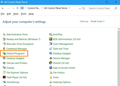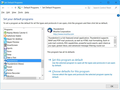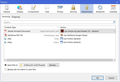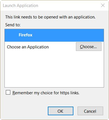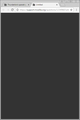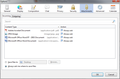Thunderbird operating buttons top right blacked out + Hyperlinks not working in Chrome
Have tried suggested fixes as far as I can - can't find config ed according to the instructions..caN'T FIND REFRESH THUNDERBIRD OPTION EITHER - NOT WHERE IT SHOULD BE? Links now working with Firefox, but why not with Chrome as default?
தீர்வு தேர்ந்தெடுக்கப்பட்டது
You're right Bruce! Now I am getting links OK with Firefox but not with Chrome..how confusing. I only moved to chrome a while ago as my bank's security buttons weren't working in FF and I was told to use Chrome...
Just checked again and they do work OK so you are a Champion! Many thanks!
Read this answer in context 👍 0All Replies (8)
1. "Thunderbird operating buttons top right blacked out" Please post a screenshot here showing what you mean. How do I create a screenshot of my problem?
2. "can't find config ed according to the instructions" Thunderbird menu: Tools: Options: Advanced section: General tab (If you cannot see the Thunderbird menu, press the Alt key or F10 key on your keyboard to show the menu) Near the bottom right is a button for "Config Editor". WARNING: Do not use the Config Editor unless you are absolutely sure you know exactly what you are doing!
3. "caN'T FIND REFRESH THUNDERBIRD OPTION EITHER - NOT WHERE IT SHOULD BE?" Thunderbird does not have a "refresh" feature like Firefox does. That is because to "refresh" Thunderbird exactly like Firefox does a "refresh" would mean losing all your e-mails.
If you want to create a new Thunderbird Profile and start over from scratch, then I can provide instructions for you. That may not be necessary, though, because your issue may be solved in a better way.
4. "Links now working with Firefox, but why not with Chrome as default?" Links in Thunderbird are supposed to be sent to the web browser that is set as default in Windows. So first make sure that Windows is told that you want Google Chrome to be the default web browser:
You are using Windows XP, so open the Control Panel and choose "Default Programs". See my first screenshot below.
Then you will see what I show in my second screenshot below.
Select "Google Chrome" on the left side, then on the right side, click "Set this program as default".
Then reboot the computer.
If links in Thunderbird still do not open in Google Chrome after this, then I will provide instructions for what next to do solve this.
Thank you Bruce, Buttons problem seems to have righted itself, but link problem persists. Have checked the default browser issue - and can't get links to work with either Chrome or Firefox now....?
And further....I am using Windows 7. When I do try to click a link the browser (either one) opens with a tab called Untitled with a black glum face... Chris
Have checked the default browser issue - and can't get links to work with either Chrome or Firefox now....?
Why are so many people ending statements with question marks these days? It makes your statement look like a question, which makes it look like you are unsure of your own statement.
And further....I am using Windows 7.
The computer you used to post the question here in the first place was a Windows XP computer, so I assumed the issue was with a Windows XP computer.
Either way, my instructions for setting the default web browser in Windows would work.
When I do try to click a link the browser (either one) opens with a tab called Untitled with a black glum face...
Only the default browser should open, so I don't know why you say "either one".
I don't know what you mean by "a black glum face". Could you please post a screenshot showing this? How do I create a screenshot of my problem?
Another thing you can try that may or may not help (but will do no harm), is to change these options:
Thunderbird menu: Tools: Options: Attachments section: Incoming tab (If you cannot see the Thunderbird menu, press the Alt key or F10 key on your keyboard to show the menu) See my first screenshot below.
Select the lines for http and https and press the delete button on your keyboard.
Then quit Thunderbird, and start it again.
The next time you click on a link in an e-mail in Thunderbird, it will ask you which browser to use. Choose the one you want, and select the option "Remember my choice for https (or it may say http) links", before clicking the "OK" button. See my second screenshot below.
Hi again Bruce ....sorry for the ?? what I meant was that the problem is the same whichever browser I set as default. Am attaching (hopefully) a screen shot of what comes up in the browser with its glum faces.
I tried to access the attachment options but don't appear to have the two you mention listed. Have put up a screen shot of my options too. I do appreciate your time! Chris
It sounds like things have gotten worse if the links no longer open in Firefox like they did before.
The "black glum face" seems to be specific to Google Chrome, so I did not recognize the reference. I don't use (or like), Google Chrome.
While there is that "black glum face", the URL does appear in the address bar of Google Chrome. So it appears that Google Chrome has the URL, but for some reason has a problem loading the page.
I would like to see a screenshot of what happens when the link is sent to Firefox, because at the moment, I can only perceive a problem with Google Chrome.
தீர்வு தேர்ந்தெடுக்கப்பட்டது
You're right Bruce! Now I am getting links OK with Firefox but not with Chrome..how confusing. I only moved to chrome a while ago as my bank's security buttons weren't working in FF and I was told to use Chrome...
Just checked again and they do work OK so you are a Champion! Many thanks!
NOTE: Given the "in process" migration of this forum, this response may disappear later.
OK, so that issue is with Google Chrome.
If you want help with your issue with Firefox, ask a new question about it in the Firefox area.