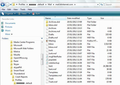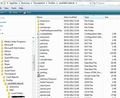My old PC broke so I rescued the hard disk and put it in a caddy how can I import all my old messages into my new laptop
I've done this before and all I did back then was to find the message files (.msf) on my old hard disk and copy them into the relevant folder on the new hard disk and then Thunderbird could just see them and added them in. Now, whilst I can get TB to create the stucture so when I open the application it looks like everything is there, when you click on a folder, its empty - any ideas anyone please?
தீர்வு தேர்ந்தெடுக்கப்பட்டது
re :all I did back then was to find the message files (.msf) on my old hard disk and copy them
No. Any file with a .msf is just a thunderbird indexing file. It has no emails.
In your backup data, there should be two files of same name, but one has no extension - this is the mbox fle containing emails. The other would have a .msf extension - this is the indexing file, which is not required as Thunderbird would auto create a new one.
The attached image below, shows the contents of a mail account. You can see both 'Inbox' file (this has the emails) and also 'Inbox.msf' (this in just Thunderbirds indexing file - no emails) There is also a folder called 'inbox.sbd', this means I had subfolders under Inbox and it contains those files.
The simple method of moving everything from old to new. Copy the entire 'Contents of the Profile folder name' and over write the default ones created in the new profile. Do not copy paste the 'Profile name' - just the contents.
So the files and folders you need to copy paste from old profile name typically called xxxxxxxx.default (where x's are letteres and numbers) into the new one, will look similar to the scond image below. So you are moving the entire lot.
Read this answer in context 👍 2All Replies (2)
தீர்வு தேர்ந்தெடுக்கப்பட்டது
re :all I did back then was to find the message files (.msf) on my old hard disk and copy them
No. Any file with a .msf is just a thunderbird indexing file. It has no emails.
In your backup data, there should be two files of same name, but one has no extension - this is the mbox fle containing emails. The other would have a .msf extension - this is the indexing file, which is not required as Thunderbird would auto create a new one.
The attached image below, shows the contents of a mail account. You can see both 'Inbox' file (this has the emails) and also 'Inbox.msf' (this in just Thunderbirds indexing file - no emails) There is also a folder called 'inbox.sbd', this means I had subfolders under Inbox and it contains those files.
The simple method of moving everything from old to new. Copy the entire 'Contents of the Profile folder name' and over write the default ones created in the new profile. Do not copy paste the 'Profile name' - just the contents.
So the files and folders you need to copy paste from old profile name typically called xxxxxxxx.default (where x's are letteres and numbers) into the new one, will look similar to the scond image below. So you are moving the entire lot.
Thanks very much - worked perfectly