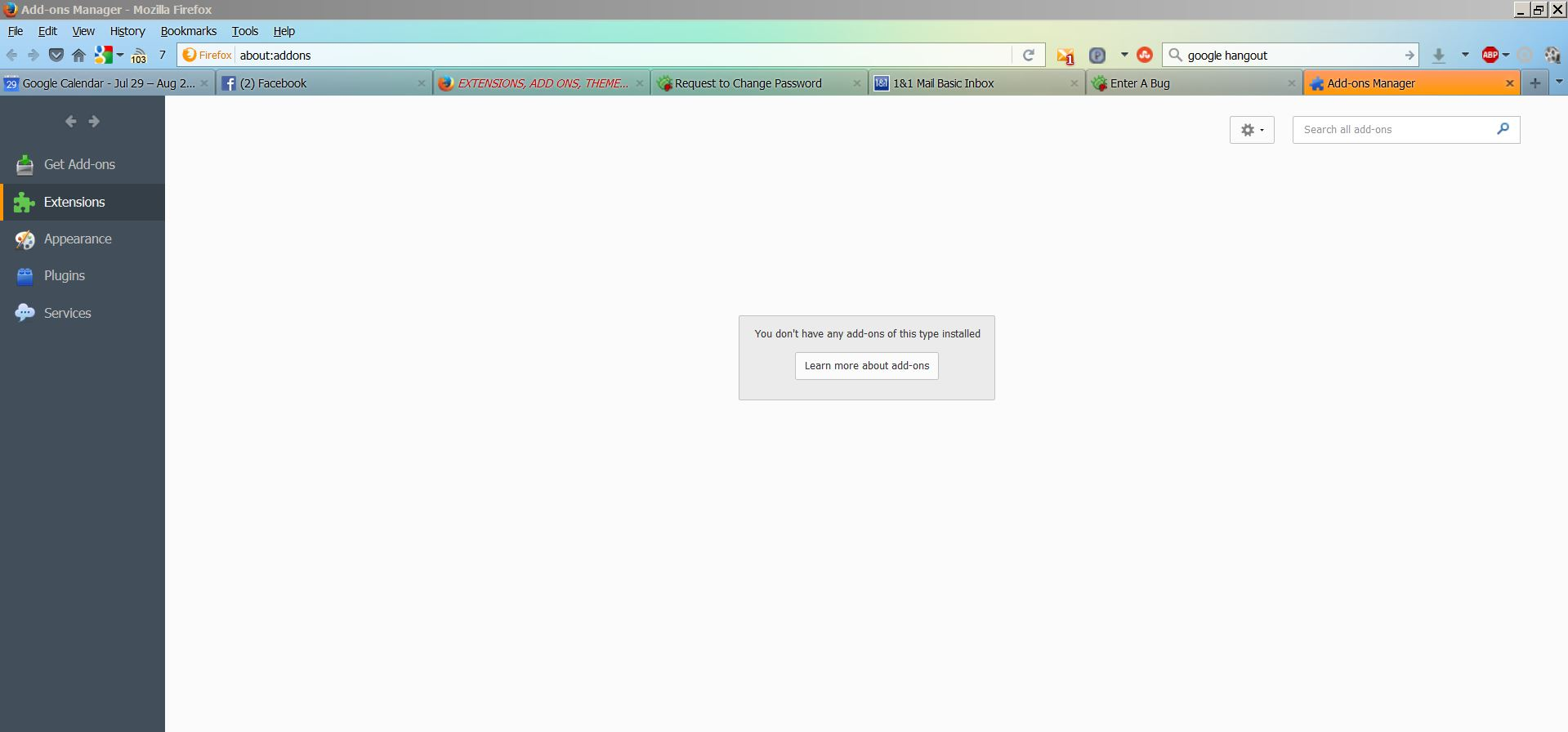Add-Ons are no longer listed
I updated to Firefox 47.0.1 -- when I restarted FF, apparently, *all* my add-ons disabled. I had to restart *again* and enable each of them. After that, when I head to the Add-Ons Manager page, I'm greeted with a rectangular box that says, "You don't have any add-ons of this type installed." (image attached).
I followed some previous ideas -- renaming extensions.ini and extensions.json (I believe) - and it began working again; but FF operates *much* slower now; and invariably crashes. When I restart, the add-ons page is the same as below, again.
The add-ons *are* operational though. I just cannot get to their options through that page, necessarily.
Alla svar (1)
I think I would be inclined to try a new additional profile for test purposes and disable all plugins in the new profile, If that works you then make a note of your addons home or support sites and do a Firefox Refresh.
- Profile Manager - Create, remove or switch Firefox profiles
- Refresh Firefox - reset add-ons and settings
If it does not work then do a clean reinstall of Firefox, and if necessary follow that up with a Refresh.
Certain Firefox problems can be solved by performing a Clean reinstall. This means you remove your Firefox program files and then reinstall Firefox. This process does not remove your Firefox profile data (such as bookmarks and passwords), since that information is stored in a different location.
To do a clean reinstall of Firefox, please follow these steps: Note: You might want to print these steps or view them in another browser.
- Download the latest Desktop version of Firefox from mozilla.org (or choose the download for your operating system and language from this page) and save the setup file to your computer.
- After the download finishes, close all Firefox windows (or open the Firefox menu
 and click the close button
and click the close button  ).
).
- Delete the Firefox installation folder, which is located in one of these locations, by default:
- Windows:
- C:\Program Files\Mozilla Firefox
- C:\Program Files (x86)\Mozilla Firefox
- Mac: Delete Firefox from the Applications folder.
- Linux: If you installed Firefox with the distro-based package manager, you should use the same way to uninstall it - see Install Firefox on Linux. If you downloaded and installed the binary package from the Firefox download page, simply remove the folder firefox in your home directory.
- Windows:
- Now, go ahead and reinstall Firefox:
- Double-click the downloaded installation file and go through the steps of the installation wizard.
- Once the wizard is finished, choose to directly open Firefox after clicking the Finish button.
More information about reinstalling Firefox can be found here.
WARNING: Do not use a third party uninstaller as part of this process. Doing so could permanently delete your Firefox profile data, including but not limited to, extensions, cache, cookies, bookmarks, personal settings and saved passwords. These cannot be easily recovered unless they have been backed up to an external device! See Back up and restore information in Firefox profiles.
Please report back to say if this helped you!
Thank you.