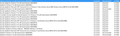Firefox freezes entire system on first "complicated" web site visited
First, I use the word "complicated" because I think it is the first web site I visit that requires Flash, but I have not been able to prove that. I know it is not all web sites or simple web sites. I didn't want to offer bias in the question by claiming it is Flash, but that is my instinct.
Anyway, I have been working on this for about a month or so, The behavior is as follows. After a Windows reboot, I start Firefox, and after visiting a few websites, it freezes my entire system; no mouse, not ctrl+alt+del, nothing. Completely locked up. After about a minute or two, it unlocks, and I can use Firefox fine until after the next system reboot. Once I know a website is "complicated", ie, causes this problem, it will _always_ cause it if it is the first visited of the complicated class. However, after the initial freeze, I can visit any website, "complicated" or not, including the original one, fine.
So, say site A and site B cause this problem, but site C does not. I can visit site C and ones like it all I want, as soon as I hit A or B the first time, it freezes as above, then I can hit A B or C in any order all day fine after it unfreezes. Once I reboot, I am back to the same situation. It is 100% reproducible in this way.
What I have done/ what I have --
1) I have no extensions and I use the default theme 2) I have tried turning off graphics acceleration as suggested in another article 3) I have upgraded FF and Flash; FF version does not seem to matter 4) I have disabled every single plugin I have. I do note that the length of the freeze is much shorter when all plugins are disabled
None of the above have fixed the problem.
This started happening after I did a Windows update on Apr 7, 2016. I do Windows updates manually, but it is beyond my pay grade to uninstall each Window's update to attempt to find a causal relationship. It may be coincidence,
As I said, I suspect the problem sites require Flash, but I can't prove that. However, it is still a problem when Flash is disabled, as I said.
I run Windows 7 SP1 Home Premium fully updated, Malwarebytes premium AV, and FF 43.0.1. Since I have verified it is independent of FF version since at least 35, I have not checked for updates.
TIA for any help.
Alla svar (20)
Hmm, complex sites can be difficult to assess, but Flash does have some controls you can fiddle to see whether that helps.
(1) To avoid unnecessary pain on sites where Flash is not actually essential, try setting Flash to Click-to-Play ("Ask to Activate"). This will delay Flash from starting on a page until you approve it.
To set "Ask to Activate", open the Add-ons page using either:
- Ctrl+Shift+a
- "3-bar" menu button (or Tools menu) > Add-ons
In the left column, click Plugins. Look for "Shockwave Flash" and change "Always Activate" to "Ask to Activate".
With this setting, when you visit a site that wants to use Flash, you should see a notification icon in the address bar and usually (but not always) one of the following: a link in a dark gray rectangle in the page or an infobar sliding down between the toolbar area and the page.
The plugin notification icon in the address bar typically looks like a small, dark gray Lego block. (If it's red, Flash needs updating.)
The delay in activating Flash can help distinguish between problems caused on initial page load, styling, and script activation vs. loading/running Flash.
If you see a good reason to use Flash, and the site looks trustworthy, you can go ahead and click the notification icon in the address bar to allow Flash. You can trust the site for the time being or permanently.
But some pages use Flash only for tracking or playing ads, so if you don't see an immediate need for Flash, feel free to ignore the notification! It will just sit there in case you want to use it later.
(2) On Windows Vista and higher, Flash spins out multiple external processes that need to be coordinated This "protected mode" feature has security benefits, but seems to have serious compatibility issues on some systems. You can disable it using the Add-ons page. Either:
- Ctrl+Shift+a
- "3-bar" menu button (or Tools menu) > Add-ons
In the left column, click Plugins. On the right side, find "Shockwave Flash" and click the More link. Then uncheck the box for "Enable Adobe Flash protected mode" and try that for a day to see whether it helps.
You should update to Firefox 46 for security reasons (Mozilla discloses security flaws after each new release). You can the steps in this article: Update Firefox to the latest release.
I have Flash set to "Ask to Activate". Even when Flash is disabled, I still have the problem. But, it seems to only be sites that ask for Flash.
I definitely think it is add-on related, because when all are deactivated, the freeze is shorter. It is almost as if the first time Firefox sees a site that needs an add-on, it goes thru this process that causes a freeze, but the less add-ons activated, and thus maybe the less it has to do, the freeze is shorter. I dunno.
And yes, I will upgrade FF, but this problem is unrelated to version.
Any extensions? One possible culprit would be an extension. You can view, disable, and often remove unwanted or unknown extensions on the Add-ons page. Either:
- Ctrl+Shift+a (Mac: Command+Shift+a)
- "3-bar" menu button (or Tools menu) > Add-ons
In the left column, click Extensions. Then cast a critical eye over the list on the right side -- all are optional. If in doubt, disable.
Often a link will appear above at least one disabled extension to restart Firefox. You can complete your work on the tab and click one of the links as the last step.
Any improvement?
I have no extensions and use the default theme.
I'd like to test whether tracking protection avoids this problem, which would point toward a third party content issue. If you turned off tracking protection, please turn it back on for this test: What happened to Tracking Protection?.
Then, next time you start Firefox, launch a new private window and browse to any known problem-causing site in the private window to see whether it makes any difference.
Same exact problem using a new private window.
It's hard to think of what could lock up Windows if we exclude Flash protected mode, excess third party connections, and use a private window to minimize disk based storage accesses. During the problem time, does the Firefox title bar change to show (Not Responding)? If you open the Window Task Manager (Ctrl+Shift+Esc), Performance section, before visiting a problem site so that you can keep an eye on it (you might need to make the Firefox window rather small), is Firefox maxing out one or more CPU cores? Actually, if you can figure out how to use the Resource Monitor (button toward the bottom of that tab), perhaps hard disk access could be useful to monitor.
I think we also need to try this test:
Create a new Firefox profile
A new profile will have your system-installed plugins (e.g., Flash) and extensions (e.g., security suite toolbars), but no themes, other extensions, or other customizations. It also should have completely fresh settings databases and a fresh cache folder.
Exit Firefox and start up in the Profile Manager using Start > search box (or Run):
firefox.exe -P
Don't delete anything here!
Any time you want to switch profiles, exit Firefox and return to this dialog.
Click the Create Profile button, assign a name like May2016, and skip the option to relocate the profile folder. After creating the profile, select it and start Firefox in that profile.
Any difference loading a problem site?
If it works smoothly, we could try introducing various of your settings files one at a time to the new profile until the problem recurs. I would start with prefs.js which stores most of the custom settings you find in the about:config preferences editor.
When returning to the Profile Manager, you might be tempted to use the Delete Profile button. But... it's a bit too easy to accidentally delete your "real" profile, so I recommend resisting the temptation. If you do want to clean up later, I suggest making a backup of all your profiles first in case something were to go wrong.
Unfortunately, none of those suggestions help get us closer.
It never says "not responding", in either the title bar or the Task Manager.
CPU goes from 35% before the hang, to 5% during the hang, then back up to 50% then 35%. I suspect that this is because Windows is completely hung, therefore the CPU monitor is not being updated.
Same on Resource Monitor. All graphs and stats simply do not update during the hang.
No change using a fresh profile as well, so that is not the problem.
Next, I will try disabling Malwarebytes and see if that matters. Any other suggestions?
Could you try opening Firefox's Network Monitor in the lower part of the tab before loading the problem page (in the top part of the tab)? If it works correctly, this should show whether particular requests associated with the page are unusually slow. Unfortunately, there may be many other things happening the background that do not appear in the network monitor, but it's the handiest built-in tool for this.
You can open it using either:
- menu > Developer > Network Monitor
- Ctrl+Shift+k, then click Network along the top bar of the Developer Tools panel
This article has more detail on this tool: https://developer.mozilla.org/docs/Tools/Network_Monitor
The FF window disappears during the hang, so I can't see what is happening on network monitor (if anything), at the time. Also, it happens on completely unrelated sites, so I doubt it is a particular resource it is getting.
Since I seem to be the only one experiencing this, and it happens only once a day, it might be time to simply accept it. It started happening to me out of the blue a month ago; hopefully it will disappear out of the blue as well.
Thanks for your tireless help in attempting to find this problem.
Hmm, I just remembered one problem from the past you might want to investigate: users with particularly large font collections reported that the first page visited during a session that used a downloadable font locked up Firefox for a time while Firefox assimilated information about all the fonts on the system. I would be surprised if this has come back, but... things happen.
Earlier threads:
- Firefox causes desktop to freeze (Firefox 26)
- Firefox hangs on Websites (example: g2play.net) (Firefox 20.0.1)
Setting gfx.downloadable_fonts.enabled to false appears to have eliminated the problem. Thx.
As I said in my opening comments, the problem started after I did a manual Windows update, so perhaps Windows updated some part of the font subsystem that does not play nice with FF. That said, the problem does not occur on the same sites with IE 11.
The link you gave me suggested the problem wasn't fixed, so I'm using the "doesn't solve your problem" link, but at least we know the problem.
Now I can decided whether I care more about the freezing or viewing sites with their intended downloadable fonts, while I hope Mozilla fixes this issue in the mean time.
Again, thanks for your help and attention to this issue.
My Windows 7 is "managed" by an IT department, so it's possible I won't get that update.
It's also possible I don't have as many fonts as you. Do you have a large number of fonts on your system? If I open this folder I only get 209 fonts (some of which have multiple files):
C:\Windows\Fonts
513 fonts in that folder. I'm not sure if that is excessive or not. One would think that this is an Order N problem, so the difference between 513 and 209 seems trivial, at least to me.
I agree, that doesn't sound like very many. Windows 7 may be hiding some details from us...
Maybe, but I think we have a bug here. I hope it goes on the bug list and gets fixed.
BTW, since running with this turned off. FF seems to run much faster on all sites in general, so maybe the whole download fonts engine needs to be looked at.
It's easy enough to file a bug, but... I don't think we know enough yet about your Firefox's severe allergy to downloadable fonts to drive a solution. Sometimes when you file a bug you will get specific instructions for extracting debugging information that can help in that process. I don't read that many bugs, but there seems to be a big variation in how they tend to get investigated, which I think depends in part on how easy they are to reproduce on other systems.
The Windows update might be the strongest clue. Can you check the Windows Control panel "Installed Updates" list to see which KB numbers were installed on that date? If your list is grouped, you can right-click a group name and change Group by to None to get a pure chronological list.
I'm not sure how to get a text output of the updates installed on 4/7, but I've attached a screen shot as an image.
I don't have a record of installing these non-security updates, but none looks particularly relevant:
https://support.microsoft.com/en-us/kb/2952664 - Windows Customer Experience program https://support.microsoft.com/en-us/kb/3035583 - "Get Windows 10" app https://support.microsoft.com/en-us/kb/3121255 - recommended to address some kind of crash
The IE patch looks okay. Apparently my version of .Net is different than yours because I have different .Net patches.
So that's unfortunately inconclusive.
I think the original font problem repeated every time you exited out of Firefox and wasn't limited to when you have restarted Windows. So probably it is something new. But what?!
Do you have anything like CCleaner running at startup that is set to clear browser data?
If you're not bored with trying things, could you do this three-minute experiment:
Create a new Firefox profile
A new profile will have your system-installed plugins (e.g., Flash) and extensions (e.g., security suite toolbars), but no themes, other extensions, or other customizations. It also should have completely fresh settings databases and a fresh cache folder.
Exit Firefox and start up in the Profile Manager using Start > search box (or Run):
firefox.exe -P
Don't delete anything here!
Any time you want to switch profiles, exit Firefox and return to this dialog.
Click the Create Profile button, assign a name like TEST052016, and skip the option to relocate the profile folder. After creating the profile, select it and start Firefox in that profile.
Any difference -- in particular do you have "first time freeze" in both profiles, rather than in only the first one you start after starting Windows?
When returning to the Profile Manager, you might be tempted to use the Delete Profile button. But... it's a bit too easy to accidentally delete your "real" profile, so I recommend resisting the temptation. If you do want to clean up later, I suggest making a backup of all your profiles first in case something were to go wrong.