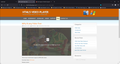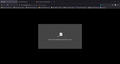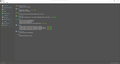MP4 files won't work in Firefox
As the title says, I cannot get MP4 files to play in Firefox, which renders several websites unusable. These sites work in Edge just fine, but I cannot get them to work in my preferred browser. Everything is up to date, and I have all the codecs I could ever need installed, as well as the Windows N Media Feature Pack. The browser has been tested several times in troubleshooting mode, and I've even gone as far as running Windows in safe mode with networking to try to isolate the issue. I cannot get it to work at all. This is the 2nd device I've had this issue on, and it's driving me up a wall.
Any help or advice would be greatly appreciated.
Firefox 103.0 (64-bit) Windows 10 Pro N 21H2 19044.1865
Vybrané riešenie
It sounds like Firefox is not able to access the "media feature pack" components you installed, but I don't know what to check for in diagnosing that problem. Hopefully another support volunteer will have a suggestion for that.
Čítať túto odpoveď v kontexte 👍 1Všetky odpovede (4)
Probably you haven't modified any settings inside Firefox related to playing media, but just to confirm that it's Firefox and not settings, could you try:
New Profile Test
This takes about 3 minutes, plus the time to test a couple problem site(s).
Inside Firefox, type or paste about:profiles in the address bar and press Enter/Return to load it.
Take a quick glance at the page and make a mental note of which Profile has this notation: This is the profile in use and it cannot be deleted. That is your current default profile.
Click the "Create a New Profile" button, then click Next. Assign a name like Test2022, ignore the option to relocate the profile folder, and click the Finish button.
Firefox will switch your default profile to the new one, so click the Set as Default Profile button for your regular one to avoid an unwanted surprise at your next startup.
Scroll down to Test2022 and click its Launch profile in new browser button.
Firefox should open a new window that looks like a brand new, uncustomized installation. (Your existing Firefox window(s) should not be affected.) Please ignore any tabs enticing you to connect to a Sync account or to activate extensions found on your system to get a clean test.
Does MP4 video play in the new profile?
When you are done with the experiment, you can close the extra window without affecting your regular Firefox profile. (Test2022 will remain available for future testing.)
I did as you asked, and the issues still persist in the testing profile.
Vybrané riešenie
It sounds like Firefox is not able to access the "media feature pack" components you installed, but I don't know what to check for in diagnosing that problem. Hopefully another support volunteer will have a suggestion for that.
That is exactly what it was.
It turns out, that Windows' Media Feature Pack wasn't installing correctly, despite it's insistence that it was, and the *only* way it will ever install properly is to navigate through Windows 10's aggravating Settings menu and install it specifically via the "add a feature" option under the "optional features" page, which itself is buried behind a few more pages.