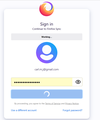Can't Sign into Firefox. Stuck on "Working" and Not Sending E-mail
This past weekend my bookmark bar disappeared and won't show up again. Yes, its turned on to "Always Show."
I realized that for some reason I was no longer signed into Firefox. I restarted my PC and it was fixed, but then did the same thing again and I was signed out.
I have 2FA and also changed my password just to be safe, but its still stuck on "Working" on the sign-in (unless I come to 'Help' section?). I did get to where it was going to send me a code in my e-mail and the e-mail isn't showing up either...so I don't know what to do.
I'd like to use Firefox, but right now without access to a number of features I can't. I've attached an image with where it gets stuck.
Všetky odpovede (3)
Hello, Certain Firefox problems can be solved by performing a Clean reinstall. This means you remove your Firefox program files and then reinstall Firefox. This process does not remove your Firefox profile data (such as bookmarks and passwords), since that information is stored in a different location.
To do a clean reinstall of Firefox, please follow these steps: Note: You might want to print these steps or view them in another browser.
Download the latest Desktop version of Firefox from mozilla.org (or choose the download for your operating system and language from this page) and save the setup file to your computer. After the download finishes, close all Firefox windows (or open the Firefox menu New Fx Menu and click the close button Close 29). Delete the Firefox installation folder, which is located in one of these locations, by default: Windows: C:\Program Files\Mozilla Firefox C:\Program Files (x86)\Mozilla Firefox Mac: Delete Firefox from the Applications folder. Linux: If you installed Firefox with the distro-based package manager, you should use the same way to uninstall it - see Install Firefox on Linux. If you downloaded and installed the binary package from the Firefox download page, simply remove the folder firefox in your home directory. Now, go ahead and reinstall Firefox: Double-click the downloaded installation file and go through the steps of the installation wizard. Once the wizard is finished, choose to directly open Firefox after clicking the Finish button. More information about reinstalling Firefox can be found here.
WARNING: Do not use a third party uninstaller as part of this process. Doing so could permanently delete your Firefox profile data, including but not limited to, extensions, cache, cookies, bookmarks, personal settings and saved passwords. These cannot be easily recovered unless they have been backed up to an external device! See Back up and restore information in Firefox profiles.
You can enter the following link where there are more possible solutions for a problem similar to yours: https://support.mozilla.org/en-US/questions/1150032#answer-943359
Upravil(a) jeyson1099 dňa
jeyson1099 said
Hello, Certain Firefox problems can be solved by performing a Clean reinstall. This means you remove your Firefox program files and then reinstall Firefox. This process does not remove your Firefox profile data (such as bookmarks and passwords), since that information is stored in a different location. To do a clean reinstall of Firefox, please follow these steps: Note: You might want to print these steps or view them in another browser.
I've already done a clean reset of it before posting here and it didn't make any real difference.
I've been having this same issue since this past Sunday. I've been unable to find a solution as well. I am able to use the Troubleshooter to Refresh FF, and all my stuff comes back, but as soon as i close FF everything is gone again when I open it again and I have to Refresh once more. I wish you luck in finding a solution.