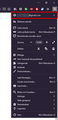I need to hide my email from the right side menu.
Hello, I'm a person who has recently started using the calls on discord more frequently, which means that we like to screenshare the content we're browsing and we want to do that without pressure. It is completely fine when it comes to people I know IRL, they know my name, they know my last name, they know my email, I'm not worried when it comes to them, but, if I'm sharing Firefox, I always have to remember that I should stop sharing before clicking those three lines for the right side menu, before I accidentally show my email, which contains my real name.
Is there any option to protect me? To hide the email, or the entire option, or just for it to say something like "My account"?
If the feature does exist, please let me know! And if it doesn't, I'd like to have it for a future update.
Thanks in advance.
Vybrané riešenie
That is the email address that shows your login to the Firefox account (Sync). You can hide his label via code in userChrome.css.
Add code to the userChrome.css file below the default @namespace line.
@namespace url("http://www.mozilla.org/keymaster/gatekeeper/there.is.only.xul"); /* only needed once */
#appMenu-fxa-label > .toolbarbutton-text { visibility:hidden !important; }
It is not that difficult to create userChrome.css if you have never used it.
The first step is to open the "Help -> Troubleshooting Information" page and find the button to access the profile folder.
You can find this button under the "Application Basics" section as "Profile Folder -> Open Folder". If you click this button then you open the profile folder in the Windows File Explorer. You need to create a folder with the name chrome in this folder (name is all lowercase). In the chrome folder you need to create a plain text file with the name userChrome.css (name is case sensitive). In this userChrome.css text file you paste the text posted. On Mac you can use the TextEdit utility to create the userChrome.css file as a plain text file.
In Windows saving the file is usually the only time things get more complicated because Windows can silently add a .txt file extension and you end up with a file named userChrome.css.txt. To avoid this you need to make sure to select "All files" in the dialog to save the file in the text editor using "Save File as".
You need to close (Quit/Exit) and restart Firefox when you create or modify the userChrome.css file.
See also:
- https://www.userchrome.org/what-is-userchrome-css.html
- https://www.userchrome.org/how-create-userchrome-css.html
In Firefox 69 and later you need to set this pref to true on the about:config page to enable userChrome.css and userContent.css in the chrome folder.
- toolkit.legacyUserProfileCustomizations.stylesheets = true
See:
Čítať túto odpoveď v kontexte 👍 0Všetky odpovede (2)
Vybrané riešenie
That is the email address that shows your login to the Firefox account (Sync). You can hide his label via code in userChrome.css.
Add code to the userChrome.css file below the default @namespace line.
@namespace url("http://www.mozilla.org/keymaster/gatekeeper/there.is.only.xul"); /* only needed once */
#appMenu-fxa-label > .toolbarbutton-text { visibility:hidden !important; }
It is not that difficult to create userChrome.css if you have never used it.
The first step is to open the "Help -> Troubleshooting Information" page and find the button to access the profile folder.
You can find this button under the "Application Basics" section as "Profile Folder -> Open Folder". If you click this button then you open the profile folder in the Windows File Explorer. You need to create a folder with the name chrome in this folder (name is all lowercase). In the chrome folder you need to create a plain text file with the name userChrome.css (name is case sensitive). In this userChrome.css text file you paste the text posted. On Mac you can use the TextEdit utility to create the userChrome.css file as a plain text file.
In Windows saving the file is usually the only time things get more complicated because Windows can silently add a .txt file extension and you end up with a file named userChrome.css.txt. To avoid this you need to make sure to select "All files" in the dialog to save the file in the text editor using "Save File as".
You need to close (Quit/Exit) and restart Firefox when you create or modify the userChrome.css file.
See also:
- https://www.userchrome.org/what-is-userchrome-css.html
- https://www.userchrome.org/how-create-userchrome-css.html
In Firefox 69 and later you need to set this pref to true on the about:config page to enable userChrome.css and userContent.css in the chrome folder.
- toolkit.legacyUserProfileCustomizations.stylesheets = true
See:
You can possibly add a rule to show the label on hover with a low opacity.
#appMenu-fxa-label:hover > .toolbarbutton-text {visibility:visible !important; opacity:0.1}