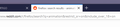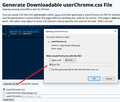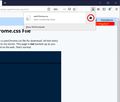How do I disable the animation that occurs in a tab when a page is fully loaded?
I've just updated FF to version 77 and now I get an animation that occurs on a tab whenever a page is fully loaded in. See the attached image for what I mean.
How do I turn this off? Thanks.
Vybrané riešenie
I found the answer to this elsewhere. In about:config you need to create ui.prefersReducedMotion and set its value to 1.
Čítať túto odpoveď v kontexte 👍 0Všetky odpovede (6)
Vybrané riešenie
I found the answer to this elsewhere. In about:config you need to create ui.prefersReducedMotion and set its value to 1.
Hi Steve, the blue swipe has been with us since Firefox 57, I think. I wonder how you turned it off before? Did you have a userChrome.css file?
I am not aware of a built-in setting for this, but you can hide the swipe using the following method. It's a little bit involved, so please set aside 10 quiet minutes to work through it.
(For anyone who already has a userChrome.css file set up, you just need to add the rules under (A) to your file.)
(A) Select and copy the following style rule code
/* No blue swipe on tabs when loaded */
.tabbrowser-tab .tab-loading-burst {
display: none !important;
}
(B) Generate and download a userChrome.css file
Open the following page and paste the above rules into the editor, replacing the sample rule:
https://www.userchrome.org/download-userchrome-css.html
Then click "Generate CSS File" and save the userChrome.css file to your computer. (See first attached screenshot)
Use the downloads list on the toolbar to open the downloads folder directly to the new userChrome.css file. (See second attached screenshot)
Minimize that file browser window for later reference.
(C) Create a new chrome folder in your profile folder
The following article has the detailed steps for that (#1, #2, and I recommend #3)
https://www.userchrome.org/how-create-userchrome-css.html
I have videos for both Windows and Mac in case the text is not clear.
(D) Move the userChrome.css file you downloaded in Step B into the chrome folder you created in Step C
(E) Set Firefox to look for userChrome.css at startup -- see step #6 in the above article.
The next time you exit Firefox and start it up again, it should discover that file and apply the rules.
Success?
Once you start tweaking the interface this way, you'll probably find more and more things you want to do. I suggest bookmarking the pages where you get the code for future reference because changes to Firefox may break them and it's easier to request an update if you can find the source.
Sigma said
I found the answer to this elsewhere. In about:config you need to create ui.prefersReducedMotion and set its value to 1.
Well, that's way easier. You should mark your reply as the solution!
hi, sigma
you can disable that animation like this: enter about:config into the firefox address bar (confirm the info message in case it shows up) & search for the preference named toolkit.cosmeticAnimations.enabled. double-click it and change its value to false.
i hope your question is fixed
Thank you!
ARMAN KHAN said
you can disable that animation like this: enter about:config into the firefox address bar (confirm the info message in case it shows up) & search for the preference named toolkit.cosmeticAnimations.enabled. double-click it and change its value to false.
Hmm, that doesn't work for me in Firefox 77 on Windows 10. Are you using the newest version yet?
Thanks for the replies, guys.
I've had toolkit.cosmeticAnimations.enabled set to "false" since that animation was added, but that option no longer works in Firefox 77. I believe the animations are now linked to your Windows settings under Settings - Ease of access.