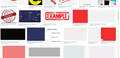When I use google images on firefox only the first few pictures load. Using other browers works fine and reinstalling firefox didn't help.
this is what it looks like
any clue what's doing this? It's been like this for a month now.
Všetky odpovede (4)
figured I'd try to bump this since I still haven't found a solution anywhere.
oddish said
figured I'd try to bump this since I still haven't found a solution anywhere.
Hello oddish,
Sorry you had to wait so long for someone to post here.
Maybe others, just like me, couldn't come up with an explanation for this, let alone a solution.
I searched, and found that this heas been happening for many years, as you can see in these search results .....
Somebody mentioned that disabling the "ClearURLs" extension solved the problem, but I don't see that add-on listed in your system details :
https://addons.mozilla.org/en-US/firefox/addon/clearurls/
You could try Firefox in Safe Mode (which doesn't just disable add-ons):
If Firefox is not running : Hold down the Shift key when starting Firefox.
If Firefox is running : 3-bar menu => ' ? ' (at the bottom of the dropdown) => 'Restart with Add-ons disabled'. Then OK the restart. A small dialog should appear. Click 'Start in Safe Mode' ( not 'Refresh' !)
See : https://support.mozilla.org/en-US/kb/troubleshoot-firefox-issues-using-safe-mode
And : https://support.mozilla.org/en-US/kb/troubleshoot-extensions-themes-to-fix-problems
The other images that are missing might be retrieved from another server that is blocked for some reason.
You can check the Web Console for blocked content like images.
- "3-bar" menu button or Tools -> Web Developer
- https://developer.mozilla.org/en-US/Tools/Web_Console
If you use extensions ("3-bar" menu button or Tools -> Add-ons -> Extensions) that can block content (Adblock Plus, NoScript, Disconnect, Ghostery, Privacy Badger, uBlock Origin) always make sure such extensions do not block content.
- make sure your extensions and filters are updated to the latest version
- https://support.mozilla.org/en-US/kb/troubleshoot-extensions-themes-to-fix-problems
Firefox shows a blueish highlighted shield icon at the left end of the location/address bar in case Tracking Protection is blocking content. You can click shield icon for more detail and possibly disable the protection. You can check in the Web Console what content is blocked.
- "3-bar" menu button or Tools -> Web Developer
- https://support.mozilla.org/en-US/kb/enhanced-tracking-protection-firefox-desktop
McCoy said
oddish saidfigured I'd try to bump this since I still haven't found a solution anywhere.Hello oddish,
Sorry you had to wait so long for someone to post here.
Maybe others, just like me, couldn't come up with an explanation for this, let alone a solution.
I searched, and found that this heas been happening for many years, as you can see in these search results .....
Somebody mentioned that disabling the "ClearURLs" extension solved the problem, but I don't see that add-on listed in your system details :
https://addons.mozilla.org/en-US/firefox/addon/clearurls/
You could try Firefox in Safe Mode (which doesn't just disable add-ons):
If Firefox is not running : Hold down the Shift key when starting Firefox.
If Firefox is running : 3-bar menu => ' ? ' (at the bottom of the dropdown) => 'Restart with Add-ons disabled'. Then OK the restart. A small dialog should appear. Click 'Start in Safe Mode' ( not 'Refresh' !)
See : https://support.mozilla.org/en-US/kb/troubleshoot-firefox-issues-using-safe-mode
And : https://support.mozilla.org/en-US/kb/troubleshoot-extensions-themes-to-fix-problems
safe mode didn't help
cor-el said
None of these worked, and this is what I get when I open the web console The other images that are missing might be retrieved from another server that is blocked for some reason. You can check the Web Console for blocked content like images.If you use extensions ("3-bar" menu button or Tools -> Add-ons -> Extensions) that can block content (Adblock Plus, NoScript, Disconnect, Ghostery, Privacy Badger, uBlock Origin) always make sure such extensions do not block content.
- "3-bar" menu button or Tools -> Web Developer
- https://developer.mozilla.org/en-US/Tools/Web_Console
Firefox shows a blueish highlighted shield icon at the left end of the location/address bar in case Tracking Protection is blocking content. You can click shield icon for more detail and possibly disable the protection. You can check in the Web Console what content is blocked.
- make sure your extensions and filters are updated to the latest version
- https://support.mozilla.org/en-US/kb/troubleshoot-extensions-themes-to-fix-problems
- "3-bar" menu button or Tools -> Web Developer
- https://support.mozilla.org/en-US/kb/enhanced-tracking-protection-firefox-desktop