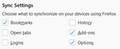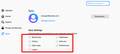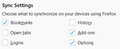Firefox Sync Option Address not showing up
I recently formatted my computer, installed Firefox, and went to a site where autocomplete displayed information from 2 months ago in text box. I was unaware of this new function. I was even a little afraid of Mozilla.
I tried to learn more about the new feature and found that there is an address option that does this. The problem is that in my Firefox this function does not appear. https://support.mozilla.org/en-US/kb/how-do-i-choose-what-types-information-sync-firefox
I am using Windows 64bits version 70.0.1
I attached the images so you can see the difference.
Upravil(a) Adauto Serpa dňa
Vybrané riešenie
I found out, the feature is only available in version 72 (Nightly) of Firefox.
The documentation states that it is valid for desktop version 70 and version 68 for Android which does not.
Now I'll see how to report the information to the documentation team, or wait until version 72 is released ;-)
Čítať túto odpoveď v kontexte 👍 0Všetky odpovede (7)
Turn address autofill on or off
Click the menu button and choose Options. Click the Privacy & Security panel and scroll down to the Forms and Autofill section. Put a check mark in the box next to Autofill addresses to turn it on, or remove the check mark to turn it off.
It would even be a good option to consider, by doing this Firefox will stop storing autofill completely. What I would like is to disable sync.
I think I found the problem. In Sync settings there is no address option which is exactly the option that disables autofill synchronization in forms.
Would it be a bug in my Firefox? I am using version 70.0.1.
In this documentation is informing correctly. https://support.mozilla.org/en-US/kb/how-do-i-choose-what-types-information-sync-firefox
Upravil(a) Adauto Serpa dňa
menu > choose Options> Privacy & Security > Forms and Autofill section.
then Put a check mark in the box next to Auto-fill addresses to turn it on, or remove the check mark to turn it off
@Aki_66 and @Dinushi_Dhananjani
Strange in my Firefox does not have the Forms and Autocomplete session. I think I'll close this question and create another one because I find out that my firefox doesn't have the same information as the documentation.
I edited my question because I thought it was more appropriate.
Even so thank you very much!
Upravil(a) Adauto Serpa dňa
First: Create a Firefox Account
1.Click the Firefox Account icon in the toolbar 2.Click Turn on Sync 3.Fill out the form to create an account. Take note of the email address and password you used. You'll need them to sign in. 4.Click the verification link in your email to confirm your account. 5.Click the Firefox Account icon to expand the menu. 6.Click Sync Now.
Second: Connect additional devices to Sync
All you have to do is log in and let Firefox Account sync the rest. To log in you need the email address and password you used in the previous section.
1.Open Firefox on the computer you want to sync. 2.Click the Firefox Account icon in the toolbar. 3.Click Turn on Sync to log in. (If you are already logged in, click Connect Another Device instead.) 4.Click Sync Now to start syncing immediately.
Connect mobile devices to Sync
To connect your mobile devices, see:
~Android phones and tablets: Sync bookmarks, tabs, history and passwords on Android ~iPads, iPhones and iPod touch devices: Sync your Firefox bookmarks and browsing history in iOS
Remove a device from Sync
1.Click the Firefox Account icon in the toolbar. 2.Click Sync Settings. 3.Click Disconnect.
Vybrané riešenie
I found out, the feature is only available in version 72 (Nightly) of Firefox.
The documentation states that it is valid for desktop version 70 and version 68 for Android which does not.
Now I'll see how to report the information to the documentation team, or wait until version 72 is released ;-)