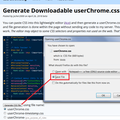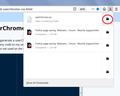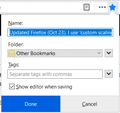Updated Firefox (Oct 23). I use 'custom scaling' for visually impaired, now the bookmarking pane is cut off, can't see folders, can't hit Save. What is up?
Up to now, I'd click on the star, then select the folder on the menu where I wanted that bookmark stored. I'm visually impaired, have my computer set to a custom scaling of 200. Updated Firefox this morning. Now the bookmarking box is cut off, can't see or choose a folder, can't click on DONE or whatever the command is.
Všetky odpovede (2)
Hi Cici C., do you mean the Add Bookmark panel is now much too tall?
If you have been using the Extended Support Release, your old version might not have had the site thumbnail image and site icon on the panel. There is a somewhat roundabout way to hide those, which may resolve the problem of the panel being too tall. I'll also hide the "New Bookmark" header at the top of the panel.
If you want to give that a try, creating a userChrome.css file is about a 10 minute project:
This assumes you do not already have a userChrome.css file. If you do already have a working userChrome.css file, you just need to add the rule under (A) to your file.
(A) Select and copy the following rule code
/* Add/Edit Bookmark Panel:
Hide Header, Thumbnail and Favicon */
#editBookmarkPanel .panel-header,
*|div#editBookmarkPanelInfoArea {
display: none !important;
}
(B) Generate and download a userChrome.css file
Open the following page and paste the above rules into the editor, replacing the sample rule:
https://www.userchrome.org/download-userchrome-css.html
Then click "Generate CSS File" and save the userChrome.css file to your computer. (See first attached screenshot)
Use the downloads list on the toolbar to open the downloads folder directly to the new userChrome.css file. (See second attached screenshot)
Minimize that Windows Explorer window for later reference.
(C) Create a new chrome folder in your profile folder
The following article has the detailed steps for that (#1, #2, and I recommend #3)
https://www.userchrome.org/how-create-userchrome-css.html
I have videos for both Windows and Mac in case the text is not clear.
(D) Move the userChrome.css file you generated in Step B into the chrome folder you created in Step C
The next time you exit Firefox and start it up again, it should discover that file and apply the rules. I have attached a screenshot for reference:
<center> </center>
</center>
Success?
Firefox 69+ users: If you didn't set up your userChrome.css file in Firefox 68 or earlier, there's an extra step:
(1) In a new tab, type or paste about:config in the address bar and press Enter/Return. Click the button promising to be careful or accepting the risk.
(2) In the search box above the list, type or paste cust and pause while the list is filtered
(3) Double-click the toolkit.legacyUserProfileCustomizations.stylesheets preference to switch the value from false to true
Yes! The Add Bookmark panel is now much too tall and now there is a big, fat thumbnail (which I don't need). Thank you for your detailed response. I'm visually impaired so it will take me a while to work through this, but I will give it a go. Soon. And I will let you know how it goes. In the meantime, for my poor overworked eyes, I'm going to switch to Explorer for my browser. But thank you and I will get back to you!