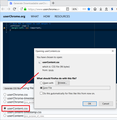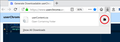Remove search box in private browsing
Is it too much to ask for to have private browsing tabs without search fields?
Introduced around Fx 66; temporarily possible to disable by setting browser.privatebrowsing.searchUI to false, this setting was removed in Fx 69 beta 6, it seems, and now the search box is back.
Some said it is perhaps possible to tweak userChrome.css or userContent.css; I've not played with those, and, as it seems, they were also disabled in a 69 beta.
Why is it possible to have empty page in normal mode but not in private browsing?
Mozilla seems to be very fond of fiddling with minor things left and right.
Vybrané riešenie
atria said
Mozilla seems to be very fond of fiddling with minor things left and right.
There must be a reason for it, but tracking down the user interface discussions can be a tedious task so I haven't gone searching about this one.
Do you want to try a userContent.css file approach? For example, a purple page with the Firefox Logo in the center, no search box, no paragraph telling you what you already know.
This assumes you do not already have a userContent.css file. If you do already have a working userContent.css file, you just need to add the rule under (A) to your file, and adjust the font-size as needed.
(A) Select and copy the overriding style rule code
/* Private Window New Tab Page -- Logo Only */
@-moz-document url(about:privatebrowsing){
html.private div.showPrivate div.search-inner-wrapper,
html.private div.showPrivate div.info {
display: none !important;
}
}
(B) Generate and download a userContent.css file
Open the following page and paste the above rules into the editor, replacing the sample rule:
https://www.userchrome.org/download-userchrome-css.html
Then change the file name selection to userContent.css and click "Generate CSS File". Save the userContent.css file to your computer. (See first attached screenshot)
Use the downloads list on the toolbar to open the downloads folder directly to the new userContent.css file. (See second attached screenshot)
Minimize (don't close) that Finder window for later reference.
(C) Create a new chrome folder in your profile folder
The following article has the detailed steps for that (#1, #2, and I recommend #3)
https://www.userchrome.org/how-create-userchrome-css.html
I have videos for both Windows and Mac in case the text is not clear.
(D) Move the userContent.css file you generated in Step B into the chrome folder you created in Step C
You could copy/paste, drag/drop, etc.
(E) Set Firefox to look for userContent.css at startup -- see step #6 in the above article.
The next time you exit Firefox and start it up again, it should discover that file and apply the rules to the private browsing new tab.
Success?
Čítať túto odpoveď v kontexte 👍 1Všetky odpovede (2)
Vybrané riešenie
atria said
Mozilla seems to be very fond of fiddling with minor things left and right.
There must be a reason for it, but tracking down the user interface discussions can be a tedious task so I haven't gone searching about this one.
Do you want to try a userContent.css file approach? For example, a purple page with the Firefox Logo in the center, no search box, no paragraph telling you what you already know.
This assumes you do not already have a userContent.css file. If you do already have a working userContent.css file, you just need to add the rule under (A) to your file, and adjust the font-size as needed.
(A) Select and copy the overriding style rule code
/* Private Window New Tab Page -- Logo Only */
@-moz-document url(about:privatebrowsing){
html.private div.showPrivate div.search-inner-wrapper,
html.private div.showPrivate div.info {
display: none !important;
}
}
(B) Generate and download a userContent.css file
Open the following page and paste the above rules into the editor, replacing the sample rule:
https://www.userchrome.org/download-userchrome-css.html
Then change the file name selection to userContent.css and click "Generate CSS File". Save the userContent.css file to your computer. (See first attached screenshot)
Use the downloads list on the toolbar to open the downloads folder directly to the new userContent.css file. (See second attached screenshot)
Minimize (don't close) that Finder window for later reference.
(C) Create a new chrome folder in your profile folder
The following article has the detailed steps for that (#1, #2, and I recommend #3)
https://www.userchrome.org/how-create-userchrome-css.html
I have videos for both Windows and Mac in case the text is not clear.
(D) Move the userContent.css file you generated in Step B into the chrome folder you created in Step C
You could copy/paste, drag/drop, etc.
(E) Set Firefox to look for userContent.css at startup -- see step #6 in the above article.
The next time you exit Firefox and start it up again, it should discover that file and apply the rules to the private browsing new tab.
Success?
jscher2000 said
Success?
Yes. Thank you Jefferson that worked like a charm. As I mentioned I had seen that there was another change in Fx 69, so I knew about the preference change, but it would have taken some research to get that code.
Again, thank you for taking the time, and as always, very clear instructions (even if not always needed).
Still, I can't understand why Mozilla made the decision to have a search box in private browsing while giving the option to have an empty page in normal mode.