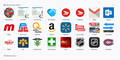How to save the whole 24 Top Sites for next time I reinstall Firefox
First,I'm french... I have been searching for a while now. I just don't find the answer to my problem. The answer is probably there, in front of me, maybe it's just the terms used to describe the problem/solution I don't understand.
I'll try to make myself as clear as possible.
As you can see on the image, It took me a while to organise (customize) the 24 Top Site on three lines.
The question is :
How can I save this page so I won't have to reorganise all 24 icons and links next time I reinstall firefox. This page won't synchronize with the bookmarks when reinstalling the browser. There mus be a way so save this page, isn'it ?
Thanks for reading me. :)
Upravil(a) Serge dňa
Vybrané riešenie
Hi SepMtl, Firefox keeps track of the "pinned" tiles, but it doesn't keep track of the tiles that appear only because you visit them frequently -- that can change depending on your history. So it would be best to confirm that you have "pinned" each Top Site tile.
The list is stored in a preference in the prefs.js file in your Firefox profile folder. This article describes what all those files contain: Recovering important data from an old profile.
You can copy/edit the list from the about:config screen as an alternative to working with the prefs.js file:
(1) In a new tab, type or paste about:config in the address bar and press Enter/Return. Click the button promising to be careful or accepting the risk.
(2) In the search box above the list, type or paste pinned and pause while the list is filtered
(3) Right-click the browser.newtabpage.pinned preference and choose Copy, then paste the value somewhere for safekeeping, such as an email to yourself or a Notepad file, etc.
Note: when restoring this data to another installation of Firefox, you might need to remove line breaks added by text editors or email editors. I haven't tested that.
Čítať túto odpoveď v kontexte 👍 1Všetky odpovede (4)
Vybrané riešenie
Hi SepMtl, Firefox keeps track of the "pinned" tiles, but it doesn't keep track of the tiles that appear only because you visit them frequently -- that can change depending on your history. So it would be best to confirm that you have "pinned" each Top Site tile.
The list is stored in a preference in the prefs.js file in your Firefox profile folder. This article describes what all those files contain: Recovering important data from an old profile.
You can copy/edit the list from the about:config screen as an alternative to working with the prefs.js file:
(1) In a new tab, type or paste about:config in the address bar and press Enter/Return. Click the button promising to be careful or accepting the risk.
(2) In the search box above the list, type or paste pinned and pause while the list is filtered
(3) Right-click the browser.newtabpage.pinned preference and choose Copy, then paste the value somewhere for safekeeping, such as an email to yourself or a Notepad file, etc.
Note: when restoring this data to another installation of Firefox, you might need to remove line breaks added by text editors or email editors. I haven't tested that.
jscher2000 :
Taken a minutes to thank you deeply. A clear and usefull answer I didn't know the profile folder was hidding there. I have 5 computers in the house. I copied the main folder in each one of them but i noticed that I had to rename everyone of them with the name of the folder I was deleting.
In other words, if the main profile folder is named abcdefg and I want to replace the folder in computer 2 who is named hijklmn I copy abcdefg folder into computer 2 and rename it hilklmn for it to be recognized by Firefox.
Otherwise I was getting a message error on startup saying : The Firefox profile can not be loaded. It may be missing or inaccessible.
Again jscher2000, thank you so much.
Upravil(a) Serge dňa
Note that it would be better to edit the profiles.ini file to modify the profile path to point to the abcdefgh profile.
- http://kb.mozillazine.org/profiles.ini_file
- C:\Users\<user>\AppData\Roaming\Mozilla\Firefox\profiles.ini
Location used for the disk cache:
- C:\Users\<user>\AppData\Local\Mozilla\Firefox\Profiles\<profile>\
Oh ! I see... I think (up to now) that renaming the folder I had just copied works the same way. The .ini file is pointing the same folder [name] but the content is not the same. The browser seems to work fine.
Maybe I'm going to start having problems because of the way I did things. If it does happen, I will know what I did wrong.
Thanks again.
Upravil(a) Serge dňa