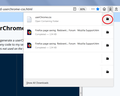firefox quantum ruined firefox
I was playing a game, and had to shut down Firefox to prevent slowdown- I have an older laptop, sue me. when I started firefox back up it installed an update- no problem.
but when it finished installing, it wasn't firefox, but firefox quantum, a different program entirely that deleted all my display preferences! the tabs are in the wrong spot, the search engines are a grid of icons instead of a list of names like they're SUPPOSED TO BE, it's only showing miniatureized icons instead of icons and text, there's no status bar at the bottom, it DELETED THE TABS FROM MY PREVIOUS SESSION and several of my addons (including the Classic Themes Restorer that fixes the severe UGLINESS of every new version,) is no longer compatible!
how do I correct this mistake by going back to the old version and protecting my laptop from this horrid quantum garbage?
Všetky odpovede (7)
It's strange that your Firefox reports itself to be version 59. The current release is Firefox 62.
There are a lot of differences between the toolbar areas in Firefox 56 and earlier versus Firefox 57 and later. Forum volunteers can assist with some of the issues you mentioned:
- changing the sequence of toolbars so the Tabs bar is below the main toolbar and Bookmarks Toolbar
- changing the layout of the one-click search engines on the search bar drop-down
I'm not aware of a way to create a new Add-ons or Status bar at the bottom of the browser.
Classic Theme Restorer doesn't run on Firefox 57+, but the author released a set of custom style rules that accomplishes most of the same results. See: https://github.com/Aris-t2/CustomCSSforFx
But first, your session history:
Did your Firefox perform a Refresh? The tell-tale sign is an Old Firefox Data folder on the Windows desktop. Do you have that?
If not:
Firefox creates numerous session history files, but because session history is only for the immediately previous session, it is unfortunately too easy to lose it. Could you start by making a backup of your existing session history files? Here's how:
Do not exit Firefox, or if you closed it, don't re-open it.
(1) To open your profile folder...
If Firefox is still running:
You can open your current Firefox settings (AKA Firefox profile) folder using either
- "3-bar" menu button > "?" Help > Troubleshooting Information
- (menu bar) Help > Troubleshooting Information
- type or paste about:support in the address bar and press Enter
In the first table on the page, click the "Open Folder" (or "Show in Finder") button.
If Firefox is closed:
Type or paste the following into the Windows Run dialog or the system search box and press Enter to launch Windows Explorer:
%APPDATA%\Mozilla\Firefox\Profiles
In that folder, do you see a semi-randomly-named folder? If so, click into it. If you find multiple such folders, find the one that was most recently updated.
(2) Copy out session history files
In your profile folder, double-click into the sessionstore-backups folder. Save all files here to a safe location such as your Documents folder.
(3) What files did you find?
The kinds of files you may find among your sessionstore files are:
- recovery.jsonlz4: the windows and tabs in your currently live Firefox session (or, if Firefox crashed at the last shutdown and is still closed, your last session)
- recovery.baklz4: a backup copy of recovery.jsonlz4
- previous.jsonlz4: the windows and tabs in your last Firefox session
- upgrade.jsonlz4-build_id: the windows and tabs in the Firefox session that was live at the time of your last update
- various .js files from Firefox 55 or earlier
Could you take a look at what you have and the date/time of the various files to see whether you think any of them would have the missing tabs?
To preview the contents of a file, you can drag and drop it onto this page, then click Scrounge URLs: https://www.jeffersonscher.com/ffu/scrounger.html
That tool is on my site, so please let me know if it doesn't work for you.
yes, I tried restoring to an older version of firefox, like the support page suggested, the oldest version shown was 59, but I was on 52.9(?) I think... I didn't think to screenshot it
okay, dragged and dropped and found a few promising files... now what do I do with them?? edit2: nevermind I figured that out on my own- always AFTER I ask the question. bothersome
also, I kind of have ADHD, so trying to read that massive block of text is proving... difficult. could you please make a clear list of steps for how I go about getting rid of quantum and fixing firefox back into the shape I had it? this whole experience is proving more distressing than I could've imagined- I think I've had some nervous attack from sheer frustration. jesus why would they do this?!
edit: also there was no refresh folder
Upravil(a) sixqubed dňa
Nothing can put it back the way it was. You have possibly deleted/over written the session files that were talked about be reinstalling 59 and browsing and searching.
After install find Updater.exe and rename it Updater.exe.old https://ftp.mozilla.org/pub/firefox/releases/52.9.0esr/win64/en-US/
Note : you will be running a security risk after doing this back to 52.9.
fyi for the future :
- https://support.mozilla.org/en-US/kb/export-firefox-bookmarks-to-backup-or-transfer
- https://support.mozilla.org/en-US/kb/back-and-restore-information-firefox-profiles
- https://support.mozilla.org/en-US/kb/profiles-where-firefox-stores-user-data
- https://support.mozilla.org/en-US/kb/recover-lost-or-missing-bookmarks
- https://support.mozilla.org/en-US/kb/recovering-important-data-from-an-old-profile
Below is in your Profile :
- bookmarks and history: places.sqlite
- bookmark backups: compressed .jsonlz4 JSON backups in the bookmarkbackups folder
- sessionstore.jsonlz4 for open tabs and pinned tabs (see also the sessionstore-backups folder)
well I got my old session back- jscher proved a big help there- but what do you mean "nothing can put it back the way it was"? I'm gonna apologize in advance if any of this comes across as pointed or hostile, but it's a computer program. reprogram it. surely somewhere there lies a way to, oh I dunno, Restore the Classic Theme that firefox had. at least there was before all this quantum nonsense swooped in and ruined my evening
if nothing else, what happened to that list of true/false values? who's bright idea was it to get rid of that?
right now the only "security risk" I am aware of is mozilla being able to stalk onto my laptop and completely upend my ability to navigate the bloody internet in a way that doesn't induce hysterical nervous frustration.
okay, getting back to the task at hand, what does "After install find Updater.exe and rename it Updater.exe.old" mean? after installing WHAT? why would I rename a program with an ".old" extention? wouldn't that render the file unusable? as previously stated I have ADHD, I need you to define your terms WAY more clearly
and how do I change the search engine dropdown back to a damn list? the "change search sttings" thing is proving utterly useless, and if I wanted a grid of icons I would have had it in a grid of icons. again, what IDIOT thought it was smart to get rid of an easily understandable list?!
Hi sixqubed, I think Pkshadow was referring to problems using your data files after they were upgraded to Firefox 60 formats if you were to reinstall an older version such as Firefox 52 ESR. But Pkshadow can expand on it if needed.
Search Bar Layout
One option is to look into the ruleset that carries on the legacy of Classic Theme Restorer: https://github.com/Aris-t2/CustomCSSforFx
I haven't tried that feature myself.
Another option is to generate your own custom style rules.
As an example, you could install this way, but it's customizable, too:
userChrome.css
You can make user interface modifications, such as hiding buttons, by applying custom style rules to the toolbar area. This requires creating a userChrome.css file, which is about a 10 minute project.
I have a tool for that online to build rules for the search bar, and also a video illustrating functional differences (the icon issue has been partially addressed since it was recorded) at Firefox Old Search Bar vs. Restyled New Bar on Vimeo. To speed the process, I've created a sample file that you can test out and then customize further if needed.
This assumes you do not already have a userChrome.css file. If you do already have a working userChrome.css file, you just need to add the new rules to your existing file.
(A) Download a .css file with search bar rules
Here is an example to get you started, or generate your own (unfortunately in two parts that need to be combined) from the generator page.
- Example file: https://www.userchrome.org/samples/userChrome-search-bar-names-std.css
- Generator page: https://www.jeffersonscher.com/gm/search-bar-names.html
(B) Open the download folder for easy access
Click the Downloads arrow and then, toward the right side of the file, click the disk icon to open the download folder to the new file. (Example screenshot attached.)
Leave this window open (you can minimize it for now) and switch back over to Firefox.
(C) Create a new chrome folder in your profile folder
The following article has the detailed steps for that (#1, #2, and I recommend #3)
https://www.userchrome.org/how-create-userchrome-css.html
I have videos for both Windows and Mac in case the text is not clear.
(D) Move the userChrome-search-bar-names-std.css file you downloaded in Step A into the chrome folder you created in Step C
You can drag-and-drop between the two different Windows Explorer windows, or you can right-click > Cut on the downloaded file, then right-click in a blank space in the chrome folder and click Paste.
(E) Rename the userChrome-search-bar-names-std.css file to userChrome.css
You can right-click the file, click Rename, then delete the extra characters from the first - to the . before css. (By default, Windows hides .css, so you may not see that part.)
The next time you exit Firefox and start it up again, it should discover that file and apply the rules.
Success?
Upravil(a) jscher2000 - Support Volunteer dňa
I've already got one of those chrome things for putting the tabs under the task bars: will doing what you suggested overwrite it and if so, is there an alternate approach?
Hi sixqubed, since you already have a working userChrome.css file, here is an alternative approach:
(A) Download a .css file with search bar rules
Here is an example to get you started, or generate your own (unfortunately in two parts that need to be combined) from the generator page.
- Example file: https://www.userchrome.org/samples/userChrome-search-bar-names-std.css
- Generator page: https://www.jeffersonscher.com/gm/search-bar-names.html
(B) Open the download folder for easy access
Click the Downloads arrow and then, toward the right side of the file, click the disk icon to open the download folder to the new file. (Example screenshot attached.)
Leave this window open (you can minimize it for now) and switch back over to Firefox.
(C) Move the userChrome-search-bar-names-std.css file you downloaded in Step A into the chrome folder in your profile folder
You can drag-and-drop between the two different Windows Explorer windows, or you can right-click > Cut on the downloaded file, then right-click in a blank space in the chrome folder and click Paste.
(D) Open your existing userChrome.css file in a text editor and add an import statement at the top
Instead of replacing your existing userChrome.css file or trying to combine such a large set of rules, you can add a reference to your userChrome.css file to direct Firefox to process the new file, too.
This needs to go on the first line of the userChrome.css file before anything else:
@import url("userChrome-search-bar-names-std.css.css");
The next time you exit Firefox and start it up again, it should grab the additional rules when it processes the contents of your userChrome.css file.
Success?
Note: I think I might hav used the @import method in the video, and I have a longer discussion of it here: https://www.userchrome.org/adding-style-recipes-userchrome-css.html