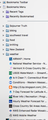In answer about getting bookmarks back to single space I can't find under preference>general the paragraph under HTML to uncheck
There is detailed answer in support about returning to single space bookmarks. However, When I go to Preferences >General in Firefox, there is no info about HTML, no box with wording to unclick. Help? Where is it?
Všetky odpovede (9)
What article are you talking about?
4/26/16 post about Tbird v 45 changed line spacing. It says to go to Tools>option>general>click minitab and at bottom of HTML section...... I can get to tools, option, general but then there is nothing on that page about HTML. Does this clarify my question?
You did not say this was about Thunderbird.
I will call for more help.
whoops, I read the reply about getting back to single spaced bookmarks, which is what I'm trying to do on Mozilla. I do NOT have Tbird email, chat. Have not downloaded it and don't want it. I just want my old bookmarks as a single-spaced list on my Mozilla browser. I was confused, and am getting whoever is helping confused!
Hi nohowendy, What is it you are seeing that has changed ? Maybe a screenshot would help in case what you see is not normal
here's a screen shot. That list used to be single spaced and that's what I want back. It is of course on the left side of the opening page
That is about what mine looks like.
but it didn't look like that about 3 weeks ago and for previous X years. I don't like how long I have to scroll down to get to things. No way to return to previous?
Hi nohowendy, this change came to Windows users ages ago but came to Mac users starting in Firefox 48.
There is no built-in setting for vertical spacing of "tree" displays like the Bookmarks Sidebar, but you can "tighten up" the spacing using a custom style rule or add-on. There's an example in this thread:
Since it meanders, let me summarize:
(1) The "height" of rows in the tree is 18 pixels, which leaves blank space between lines. A tighter but still comfortable spacing would be 15 pixels. You can use a custom style rule to apply that change. Here's the rule:
.sidebar-placesTree treechildren::-moz-tree-row,
.placesTree treechildren::-moz-tree-row {
height: 15px !important; /* Fx48 for Mac default: 18px */
border-width: 1px !important;
}
(2) An easy way to apply this change to Firefox is to use the Stylish extension. Another method is to create/edit a userChrome.css file. I will describe the Stylish method.
(A) Install the Stylish extension from the Mozilla Add-ons site: https://addons.mozilla.org/firefox/addon/stylish/
(B) Before Stylish is activated, you'll need to restart Firefox (Firefox should display a link for that purpose)
(C) Create a new blank rule using the Stylish "S" icon on the toolbar -- click the icon > Write new style > Blank Style
If the icon does not appear, you can create a new blank rule from the Add-ons page. Either:
- Command+Shift+a (Windows: Ctrl+Shift+a)
- "3-bar" menu button (or Tools menu) > Add-ons
In the left column, click User styles, then above the (empty) list, click the Write New Style button.
(D) Firefox should open a new tab for editing, with the cursor in a large area to the right of a 1. Paste in the rule from #1, then click Preview, then open the Bookmarks Sidebar. If you already had it open, close and re-open the sidebar to make sure the change is applied.
Does it work? If you want to experiment with a little more or a little less spacing, you can edit the 15px to 16px or 14px, click Preview, then close and re-open the Bookmarks Sidebar to check the result.
(E) Once the rule works the way you want, click in the space above the code (next to Name:) and type in a name like Bookmarks Sidebar - Tighter Spacing and click the Save button. You can close this tab now.