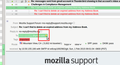automatic fill in of email address causing false entries
Sorry if this is a bit confusing: Thunderbird 31.5.0 I have unexplained incomplete entries for email addresses and can't find their source. Here's what happens: Say I have a memorized email address: johnsmith@domain.com Formerly when I typed part of this email address in a new email I am writing, the whole email address would appear. Now in many cases, two choices will appear: johnsmith@domain.com John M. Smith, M.D.
Of course the second entry is not a real email address, so if that pops up and I don't recognize that it did, the email doesn't go through. I can't find any way to delete that entry which is not a real email address. It is not in the address book.
Why does this entry pop up when I write a new email? Where can I go to delete it?
Many thanks!
John
Vybrané riešenie
Write a message. Save it as a draft and close it. Open the Drafts folder and select the message. In the message view pane, you'll see the addresses alongside yellow stars. Select your non-address, click the star, select the option to edit it. You should now be placed to be able to identify the content and location of the unwanted entry. You can edit or delete it, as suits your needs.
Čítať túto odpoveď v kontexte 👍 1Všetky odpovede (2)
Vybrané riešenie
Write a message. Save it as a draft and close it. Open the Drafts folder and select the message. In the message view pane, you'll see the addresses alongside yellow stars. Select your non-address, click the star, select the option to edit it. You should now be placed to be able to identify the content and location of the unwanted entry. You can edit or delete it, as suits your needs.
Many thanks!. The only confusing thing was that I didn't realize I had to do something (forgot what) with my "view" header in draft mode to see the view pane. Once I got that, it was perfect. Great help for this frustrating problem.
John