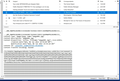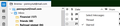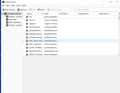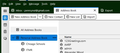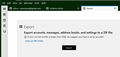Thunderbird 102.0 corrupts emails
I upgraded to TB 102.0 today. After I checked my settings and updated my plugins, it seemed to be working fine. However, later in the day I noticed a message that TB was downloading about 880 messages in my main inbox. Of course, there are not nearly that many new messages. I searched and did not notice any new emails in the listing. However, I found that two recent messages had been corrupted in some way. I enclosed an image. When I open the message, there is not even the normal header with the different choices. There is just what appears to be a bunch of information that has been mushed together in place of this email. I found two emails like that. I right clicked on the two, and deleted the corrupted messages. Then I compacted files. For a moment, things seemed OK. Some other emails near those that would not display worked again. However, shortly after I did another compact folders, I got the same message -- downloading the same 880 emails. Now I have two new messages corrupted.
Please help! I have no idea how to stop this corruption. This account is hosted on Google Workspace. I have it set to sync only the last 90 days of messages.
Все ответы (20)
As I understand it, when you upgraded to 102, it changed your profile. So, now, if you try to use that profile with 91 it will give you the message you have gotten that the profile is not compatible. Further, because of the problems, you know that your current profile is already corrupted. So it will likely not work correctly on any version of TB as is. Version 102.0 is known to have problems with some people that corrupt the .msf files, and this is what is causing many people to have problems like yours. You could try the downgrade thing the Wayne suggested. I would not be very hopeful.
What I suggested is to install version 102.0.1, or a later version if available. That version corrects at least some of the issues so you, hopefully, won't get more corruption. Then let TB repair your .msf files by deleting them and letting TB rebuild them. It is possible that your emails are all intact in your Inbox folder, but a corrupted .msf file, which is what TB uses to find the emails within the file, confuses TB so the emails don't show up correctly. It might not work if there has been corruption of other files. The directions I gave help you identify what is the active profile, then to go into that profile and find and delete the inbox.msf files for your accounts. Just follow the steps in my second paragraph in order. This is the only reasonable thing you can do to try to fix the corruption in the profile you know that you have.
You said you only had two folders in the TB profile folder, 09qucdzk.default-release AND apldrxiy.default. If that is the case, you only have two profiles. The files within those profiles may have differing dates because many of them don't get changed very often, or there will likely be ones left over from old versions of TB that are not used at all. They will not help you. To try to start correcting individual files in the profile, other than deleting the .msf files, is something beyond my technical knowledge and very complex to do. I hope you understand.
Version 102.0.3 which is just released has helped most users with their folder problems.
I have been following that, and it does seem like 102.0.3 has made great strides. However, I don't have a lot of extra time to experiment now, so I will probably wait a while longer before I go back to 102.
This morning, I received your message about 102.0.3 and downloaded it. Bam! I now have lost a ton of email. One file alone, lost every message from today/yesterday back to June 6th. So now I have lost some very important messages. Please figure out a way to go back to 91.2 without losing everything. This is now scary to me. There are some very very important messages that I had saved that are now gone. And what recourse do I have? NONE. I have never been able to figure out how to save data and restore it. The instructions are just "way over my head". Sorry, I'm ignorant of procedures on PC's.
pennsynut1 said
This morning, I received your message about 102.0.3 and downloaded it. Bam! I now have lost a ton of email. One file alone, lost every message from today/yesterday back to June 6th. So now I have lost some very important messages. ... I have never been able to figure out how to save data and restore it. The instructions are just "way over my head". Sorry, I'm ignorant of procedures on PC's.
Sorry you are having trouble
1. Your messages are not actually gone 2. right+click on the folder and pick properties, and then repair
Pennynut1,
Please try the fix suggested by Wayne. As you setup Thunderbird yourself and you found the profile folder, I think you know more than you think.
It appears that 102.0.3 has fixed the remaining folder corruption problems. However, your profile, which holds all your email and settings, has become corrupted by the earlier versions. Installing 102.0.3 should give you a version of the Thunderbird program that does no further harm, but it leaves the corruptions that are already in the profile from before. (The program code and data like emails and directories are separate.) You will need to repair the corruption that was done earlier. As Wayne said, there is a good chance that your emails are all still there, but corruptions in the data TB uses to keep track of emails is confusing TB. Try the repair folder as he suggested. I believe this will accomplish the same thing I suggested earlier by deleting .msf files and letting TB rebuild them. If that does not work for some reason, your emails are almost surely still on the server. You could try logging into your server directly in a browser to confirm that.
I strongly suggest you look into some sort of regular backup. While these TB issues are rare and related to a major new version, Windows itself often causes major problems when doing updates -- not to mention all kinds of other things that can occur. Perhaps making a weekly backup to an external USB drive using something like the free version of Macrium Reflect (or many similar programs) will give you the confidence you can always get back to that earlier time when something bad happens.
Изменено
I did the repair. Now all message are gone, except for: That file shows 17 messages, and at the bottom it shows 64/65. But all the others are GONE. Something is really amiss here. I don't understand what to do about "backup". I do have in a saved file, tons of files from almost all versions I had downloaded. So is there a way to get them back? Uninstall all TB, reinstall 91.2/which is a complete blank and has to be completely rebuilt up with all my addresses, etc. Could I do something to that to get those old files back? This is very confusing to me. Do I need to go to a guru and pay him? Egads. All this just to have an email server that I like - TB.
Ok, now it's back to bad. I finally figured out how to get the "65" messages to appear. But they still only show from June 6th and back. Nothing from 6/6 to today, 7/23. And those messages were the important ones.
I would not hire someone at this point. It sounds like you are only having problems with one of your 5 email accounts, and perhaps only with the Inbox on that account? Is that the case? You could try compacting the folder that is giving problems and then repairing again. When you are looking at emails in that folder, just click on the File menu at the top and select "compact folders." See if that works.
More to come.
If you are still having issues, given where you are, I wonder if it might make sense to just try creating a new profile. Save your contacts. Again, go into the contacts section where you are looking at contacts. Select Tools at the top, and export contacts. If you have more than one address book listed, you will want to save each of them one at a time.
To try a fresh new profile, while keeping the old one, click on the menu item (the three bars in the upper left corner). Select Help>More Troubleshooting Information. You will see a lot of information. Scroll down a bit in the first large table, and select the item that says about:profiles. This will show you all the TB profiles you have. Click the item at the top that says create a new profile. This will take you back to where you were when you first set up Thunderbird. I would just go through and create all your 5 accounts again, just like you did when you first set them up. When that completes, see if all your accounts don't update from the servers online so they have all your emails from the past up to the current time. Then you will only need to import the address books you saved earlier. This will give you a fresh profile which, with TB102.0.3 installed, should be stable and give no major issues going forward.
Those "backup" files you mention sound like you saved copies of the TB program itself that you downloaded and installed at various times in the past. That won't help you now. Remember, you have the program itself, which includes all the computer code that executes Thunderbird. That is what you change when you install a new version. In addition, you have in a different place on the computer your data, which includes all your emails and settings and address books and anything else that is constantly updated for your specific accounts that you have set up. The data is what is stored in the TB profile folder which you found earlier. Your problem is that the data in your profile has become corrupted. Updating the program code itself does not help because it will try to work with your existing profile folder. This is logical. You want the program to always work with your specific files, etc.
Let me know how you make out.
First of all. There is not "TOOLS" at the top. When I open the address book, there is NO EXPORT on my address list. Only "new address book, new contact, new list & import". So I'm stumped right here at the beginning. Next. There are no 3 bars in the upper left corner. Attached is my TB main page. More
Dang nam it! I didn't have correct tool bars. Wouldn't you know it. I'm in the stupid place. More. Let me see what I can do.
You may not have the tool bars showing. Right click somewhere along the top of your TB main page. It should give you options to show the Mail Toolbar, Menu Toolbar, and more. Just check them and they will show up. The 3 bars for the menu are in the upper right corner. I am sorry I mistyped that. The option to export address books will only show after you have opened your address book page. Again, you may need to right click along the top and enable the extra toolbars.
On Windows, the Alt key will raise the hidden (by default) menu bar. From there, do View > Toolbars > Mail Toolbar
No matter where I go, I don't seem to locate export address book, only import as I mentioned. I did find under the 3 bars, tools, export. And that exported the entire file - however it failed. So I am back to square one. I'm still trying.
I was able to locate the "create a new profile". But. I still haven't been able to export the address file. And I know there are too many now to recreate. I'd have to print the screen/multi pages and then retype them all in. Too much work. I've done that a few times already and simply don't know why I can't export and save the address list. I simply can not find export the address list. It just isn't there. I do remember it being there on previous versions. ?? I'm still looking.
As I noted, you must be in the address book screen. If you have the toolbar now, select Tools>Address Book at the top. It should look like my screen included. Under Tools at the top you will see Export. I am tied up for now. But I will try to connect again tomorrow later in the day to see how you are doing.
Sorry. Mine don't look like that. See below. And that's the "export" that when I tried to download it into a zip file, the thing ran for over an hour and stopped, saying it failed. Apparently it's too large a file? Any more ideas? What is really frustrating about this is: In all my years of using TB, I've never lost the address book. I did lose it all when I had to reload windows, but that's a MS problem.
If your mail account is pop, then the following does not apply to you.
THe following won't help you with address book, but it shoud bring back your folder message list.
If you have only one imap account, and no Thunderbird message filters that you care about ...
1. tools > account settings > server settings > scroll down to "local directory" 2. click on the field there - select and copy the full string 3. shut down thunderbird 4. open windows file explorer, paste that full string into explore so you go to that directory 5. confirm you are in the correct directory - one windows it should be of the form
...\Thunderbird\Profiles\blah-blah\ImapMail\something-resembling-your-mail-account-name
6. if that string is correct, you can delete what is in that directory 7. restart thunderbird
OK. Did all that and that file is blank. No folders, no messages, etc. That didn't solve anything. Now what? Can I just go back to the recycle bin and reload and be back to where I was?