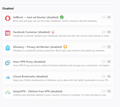Logins and passwords still not saved
For some strange reason Firefox is not logging me into my favorite websites automatically any more. I have to manually log in every time. The websites' login pages are automatically filled when I move the cursor to the Username and Password fields, but I still have to click Log In. As soon as I log out and log in I am asked to "Sign In" again. I tried manually adding a website to the "Saved Logins" but that did not help. Using Windows 10 64bit.
Все ответы (13)
This issue can be caused by corrupted cookies or blocked cookies.
- check the permissions for the domain in the currently selected tab in "Tools -> Page Info -> Permissions"
- https://support.mozilla.org/en-US/kb/fix-login-issues-on-websites-require-passwords
Clear the Cache and remove the Cookies for websites that cause problems via the "3-bar" Firefox menu button (Options/Preferences).
"Remove the Cookies" for websites that cause problems:
- Options/Preferences -> Privacy & Security
Cookies and Site Data: "Manage Data"
"Clear the Cache":
- Options/Preferences -> Privacy & Security
Cookies and Site Data -> Clear Data -> Cached Web Content: Clear
If clearing cookies didn't help then it is possible that the cookies.sqlite file in the Firefox profile folder that stores the cookies got corrupted.
- rename/remove cookies.sqlite (cookies.sqlite.old) and when present delete cookies.sqlite-shm and cookies.sqlite-wal in the Firefox profile folder with Firefox closed in case cookies.sqlite got corrupted.
Let the cookies expire when Firefox is closed to make them session cookies instead of using "Clear history when Firefox closes" to clear all cookies including cookies with an allow exception you may want to keep.
- Options/Preferences -> Privacy & Security
Cookies and Site Data: [ ] "Delete cookies and site data when Firefox is closed"
You can create a cookie allow exception with the proper protocol (https:// or http://)
There are also extensions and external cleanup software that can clear the cookies, so check that as well.
I tried all of the above. Then I tried to exported all the logins and passwords to other browsers, cleaned the logins and passwords from Firefox. Closed everything => imported logins and passwords back into Firefox. Did not help.
Did a "Refresh" of FF and even a complete un-installation of Firefox and reinstalled it again. .....Still does not work.
What gives?
Start Firefox in Safe Mode {web link}
A small dialog should appear. Click Start In Safe Mode (not Refresh). Is the problem still there?
@FredMcD
No - unfortunately not :-(
Uninstalling Firefox from "Uninstall or change program" does not uninstall it completely and it is complicated to get rid of. Having managed to get rid of all the extensions I downloaded and re-installed Firefox again. Immediately after having done a that the "Logins And Passwords" function worked again.
So far do good...
I then logged into my Mozilla account and immediately all the extensions started downloading again automatically. After this the "Logins and Passwords" function AGAIN did not work.
Did a "Restart in Safe mode" and disabled all the extensions and still the "Logins and Passwords" does now work.
I believe an escalation of the problem requires attention by Mozilla Firefox.
To make sure I also have run extensive and indepth antivirus scans that turned up nothing.
I called for more help.
You can disable the feature to purge third-party cookies automatically via the about:config page.
- privacy.purge_trackers.enabled = false
You can open the about:config page via the location/address bar. You can click the button to "Accept the Risk and Continue".
@ cor-el will that solve the issue of auto login to websites?
cor-el
A) I opened the about:config page but it is all Chinese to me. What 3rd party cookies have to do with Log In and Passwords?
B) If any of the folders places.sqlite bookmarkbackups favicons.sqlite are corrupted how do I "un-corrupt" them?
C) How do I do a complete un-install of my Firefox browser including any and all related files and folders?
Cheers :-)
There is a difference between a website remembering you and log you in automatically and storing the username and password in the Password Manager. The former is controlled by cookies and the pref I posted above can cause cookies to get cleared and that means that you need to login again.
You can use the search (filter) bar at the top of the about:config page to search for specific prefs. If you type purge in this search bar then you should see privacy.purge_trackers.enabled as one of the results. You can double-click the line to toggle the value from true to false. You my have to close and restart Firefox for the change to take effect.
Having tried to tweak, reset, refresh for over a week now I did a complete uninstall and deleted all associated Mozilla/Firefox files and folder (incl. HKEY). Downloaded the browser anew => registered a new Firefox/Mozilla account => imported saved bookmarks.
NOW it works like a charm :-)
That was very good work. Well Done. Please flag your last post as Solved Problem as this can help others with similar problems.
FredMcD said
That was very good work. Well Done. Please flag your last post as Solved Problem as this can help others with similar problems.
Technically "Yes", but I would like to have actually have the issue solved without both having to delete the entire program (which was time consuming) as well as having to set up a new Mozilla/Firefox account.
Hopefully by keeping my post "Un-Solved" the developers will take notice and investigate.