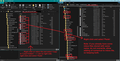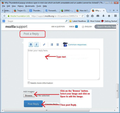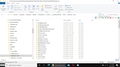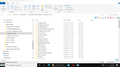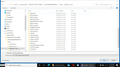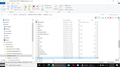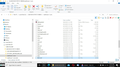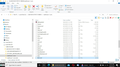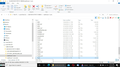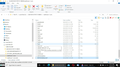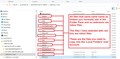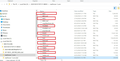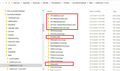Add, not overwrite mail folders from Windows image to inbox on another computer. Mail in the image was POP 3.
HI
Need to add, not overwrite TB mail folders from Windows 10 image to inbox on new computer. Mail in the image was POP 3. Mail in the new computer is IMAP. Messages were lost when I tried to change POP 3 to IMAP when setting up the new computer. Most of the lost messages should be on the Win 10 image.
Thank you.
garrison@watts.net
Выбранное решение
T H
Got it. You were a lifesaver.
Thank you.
The solved above looks like it is for the previous reply. It is solved.
GG
Прочитайте этот ответ в контексте 👍 0Все ответы (19)
re : Messages were lost when I tried to change POP 3 to IMAP You cannot alter the account settings of a POP account to IMAP settings. You would need to set up a new existing mail account as IMAP from the start.
Assuming everything was set up to use the default locations, your pop account on Windows 10 is located here:
- C:\Users\<Windows user name>\AppData\Roaming\Thunderbird\Profiles\<Profile name>\Mail\'pop account name' folder
In the 'pop account name' folder, you will see mbox files (they have no extension) which have same name as folder. mbox files contain emails. You will also see *.msf files, these are index files and do not contain emails. You may also see *.sbd folders which means you had some subfolders. These *.sbd folders may contain mbox files.
You need to get copies of those mbox files and then paste them into the 'Local Folders' mail account on new computer. 'Local Folders' mail account is located:
- C:\Users\<Windows user name>\AppData\Roaming\Thunderbird\Profiles\<Profile name>\Mail\Local Folders
When you do this, it is important that Thunderbird is not running on either computer.
Then start Thunderbird on new computer to see the emails in 'Local Folders' mail account.
You then have the choice to leave them where they are and still have access to them or 'copy' batches of mails from Local Folders into a suitable folder in the imap account to put them back on server. I say copy because if it does not work for some reason then you have not lost anything.
T-H Thank you I appreciate your response. Would this not delete or overwrite the posts that are on the new computer? G
As I understand it, you created an imap mail account on the new computer which is showing what is currently on server. Imap folders synchronise with server folders, they are one and the same. Whatever is on server will get shown in imap account.
My instructions say to get copies of the pop account emails (on old computer) that are stored in mbox files and put them in the 'Local Folder' account on the new computer. You cannot paste the copied old pop mbox files into an imap account. They would get deleted when you start up Thunderbird because they do not exist on server. So you have to paste them into the 'Local Folders' mail account.
The Local Folders mail account has nothing to do with the imap mail account. All folders and emails stored therein in the 'Local Folders' mail account are completely independent of the server. They are just emails stored on your computer. But if you had already created identically named folders in the 'Local Folders' mail account on new computer, then you would know and indeed see this when you are coping the mbox files from old pop into 'Local Folders' mail account. So you would just rename the folder or accept a duplicate folder with a number (Windows will warn you and ask what to do if a duplicate named folder exists). You are not doing the copying whilst Thunderbird is running.
As I mentioned, you could just leave all those old copied pop emails in their folders in the 'Local Folders' mail account. You do not have to put those old pop emails back on the server. Personally I would not bother putting them all back onto the server as it only uses up server quota. But if you use other computers to logon to webmail or access server using imap accounts then you might want them copied back onto the server. If you already discover a duplicate copy in an imap folder, then you would not bother trying to put a 'Local Folders' original copy back onto server because it was never deleted off the server.
You might discover some emails could be duplicate because I do not know if you used to download to pop and delete of server or download to pop and leave copy of message on server.
POP does not work the same as IMAP. Pop downloads and stores on your computer as independent copy because pop folders do not synchronise with server. Imap is like a virtual view of whatever is on server. Do not consider any imap folder to be an independent copy on your computer because all imap folders synchronise to show only what is on server.
T-H
My most sincere appreciations, I finally realize I’m close to restoring most of my lost messages. I do have some questions. If you are not paid for this you should be.
Do I copy the the unopened mail folder from the backup into the local folders on the new computer or do I open up each folder and copy the mboxes which I am presuming are the MBX11 or 12 files into new folders I prefer?
I also see mozmsgs, wdseml, com etc. What do I do with them? Omit, copy as is, or try to tell if they are related to something I want?
Any particular way or order to get into the new TB? If I can get it all into the new TB I can dispose of them from there in my own time.
Thank you.
G
No do not get paid, it's all voluntary on this forum :)
re : or do I open up each folder and copy the mboxes Yes. Copy the actual mbox files from old pop backup into the 'Local Folders' mail account.
re :I also see mozmsgs, wdseml, com etc. These are only files created to allow Windows search.
As a guide, image below shows what the mbox files look like. I have opened two windows. Select backup pop account mbox files and use 'Copy' and 'Paste' to put them into the currently used Local Folders' mail account.
Toad-Hall I appreciate your responses. Several times I tried to copy the kind of file below as an mboxs to Local Folders but it did not work. I now have 2 identical usable folders under my email address and a third Local Folders which is empty.
2e---------MBX12-15.S12.localwdsemi
'Are all of the various files in your illustration mbox files? Or just the MBX?
Note the “mail.hover-1.com” in the attached pic. There were several of these “ .com” files but this one seemed to have the most in it and that’s the reason I chose it.
The “BlueRidgeMed.mozmsgz folder is a test folder. I thought I was copying to Local Folders. But that folder does not open messages in my email.
On the image you provided, most of the selections are outlined in rectangles. Should I copy only the outlined rectangles equivalents or copy everything in the left-hand column of your image under “pop mail account name” -- in my case mail.hover-1.com. That’s what I tried to do.
Is my mail.hover-1.com equivalent to your “pop mail account name”.
Thank you.
G
Toad-Hall I appreciate your responses. Several times I tried to copy the kind of file below as mboxs files to Local Folders but it did not work. I now have 2 identical usable folders under my email address and a third Local Folders which is empty. 2e---------MBX12-15.S12.localwdsemi
Are all of the various files in your illustration mbox files? Or just the MBX?
Note the “mail.hover-1.com” folder. There were several of these “ .com” files but this one seemed to have the most in it and that’s the reason I chose it.
The “BlueRidgeMed.mozmsgz folder is a test folder. I thought I was copying to Local Folders. But that folder does not open in my email.
On the image you provided, most of the selections are outlined in rectangles. Should I copy only the outlined rectangles equivalents or copy everything in the left-hand column of your image under “pop mail account name” -- in my case mail.hover-1.com. That’s what I tried to do. Is my mail.hover-1.com equivalent to your “pop mail account name”.
My file image would not post. Below is path I was referring to as comparable to yours.
C:\Users\Garrison\AppData\Roaming\Thunderbird\Profiles\xuo5wbo9.default\Mail\mail.hover-1.com
Thank you.
re :'Are all of the various files in your illustration mbox files? - On the image you provided, most of the selections are outlined in rectangles. Should I copy only the outlined rectangles equivalents'. Only the ones I've outlined in red because they have no extension and are mbox files containing emails.
re :* Is my mail.hover-1.com equivalent to your “pop mail account name”.
- C:\Users\Garrison\AppData\Roaming\Thunderbird\Profiles\xuo5wbo9.default\Mail\mail.hover-1.com
Yes.
re :The “BlueRidgeMed.mozmsgz folder is a test folder. I thought I was copying to Local Folders. But that folder does not open in my email.
It has the extension .mozmsgz It is not an mbox file containing emails which produces a folder in the Folder Pane. It is a folder used by Windows Search and not Thunderbird. Do not copy/paste those.
Do you have any folders with a .sbd extension? If yes, copy and paste those folders as well.
Thank you.
Am I understanding you correctly that the only files I should copy over from the backups into the Local Folders are those containing MBX and those files which have the .sbd extension?
G
- .wdseml extension.
Each file is a partial copy (up to 49KB) of a message in the mail folder. They are stored in a .mozmsgs folder. It is used by Windows Search Integration. They're actually renamed .eml files.
These are not mbox files. mbox files do not have any extension.
suggest you create an image of contents of the pop mail account name that shows folders and files. Use 'PrtScr' key on keyboard open 'Paint' program Right click in 'Paint' and select 'Paste'. SAve as jpeg image on desktop
In this forum question 'Post a Reply' text box type something describing image. Then use the 'Add images' - click on 'Browse' button locate image on desktop and click on Open.
T_H So I don't know what an mbox folder is, I've never seen one, and I Windows searched both mail.hover-1.com folders and did not find one. The MBX was the closest thing I found. Please tell me specifically where I can find them.
This must be most if not all of my problem.
Images you requested are below. Both one from my current new computer installation of Thunderbird and one from the same on the backup image of August 2020 when it was still POP.
G
Yes you are posting the correct images. Those images do show .sbd folders, but I can see in the images that the scroll bar indicates there are a load more files if you scroll down. I need to see everything in that pop account folder, not just the ones at the top. So scroll down so that 'Inbox.sbd' is now at the top and post more images. Keep repeating until you have posted images which means I can see everything in that pop account folder.
T-H Thank you
Images as requested.
How do I know where or what is an mbox?
G
re :How do I know where or what is an mbox?
As I mentioned in an earlier post: In the 'pop account name' folder, you will see mbox files (they have no extension) which have same name as folder. mbox files contain emails. You will also see *.msf files, these are index files and do not contain emails. You may also see *.sbd folders which means you had some subfolders. These *.sbd folders may contain mbox files.
I notice you are posting images of same pop account, but it seems one is in the profile name folder called xuo5wbo9.default and one is perhaps a backup in the 2020 08 05 POP D1 MBOX folder.
I have selected a few of your images and indicated with a red box those files that are mbox files to give you a better understanding of what you need to copy. There are probably more of them in the actual pop mail account folder. Then you can check throughout that entire pop account for other mbox files once you realise what you are looking for. In the 'Type' column they are just called 'File'. These files do not have any extension. You will recognise the name as it is the same as the one you see in the Folder Pane.
All folders that you created in the pop account will have an mbox file.
Some files have the extension .msf and these are just indexing files used by Thunderbird - they do not contain emails. Ignore them.
I've also posted an image showing a red box around folders with a .sbd extension. If you created subfolders to a folder then you will have folders with a .sbd extension. These folders may contain mbox files, so copy those .sbd folders as well. For each of those .sbd folders there should also be an mbox file. Examples: In Thunderbird's Folder Pane you had an 'Inbox' folder that had subfolders, so you will have an Inbox (mbox file) and Inbox.sbd folder. These two items are shown in the images you provided.
In images, I can see you have a folder with .sbd extension called 2016&BeforeGG ALL.sbd You must also have an mbox file called 2016&BeforeGG ALL
Do not bother with any folder that has a .mozmsgs extension. These are purely used by Windows Search.
T-H
Thank you. I just realized I have an old computer which has most of my old emails.
I've twice copied those mboxs as you instructed Into Local Folders but have not succeeded in finding the emails in my Thunderbird application. I'm still working on it and will let you know. G
It is absolutely vital that Thunderbird program is not running whilst you are doing all the copying.
It is also important that you are copying them into the correct 'Local Folders' folder. The one that is being used by the correct profile name folder.
Still working on it. Other computer problems cause slow down.
Выбранное решение
T H
Got it. You were a lifesaver.
Thank you.
The solved above looks like it is for the previous reply. It is solved.
GG
Good to hear all is now ok.