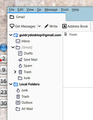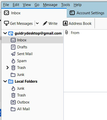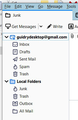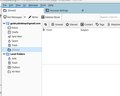settings for a simple experience with gmail and thunderbird
I am in my 70s and have been through a lot in the last 3 years (flooded home, my husband, dog and chihuahua living in a tiny room for a year and a half, suffering a $50,000 loss to a shifty contractor, two cancer scares, etc.), and the latest challenge--the pandemic--has fried what used to be my pretty good brain cells. Now,I find that in order to continue using technology, I must have step-by-step directions, preferably with pictures, or I simply cannot function in the tech world. I am not quite ready to give up, so I was wondering if some kind soul(s) out there that still have working brain cells would be willing to help me? My dad kept his computer skills going until he passed away at 92, and I am hoping to be that fortunate, but it is not looking good. Everything is so interwoven now days, it drives me to distraction.
I have managed to set up a gmail account, then installed Thunderbird on my desktop, but I am at a loss understanding what configuration to use to get the easy-to-use performance I want. Some notes:
1. When I get an email, I do not need to archive it anywhere (not sure what that means anyway). I open the mail, read it and then save it to the appropriate folder on my hard drive, then delete the copy in my Thunderbird (and, hopefully, it deletes in gmail). I don't know what ALL MAIL is or why I need it? What should my settings be to accomodate my system? Once I have saved an email to my hard drive or deleted it, I want it gone, period, from gmail and Thunderbird. I usually only have email from the current or previous day, that's it. I keep a clean inbox and have a highly structured set of folders to save any emails I want throughout my hard drive in the logical folders for them.
2. I like sent mail copIes in a SENT mail folder until I delete them because sometimes I check back to see what I sent.
3. I want the contacts set up in gmail synced to Thunderbird and stay current with any changes in either email client.
4.The DRAFTS folder is important so that, if I am interrupted, I can come back and finish mail later.
5. I do not want LABELS, IMPORTANT, STARS or any other folder to complicate things. I just want INBOX, DRAFTS, SENT, SPAM, AND TRASH...and when I put it in TRASH, I want it gone when I close Thunderbird.
6. In summary, I just want the basics so that I can continue to use technology no matter what challenges are going on in my life.... for another decade, if possible.
I am using a Lenovo Legion laptop, Windows 10 64bits, Chrome (sorry, Firefox, but I am too old to switch now), and Thunderbird whatever the latest version is. I truly love Thunderbird, but I cannot figure out what settings to use to accomplish the system above.
This Texas granny would be forever grateful if any brainy people out there could dumb-down some steps for me to accomplish the above... and if you have screenshots, I will sing your praises from now until eternity!
Donna in Texas
Выбранное решение
Stans: you have been incredibly helpful, and I cannot tell you how much I appreciated your time and energy! I printed out your most recent email regarding contacts, and will work on it tonight. My email inbox is so much cleaner and enjoyable to use now! I am going to tackle your contact and add-on help next, and I fully expect it to be just as helpful as you were on my inbox.
THANK YOU from Donna in Texas
Прочитайте этот ответ в контексте 👍 0Все ответы (20)
No, reinstalling won't do any good. Creating a new profile will help though.
Done, now the folders look like this
Uh, oh, not sure I know how to create a new profile...
guidrydesktop said
Done, now the folders look like this
Looks good. Now, redo step 2. The entry must be [Gmail] exactly.
guidrydesktop said
Uh, oh, not sure I know how to create a new profile...
That's not necessary. The extra folders are gone, so no need to create a new profile.
Okay, now it looks like this
Now, do you want me to try steps 3, 4, and 5 again to see if the right folders are there now?
Not yet. Delete that Junk folder at the end of the list. It's an extra and unnecessary folder.
Which one? The top one or the one down in local folders?
The one immediately below the Trash folder, right under your Gmail account. The Local Folders account is a special account, don't let it distract you.
Изменено
Done. Screenshot of current folders
this gmail folder keeps recreating itself after I close and reopen Thunderbird
the image did not post... here is the gmail folder that keeps recreating itself
After an additional closing and opening (a couple of times), that gmail folder is gone.
Step #3 was done successfully.
Step #4 was completed successfully.
And #5 was completed successfully.
It should stay gone. You can proceed to steps 3 and forward. With the right folders subscribed to and visible, the next steps should be a breeze.
Изменено
Thank you, Stans, for all the help. You were amazing... and so very patient. I deeply appreciate it. I think I am good to go for now (except for some issues with Gmail not importing all the contacts I spent all night entering). I don't want to bother you any more for a while, but, later, if you have some time, could you just share some input with why if I entered all my contacts online in one of my gmail accounts, very carefully, would the import into my Samsung Galaxy Note 10+ not load all the contacts, or miss some data here and there, leaving off a phone number, or an entire person. It's scary not knowing what might be missing that I might not catch till its gone forever.
Anyway, reach out if you ever have time, but, if you don't I will understand because you already have given me so much of your time.
And I thank you!
Donna in Texas
Thunderbird doesn't have an inbuilt contact syncing facility, but you can use add-ons to sync contacts between Thunderbird and your Google account. One such popular add-on is called TbSync. All you have to do is install the add-on then configure it to connect to your Google account. Proceed as follows:
(Part A) Install the Required Add-ons: 1. Via Thunderbird's menu, go to Tools > Add-ons to open the Add-ons Manager tab.
2. In the search box at the top-right section of the Add-ons Manager tab, type TbSync and press Enter. This will load a new tab with the results of the search. TbSync should be at the top of the results. Simply click the green button labelled +Add to Thunderbird. A small dialog will pop up asking you to confirm whether you want to add TbSync. Click Add.
3. Still in the same tab, scroll down a bit until you see another add-on called Provider for CalDAV & CardDAV. The brief description underneath it will explain why you need it. Add it to Thunderbird just as you did in step 2 above. Close this tab.
4. Back in the Add-ons Manager tab, switch to the Extensions section on the left. You should see the two recently added add-ons listed if they were installed successfully. Close this tab too.
(Part B) Configure the Add-ons for Google Contacts Syncing 5. Via Thunderbird's menu, go to Tools > synchronisation Settings (TbSync). The presence of this menu item is another evidence that the TbSync add-on was installed successfully. This will open the TbSync account manager dialog. It has a simple, straightforward interface.
6. Click the Account actions drop-down menu at the bottom-left section of the dialog, select Add new account then choose the CalDav & CardDav option. A new dialog will open asking you to select a server profile. Select Google and click Next.
7. Provide a name for this account (or leave the default name). This name will appear in Thunderbird's address book manager, so you need to provide a brief name that will differentiate it from other accounts. The default name "Google" will work just fine if you will only be using one Google account for syncing your contacts. I like enclosing the Gmail address in parenthesis, like so Google (stans1234@gmail) because I use multiple Gmail accounts for various purposes, so it's important for me to differentiate between the different Google accounts. Click Next once you're satisfied with the name.
8. A new webpage will pop up asking you to supply your Google account's login credentials. If log in is successful, a new page will load saying Provider for CalDAV & CardDAV wants to access your Google Account. Click Allow to finish the log in process. This will take you back to the previous dialog where you can verify the account name and finish adding the Google account.
9. You should now see the newly added Google account listed in the left pane of the TbSync account manager dialog. In the main pane, tick the checkbox labelled Enable and synchronise this account. TbSync will look for available resources (calendars and address books) in that Google account and list them in a table. One of them will be an Address Book. This is what you're interested in, so tick the checkbox next to it to select it for synchronisation.
10. At the bottom of the dialog, click the Synchronise Now button. If all goes well, the your Google address book will be synchronised with Thunderbird and its status will say OK.
11. Lastly, change the value in the box labelled Periodic synchronisation to a non-zero value. This will configure Tbsync to perform automatic synchronisation of the selected address book and keep it up-to-date. Choose a suitable interval depending on how often you change address book contents. This is not necessary, because you could always manually start the syncing whenever you want via the Synchronise Now button, but it's convenient to have it do it automatically on intervals, especially since you're using multiple devices to manage your Google Contacts address book. Close the dialog when you're done setting a value.
12. Finally, open Thunderbird's Address Book and confirm that your newly added and synchronised Google address book is listed and shows the contacts it contains. Please note that the contacts saved in the Personal Address Book and Collected Addresses will NOT be synchronised with your Google address book. You have to copy (via drag and drop) contacts from those address books to the Google address book, then they will get synced. When adding new contacts in Thunderbird, save them in the Google address book so that they get synced.