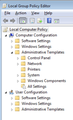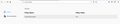Will updating Firefox mess up with my Firefox Profiles?
My current Mozilla Firefox version is 70.0.1
I use Firefox Profiles function and have many different profiles created. It is very important to me that these profiles do not get mixed between each other and that cookies and other profile-related data would remain unique for that profile.
Is there a chance that if I update the browser to the current version cookies and other elements will get mixed among the profiles and those profiles will not be unique anymore?
When I go to Help>About Firefox I get the following:
"Updates are disabled by your system administrator"
So I guess if I decide to update the browser I will need to figure out how to do that first. :)
Thank you for your answers!
Все ответы (20)
Firstly, if your updates are blocked, it's likely because it's being controlled by one of the below methods:
If this is your computer and it's not being managed by a system administrator, you should be able to undo any policies that are controlling your updates. If this is a computer that's part of an organization or larger network, you will need to contact your system administrator or IT department for more information about that.
As for your main question, no, your profiles won't get merged or mixed together. The only thing that sometimes happens in certain cases is that the update gets detected as a brand new installation of Firefox, so a new blank profile gets created and set as the default.
In that case, the other profiles are left untouched, you just need to reset the default profile.
Hope this answers your question(s).
Wesley Branton said
Firstly, if your updates are blocked, it's likely because it's being controlled by one of the below methods: If this is your computer and it's not being managed by a system administrator, you should be able to undo any policies that are controlling your updates. If this is a computer that's part of an organization or larger network, you will need to contact your system administrator or IT department for more information about that.
This is my computer and it is not managed by any system administrator, I am the only user.
So, in order to allow updates I need to refer to the two links you gave above right, I will find the solution there?
'Wesley Branton said
As for your main question, no, your profiles won't get merged or mixed together. The only thing that sometimes happens in certain cases is that the update gets detected as a brand new installation of Firefox, so a new blank profile gets created and set as the default. In that case, the other profiles are left untouched, you just need to reset the default profile. Hope this answers your question(s).
I do not really use the default profile, so I guess I will be fine even if the default profile will be set as a new profile!
Thank you for your informative answer!
To get the updating working, you kind of need to reverse the steps in the article(s) that I attached.
If you go to the about:policies page in Firefox, under the Active you will likely see the DisableAppUpdate policy listed.
That usually means that there is either a Group Policy active on Firefox or there is a policies.json file installed on Firefox. The policies.json article will explain where that file would be located on your computer, so you can go and see if that file exists on your system.
If it doesn't, it might mean that you have a Windows Group Policy blocking updates. In that case, pressing the Windows Key + R on your keyboard will open the run window. If you type gpedit.msc and click Ok, that will open the policy editor window.
On the left-side of that window, you can go to Computer Configuration > Administrative Templates > Mozilla > Firefox. That will display the list of options on the right-side that apply to Firefox. There you can edit the Disable Update option to be either Not Configured or Disabled. You'll then need to restart the computer to save the changes.
There are some other things that can block updates, such as certain security programs. However, it's more likely that you have one of the two options above enabled by accident.
Do you have multiple Firefox versions installer like current and older or ESR ?
Note that Firefox will refuse to use a profile that was used with a newer Firefox version, but won't hesitate to use a profile last used by an older Firefox version, i.e. downgrading is blocked, but updating a profile used by an older Firefox version to a newer Firefox version can happen if you would select this profile in the Profile Manager (the profile lock might or might not prevent this).
You can inspect the Mozilla and Firefox keys with the Windows Registry Editor in HKEY_LOCAL_MACHINE and possibly in HKEY_CURRENT_USER with the Windows Registry Editor to see whether GPO policy rules are active.
- HKEY_LOCAL_MACHINE\SOFTWARE\Policies\Mozilla\Firefox\
Note that the mere presence of the "MozillaFirefox" key is sufficient to make Firefox display this notification, so if you have the Firefox key then remove it and only leave the Mozilla key or remove this key as well if it is empty.
- HKEY_LOCAL_MACHINE\SOFTWARE\Policies\Mozilla\Firefox\ =>
HKEY_LOCAL_MACHINE\SOFTWARE\Policies\Mozilla\
Wesley Branton said
To get the updating working, you kind of need to reverse the steps in the article(s) that I attached.
If you go to the about:policies page in Firefox, under the Active you will likely see the DisableAppUpdate policy listed.
That usually means that there is either a Group Policy active on Firefox or there is a policies.json file installed on Firefox. The policies.json article will explain where that file would be located on your computer, so you can go and see if that file exists on your system.
You were right, I was able to find policies.json file in my installation, when I opened it with a Notepad I could see the following:
{"policies": {"DisableAppUpdate": true}}
Now, should I change it to false or just delete the entire policies.json file?
If that's the only thing in the policies.json file, you can just delete it. If there's more than just that in the file, changing that to false should have the same effect.
Wesley Branton said
If that's the only thing in the policies.json file, you can just delete it. If there's more than just that in the file, changing that to false should have the same effect.
I deleted the entire file, because that was the only thing in it, but the issue persists.
It still says 'updates are disabled by your system administrator'.
It does not look like there is Group Policy active on my device:
Изменено
First, restart your computer, if you haven't done that already. Sometimes that needs to be done before the changes will actually be applied.
If that doesn't help, check the about:policies page and see what policies (if any) are listed in the active section.
Wesley Branton said
First, restart your computer, if you haven't done that already. Sometimes that needs to be done before the changes will actually be applied.
If that doesn't help, check the about:policies page and see what policies (if any) are listed in the active section.
Restarted my device and nothing has changed, the updates are still disabled. In the about:policies tab 'DisableAppUpdate' remains true as well.
P.S. Just noticed that the policies.json file has appeared in distributions folder again.
Does changing the policy to false (see below) in the policies.json file stop the issue?
{"policies": {"DisableAppUpdate": false}}
It's strange that the policies file keeps getting added back to your system. I've only ever seen that happen on computers that are managed by a company because the company has set that file to be added when the system loads.
It's possible that a security program (anti-virus program, software update manager, firewall, etc) is adding the file back automatically, but I don't know of any that would do that and it sounds like a very odd functionality.
The only other thing that comes to mind is maybe it's caused by malware on your computer. In that case, I'd recommend scanning your computer for malware and removing any that's found. See Troubleshoot Firefox issues caused by malware for more information and some good free scanning utilities.
If malware is found on your computer, it's probably a good idea to perform a clean reinstall of Firefox to ensure that you have the official unmodified version of Firefox installed. It's possible that malware may have damaged your version of Firefox and it's disabling updates so that the program doesn't get repaired during the update process.
Hope this helps.
Изменено
Wesley Branton said
Does changing the policy tofalse(see below) in thepolicies.jsonfile stop the issue?{"policies": {"DisableAppUpdate": false}}It's strange that the policies file keeps getting added back to your system. I've only ever seen that happen on computers that are managed by a company because the company has set that file to be added when the system loads.
It's possible that a security program (anti-virus program, software update manager, firewall, etc) is adding the file back automatically, but I don't know of any that would do that and it sounds like a very odd functionality.
The only other thing that comes to mind is maybe it's caused by malware on your computer. In that case, I'd recommend scanning your computer for malware and removing any that's found. See Troubleshoot Firefox issues caused by malware for more information and some good free scanning utilities.
If malware is found on your computer, it's probably a good idea to perform a clean reinstall of Firefox to ensure that you have the official unmodified version of Firefox installed. It's possible that malware may have damaged your version of Firefox and it's disabling updates so that the program doesn't get repaired during the update process.
Hope this helps.
I changed it to false, restarted the device and the line got changed back to true.
Something is preventing from changing the policy, what could it be?
It is very unlikely that the device has any malware, as I have installed fresh copy of windows, microsoft ofifice, mozilla, drivers and couple of other apps (car diagnostics) and that is it, it has been used in a very limited way.
What else could prevent the change of that policy?
It's potentially a tricky thing to figure out, since any program could potentially create that file.
You could try running Microsoft's Process Monitor utility to see what program(s) is accessing that file.
If you download that program and run the Procmon.exe file it will launch the utility. That will show you a detailed history of a variety of events that have occurred on your system.
It's a lot of data to try to look through, but you can create a filter so that you don't have to manually look through it all. If you copy the path of the distributions folder (by going to that folder and copying the path from the bar at the top of the Windows Explorer window) that will allow you to make a filter to show only events for that folder.
Go back to the Process Monitor utility then select Filter > Filter... from the top of the screen. In the first drop-down box, select Path and change the second box to contains. Then paste the path that you previously copied into the textbox and press the Add button. Then press Ok.
That would dramatically reduce the number of events shown in the window. Now, delete the policies.json file (not the distributions folder, and go back into Firefox. Then check to see if the file has been recreated. If it has, look at the Process Monitor window.
You should see a CreateFile operation listed. As a side note, the newest events appear at the bottom of the list by default. Under the Process Name column, there should be the name of a program that created the file. If you hover over the program name, you should get more information about what the program is (since the program name in the column is usually a .exe file, which may not necessarily resemble the name of the program.
That should tell you exactly what program has created the file again.
If you are able to find out what program is adding the file again, I'd appreciate it if you could post the name here, as I'm quite curious to see.
Hope this helps.
Wesley Branton said
It's potentially a tricky thing to figure out, since any program could potentially create that file. You could try running Microsoft's Process Monitor utility to see what program(s) is accessing that file. If you download that program and run theProcmon.exefile it will launch the utility. That will show you a detailed history of a variety of events that have occurred on your system. It's a lot of data to try to look through, but you can create a filter so that you don't have to manually look through it all. If you copy the path of thedistributionsfolder (by going to that folder and copying the path from the bar at the top of the Windows Explorer window) that will allow you to make a filter to show only events for that folder. Go back to the Process Monitor utility then select Filter > Filter... from the top of the screen. In the first drop-down box, select Path and change the second box to contains. Then paste the path that you previously copied into the textbox and press the Add button. Then press Ok. That would dramatically reduce the number of events shown in the window. Now, delete thepolicies.jsonfile (not thedistributionsfolder, and go back into Firefox. Then check to see if the file has been recreated. If it has, look at the Process Monitor window. You should see a CreateFile operation listed. As a side note, the newest events appear at the bottom of the list by default. Under the Process Name column, there should be the name of a program that created the file. If you hover over the program name, you should get more information about what the program is (since the program name in the column is usually a.exefile, which may not necessarily resemble the name of the program. That should tell you exactly what program has created the file again. If you are able to find out what program is adding the file again, I'd appreciate it if you could post the name here, as I'm quite curious to see. Hope this helps.
Thank you for your informative instructions!
I did everything you said and apparently the file does not recreate itself until I restart the device.
I am attaching a .csv file with all the operations in the distributions folder, from what I can see it is Windows Explorer that does the job here.
Do you have Google Drive setup to sync that folder? It looks like it created the policies.json file a few times. I wonder if maybe Google Drive synced that file and now it's trying to add the file back when you restart your computer.
This could potentially be a difficult issue to troubleshoot and find the cause of since the utility I gave you will only track events that happen while the program is open. Since it's not open when your computer restarts, it likely won't appear on the list.
What might be a more viable and convenient option is one of these two things.
The easiest thing to try would be to download Firefox from the website. It has to be from this link instead of the normal download page since the link I provided will give you the full version of the installer and the regular download page will only give you a partial installer (the stub installer).
When you open the downloaded installer, select the Custom option and see if you can download Firefox to a different folder other than the default. Theoretically, this means that whatever is adding the policies.json file into your Firefox installation may not be able to add that file if you install Firefox elsewhere.
Once you've done that, if you open the new Firefox version that you just downloaded, you should be able to update it again, if all goes well. Of course, it will be the latest version that you've downloaded, so it won't actually need an update, but checking for updates shouldn't give you the "blocked by system admin" message.
If that doesn't help, there may be a different option that you can take. It's a little more difficult, so I'm hoping that installing a new version of Firefox to a different location will help.
Firefox offers two ways to apply policies to control it: the policies.json file and Windows Group Policy. This is because not every edition of Windows has the Group Policy feature. Fortunately, if you are indeed on Windows 7 Ultimate as your system details say, you should have access to that feature.
In most cases, if you add Windows Group Policy for Firefox to your computer, it will override the policies.json file. That means that, in theory, if you add Group Policies, it won't matter than the policies.json file is still there.
The full steps on how to install Windows Group Policy for Firefox can be found on the Customizing Firefox Using Group Policy (Windows) page, but I'll try my best to summarize it below.
Basically, you will just need to download the current version of the policies from the website. Each version has a list of assets and you need to download the asset that is policy_templates_vX.XX.zip.
Once you've downloaded that, you need to extract it in Windows and copy the two .ADMX files and the locale folder (probably en-US). That needs to go into the policies folder on Windows, which is usually:
C:\Windows\PolicyDefinitions
Once you've done that, restart your computer to make sure that the policies are loaded properly. Then press the Windows key + R on your keyboard to open the Run window. Type gpedit.msc and press Ok.
On the left side of the window that appears, go to Computer Configuration > Administrative Templates > Mozilla > Firefox
Then, on the right side of the screen, you should see a list of policies to choose from. Select the Disable Update policy and change it to Disabled.
Press Ok to save the change and then close the Local Group Policy Editor window.
Finally, press Windows key + R on your keyboard again and type gpupdate /force or just restart your device for the Windows to process the changes.
If all goes to plan, this should finally stop your updates from being blocked.
I really hope this helps.
Did you try to modify policies.json and change the setting from true to false in case the software isn't parsing the content of the file (policies.DisableAppUpdate==true ?
- {"policies": {"DisableAppUpdate": false}}
Изменено
Wesley Branton said
....... If all goes to plan, this should finally stop your updates from being blocked. I really hope this helps.
I did the option 1 first with installing another copy of firefox to another destination but that did not help.
But option 2 really worked out and it was not that difficult! :)
Thank you very much for your hard effort to help me out here, it was a really huge help!
Glad to see mozilla community helping each other.
P.S. I am really concerned if my profiles did not get mixed together or damaged in any other way. Is there a way to check if the profile is still unique and the same as it was before?
Maybe comparing sizes of the cookies file of different profiles would allow me to find out if they are still unique?
Изменено
I can't think of anything you could do to compare the profiles. However, Firefox doesn't touch the profile folders during the update or installation process, so there's really no risk of what you've described.
Wesley Branton said
I can't think of anything you could do to compare the profiles. However, Firefox doesn't touch the profile folders during the update or installation process, so there's really no risk of what you've described.
Thank you very much!