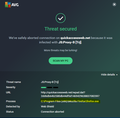AVG keeps alerting of an aborted connection, can't get rid of it
This alert keeps popping up, no way to make it disappear. Fixing it, scanning the computer doesn't help. In the details, as per screenshot, it points to the firefox process. I really have no idea on how to solve this.
Выбранное решение
I've solved the problem. Contacted AVG, he did a remote diagnosis of my computer, no issues there. We ended up deleting all Firefox files and the browser. Did a fresh install, problem fixed.
Прочитайте этот ответ в контексте 👍 0Все ответы (4)
Hi, just in case it's caused by one of your extensions, hold down the Shift key when you start Firefox to start in Safe Mode. More - Diagnose Firefox issues using Troubleshoot Mode.
If it works in Safe Mode, restart Firefox, then disable any theme and your extensions - 3-bar menu > Add-ons > Themes/Extensions and restart Firefox again; now if it's OK, re-enable them one by one until you find the culprit. You may need to restart Firefox after enabling some extensions.
Other than that, the issue is probably with AVG. It may still have the file in its Quarantine - or elsewhere, which you will need to delete.
If your question is resolved by this or another answer, please help other users by marking the best reply as Solved. Thank you!
Unfortunately it still persists in Safe Mode. I'll now ask AVG directly
You can check the connection settings.
- Options/Preferences -> General -> Network: Connection -> Settings
If you do not need to use a proxy to connect to internet then try to select "No Proxy" if "Use the system proxy settings" or one of the others do not work properly.
See "Firefox connection settings":
Выбранное решение
I've solved the problem. Contacted AVG, he did a remote diagnosis of my computer, no issues there. We ended up deleting all Firefox files and the browser. Did a fresh install, problem fixed.